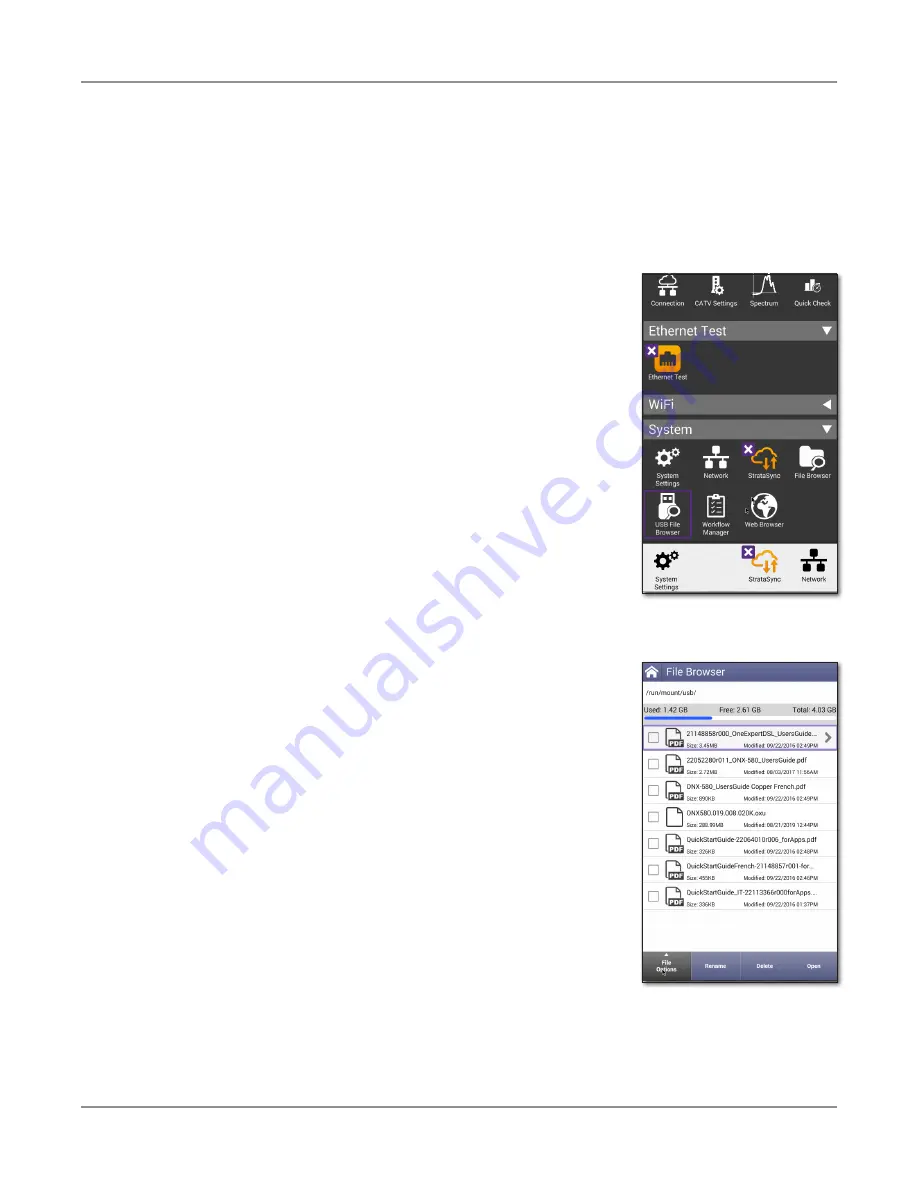
ONX-220 User's Guide
22135173, Rev. 000
June 2020
65
Chapter
2 Utilities
Managing files
The OneExpert file browser is used to open, rename, copy, or delete saved result files, screen
shots, or other files stored on your instrument or on a USB flash drive that is connected to your
instrument. Both browsers function in the same manner.
Accessing the file browser
The File Browser and USB File Browser menus are both accessed
from the System menu.
Do one of the following:
y
To view and manage files on your instrument, press
the
File Browser
button.
y
To view and manage files on a connected USB flash
drive, press the
USB File Browser
button.
The File Browser menu appears listing all folders (or files).
Selecting files or folders
1. Go to the file browser.
2. Use the up and down arrow buttons to move among
folders or files. to see the contents of a folder, press the
folder.
3. Do one of the following:
y
To select a single file or folder, press the checkbox
to the left of the file or folder.
y
To select multiple files or folders (for example, if
you want to copy multiple files to USB, or upload
multiple files using FTP/ HTTP), press the checkbox
to the left of each folder.
The files or folders are selected.
Opening files or folders
1. Go to the file browser and select the file or folder.
2. Press
Open
. The contents of the folder appear or the file
is displayed on the screen.
Summary of Contents for ONX-220
Page 1: ...ONX 220 User s Guide ...
Page 8: ...ONX 220 User s Guide 22135173 Rev 000 June 2020 8 ...
Page 34: ...ONX 220 User s Guide 22135173 Rev 000 June 2020 34 Chapter 1 Quick Tour ...
Page 78: ...ONX 220 User s Guide 22135173 Rev 000 June 2020 78 Chapter 3 Menus and Workflow ...
Page 98: ...ONX 220 User s Guide 22135173 Rev 000 June 2020 98 Chapter 5 Ethernet Testing ...
Page 198: ...ONX 220 User s Guide 22135173 Rev 000 June 2020 198 Chapter 11 Test Results ...
Page 211: ......






























