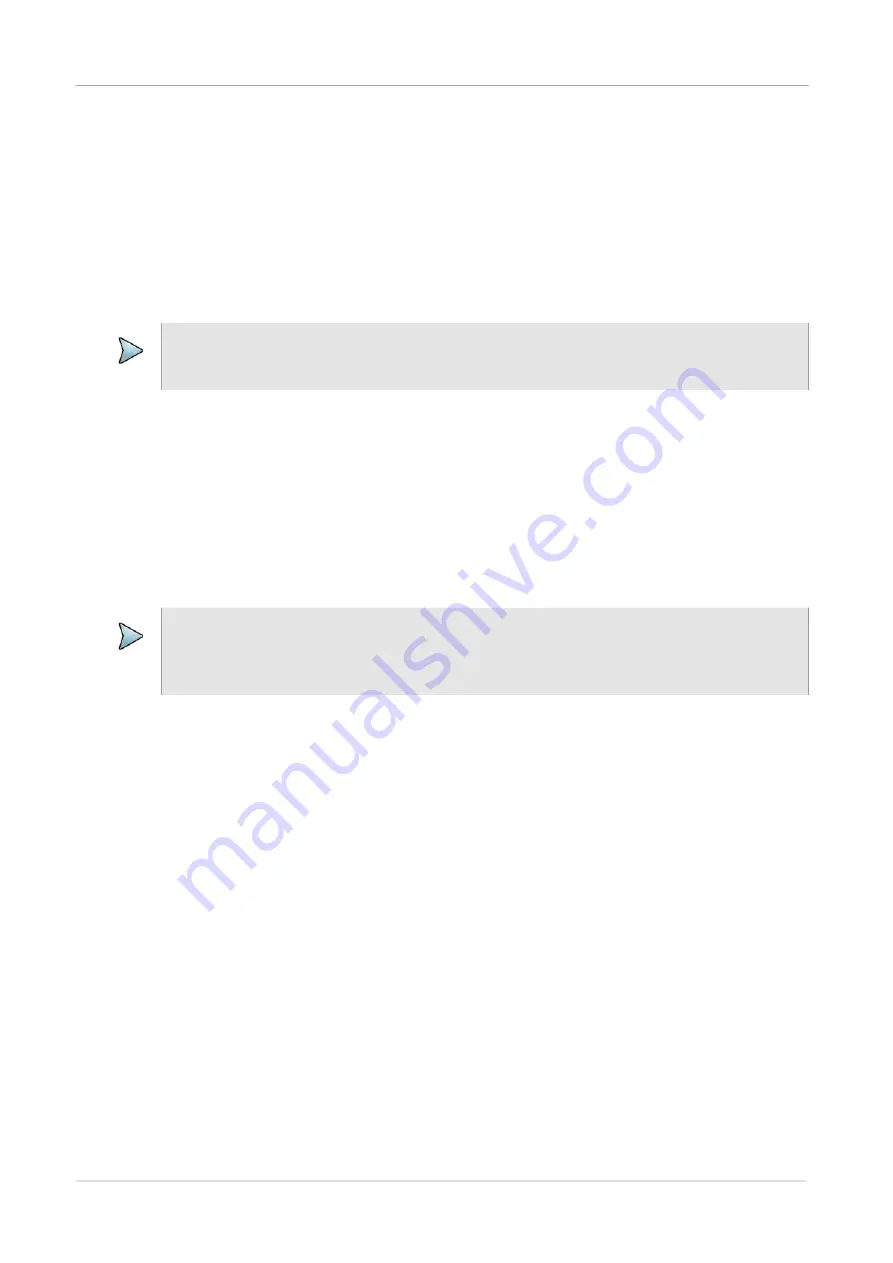
Chapter 2
Setting up the system
Connecting to a Wi-Fi network
ONA-800 Getting Started Guide
Page 16
22142812, D1 R004
August 2020
3
Optionally, do any of the following:
–
Enable or disable VNC access by selecting or deselecting, respectively, the
Enable
VNC access
check box.
–
Enable or disable a password for VNC by selecting or deselecting,
respectively, the
Require password for VNC access
check box.
Connecting to a Wi-Fi network
1
Select
System
on the menu bar, and then select
Network
.
2
Select
Wi-Fi
, and then select the
Enable Wireless Adapter
check box to display
a list of available wireless networks.
3
Select a network, and then enter the access credentials.
Setting up a Bluetooth connection
1
Select
System
on the menu bar, and then select
Bluetooth
.
2
Enable the following check boxes:
–
Enable Bluetooth
–
Allow other devices to pair with this device
3
Optionally, enter a name for the unit.
4
Activate Bluetooth on the remote device to be paired with the unit.
5
On the unit, select
Start Scanning
to locate detectable devices in range.
The names of newly detected devices appear in the
Discovered Devices
, and
the names of previously detected devices appear in the
Paired Devices
list.
6
Select the remote device.
7
On the remote device, enter a pairing code if prompted, and then select
Pair
to
pair it with the unit.
NOTE
Wi-Fi connectivity is optionally available. Contact your VIAVI sales representative for
more information.
NOTE
Bluetooth connectivity is an option that must be available on the unit before this
procedure can be performed. Contact your VIAVI sales representative for more
information.






























