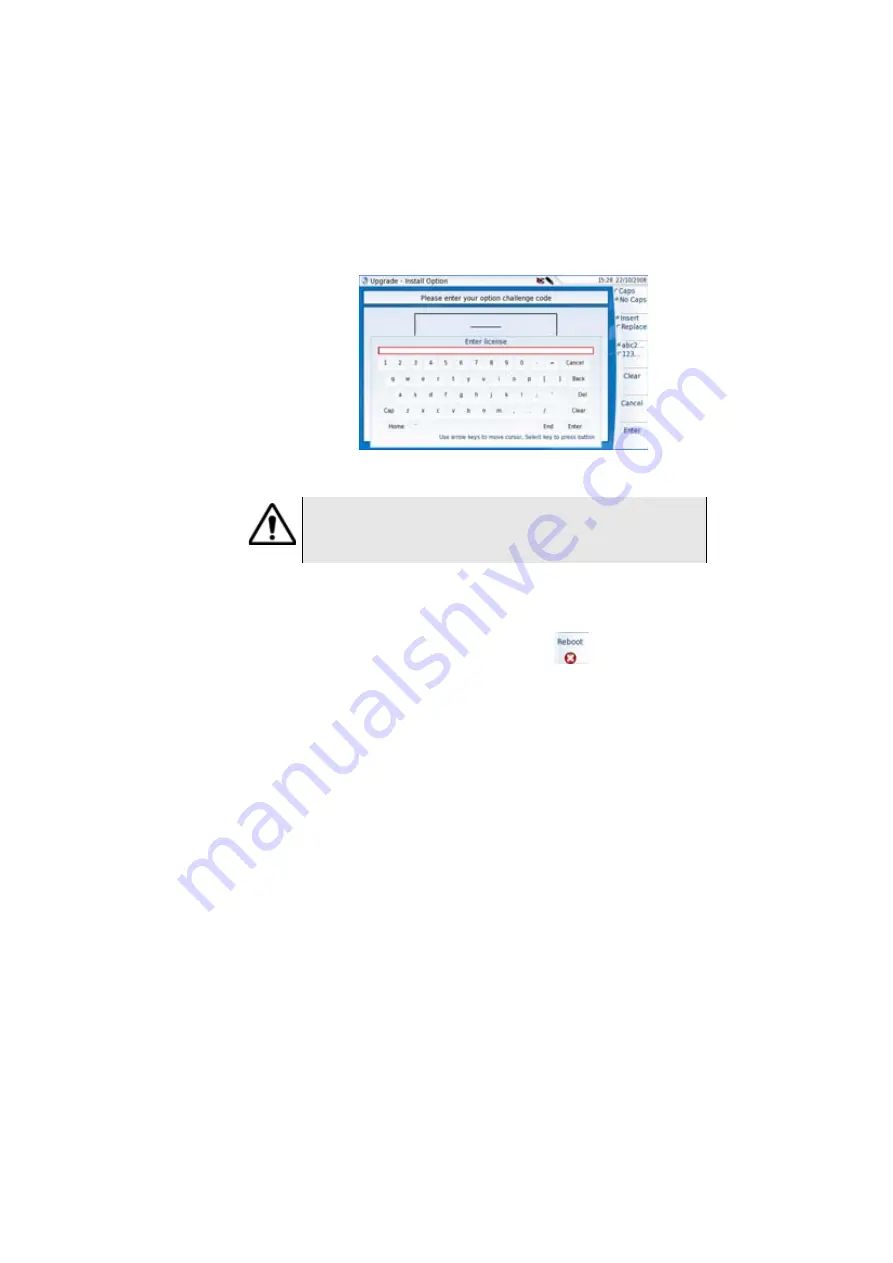
Chapter 4
System set-up
Expert Tools
60
User Manual
77000000206 Rev. 007
3
Press the
Entrer
key to validate the code
Your software options will be installed
At the end of this sequence you will be asked to reboot the unit to
apply the modifications, pushing the key
. Confirm the reboot
to restart the Platform.
Import the license
from the USB
memory stick
1
In the
Home
page, click on
Expert Tools
>
Upgrades
>
Install
Option
>
Import License
If the USB memory stick is not already connected to the Platform, a
message asking the memory stick insertion is displayed. Confirm it
once the stick is connected.
2
In the File Explorer, select the USB stick, then the license file (.lic) to
be imported,
3
Click on
Load
>
Confirm
4
The challenge codes contained in this file will then be loaded auto-
matically and your software options will be installed.
Fig. 29
Enter the Licence code
The license file can be opened via a word processing software
such as Word...
The challenge code must be entered exactly as it is in the .lic file,
paying attention to the lower-case and upper-case letters etc.
Summary of Contents for MTS 4000 Base Unit
Page 2: ......
Page 4: ......
Page 18: ...Table of Contents xiv User Manual 77000000206 Rev 007 ...
Page 30: ...Chapter 1 Introducing the 4000 Base Unit Measurements 8 User Manual 77000000206 Rev 007 ...
Page 44: ...Chapter 2 Starting up Troubleshooting 22 User Manual 77000000206 Rev 007 ...
Page 86: ...Chapter 4 System set up Expert Tools 64 User Manual 77000000206 Rev 007 ...
Page 142: ...Chapter 7 Bluetooth option Removing the Pairing 120 User Manual 77000000206 Rev 007 ...
Page 154: ...Chapter 8 802 11 Wireless Testing 802 11 wireless results 132 User Manual 77000000206 Rev 007 ...
Page 170: ...Chapter 9 Ethernet TE Testing Web browser 148 User Manual 77000000206 Rev 007 ...
Page 202: ...Chapter 11 File management File editing function 180 User Manual 77000000206 Rev 007 ...
Page 252: ...Index 230 User Manual 77000000206 Rev 007 ...
Page 253: ......






























