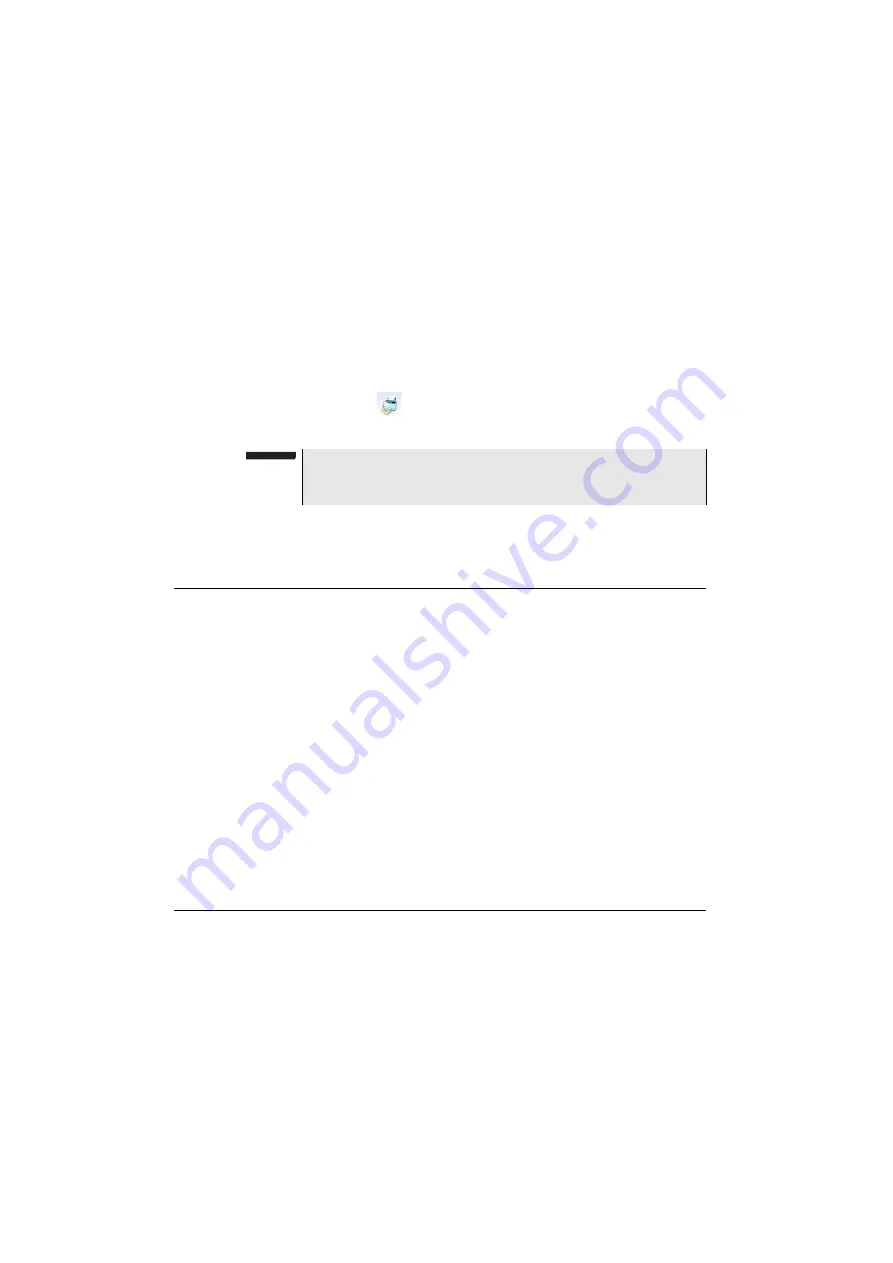
Chapter 4
System set-up
Applications
58
User Manual
77000000206 Rev. 007
1
Select the
Files (Screen)
function.
2
Select the
File Format
: JPG / PNG / PNG on the second line.
3
Open the trace or file to be printed.
4
Make the necessary modifications
5
Launch printing by pushing simultaneously the left and right direc-
tion keys.
The icon
is displayed until the saving process is finished
6
Press the
F
ILE
key to find the JPG, PNG or PDF file in the Explorer
The name of the JPG file will be:
Print_date (year/month/day)_time
(hour/minut/second).jpg/png/pdf
wether it is a trace file or not.
Applications
PDF and Web
Browser
Those desktop applications are available with the 4000 Platform.
It opens the same page as the pushing the
F
ILE
button.
For more information about this function, see
File Explorer
This function open the file explorer page. See
.
Standalone
results
Even if no module is present, the 4000 Platform can access and display
measurement results.
To access this feature, select
App’s
>
Standalone Results
, and choose
the desired application, for example
Consult Fiber Optics
.
Expert Tools
Upgrades
The
Upgrades
key allows to make an upgrading of the softwares (see
“Installing a new version of the software” on page 200
).
NOTE
The JPG, PNG or PDF file will be saved in the directory PRINT, on the
internal memory of the 4000 Platform.
Summary of Contents for MTS 4000 Base Unit
Page 2: ......
Page 4: ......
Page 18: ...Table of Contents xiv User Manual 77000000206 Rev 007 ...
Page 30: ...Chapter 1 Introducing the 4000 Base Unit Measurements 8 User Manual 77000000206 Rev 007 ...
Page 44: ...Chapter 2 Starting up Troubleshooting 22 User Manual 77000000206 Rev 007 ...
Page 86: ...Chapter 4 System set up Expert Tools 64 User Manual 77000000206 Rev 007 ...
Page 142: ...Chapter 7 Bluetooth option Removing the Pairing 120 User Manual 77000000206 Rev 007 ...
Page 154: ...Chapter 8 802 11 Wireless Testing 802 11 wireless results 132 User Manual 77000000206 Rev 007 ...
Page 170: ...Chapter 9 Ethernet TE Testing Web browser 148 User Manual 77000000206 Rev 007 ...
Page 202: ...Chapter 11 File management File editing function 180 User Manual 77000000206 Rev 007 ...
Page 252: ...Index 230 User Manual 77000000206 Rev 007 ...
Page 253: ......






























