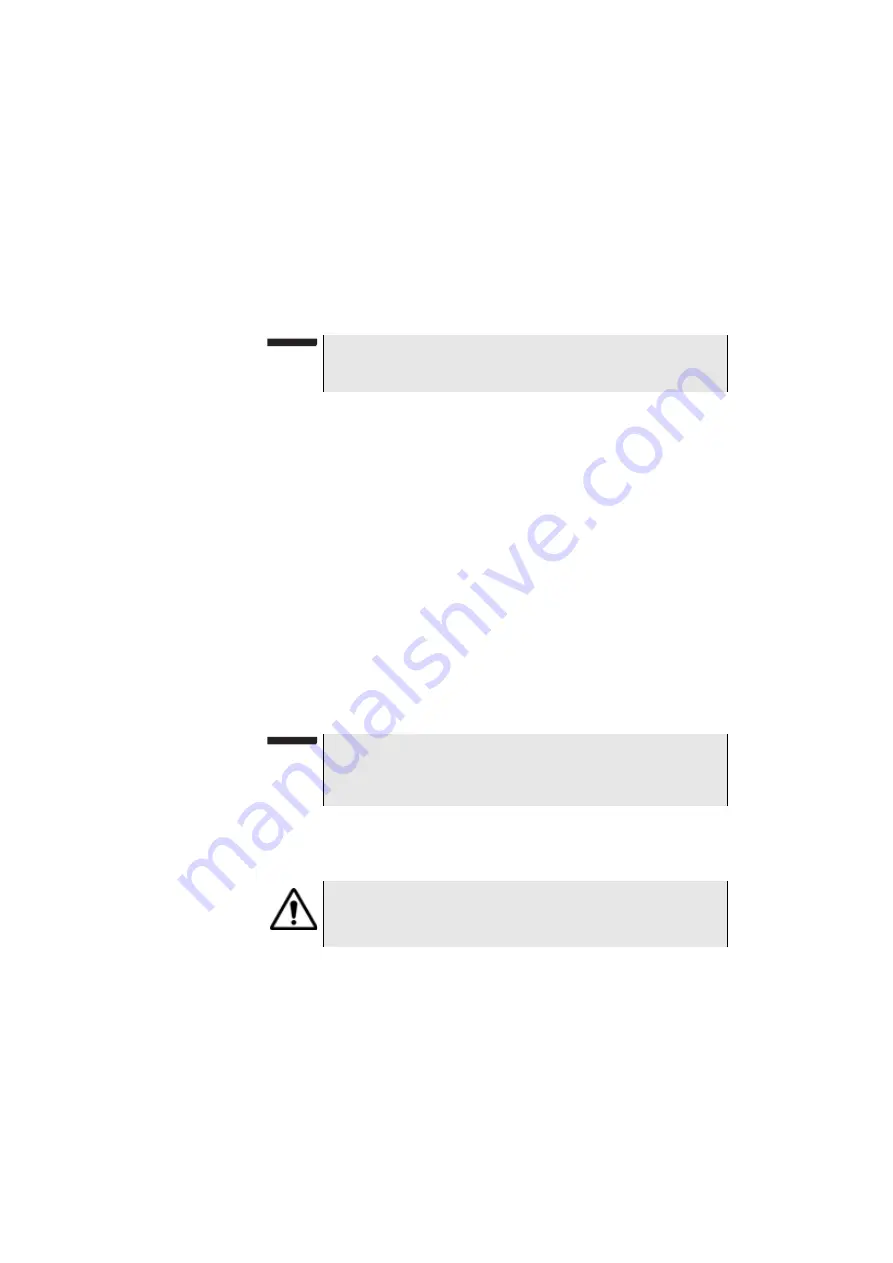
Chapter 13
Maintenance and Troubleshooting
Installing a new version of the software
User Manual
77000000206 Rev. 007
205
9
Then remove the USB memory stick, using the appropriate proce-
dure, from your PC
10
Insert the memory stick into one of the USB ports on the Platform.
11
Press the
H
OME
button, then successively the buttons
Expert tools
> Upgrades > Software Upgrade > Upgrade from USB
.
The message
Are you sure?
is displayed
12
Click on
Confirm
.
The list of the software versions available on the USB stick is
displayed next to the versions installed on the 4000 Platform.
Launching the
upgrade
Whatever is the method selected for upgrade (Server, USB key...) and
once the list of the software versions available is displayed next to the
versions installed on the 4000 Platform (see
),
follow these instructions to launch the upgrade:
1
Click on
Show
Prev choice
or
Show
Next Choice
to display the
previous and next versions available.
2
Click on
Confirm this Choice
to start the upgrade of the selected
software(s).
or
Click on
Confirm All Choices
to upgrade all versions.
Upgrading begins. The 4000 Platform is automatically rebooted.
Upgrading takes several minutes.. Finally, the 4000 Platform is auto-
matically restarted.
NOTE
A bip is emitted each time the USB memory stick is inserted or
removed from the 4000 Platform.
NOTE
The software versions list does not always appear (cf previous ver-
sions) as well as the
Previous / Next Choice
buttons and the
Con-
firm/Continue
key. In this case, the upgrading starts automatically.
During the upgrade, the Testing indicator is lit in red. Do not
push any button or remove the USB memory stick while the
indicator is lit. The USB stick can be removed if necessary once
the Testing indicator is off.
Summary of Contents for MTS 4000 Base Unit
Page 2: ......
Page 4: ......
Page 18: ...Table of Contents xiv User Manual 77000000206 Rev 007 ...
Page 30: ...Chapter 1 Introducing the 4000 Base Unit Measurements 8 User Manual 77000000206 Rev 007 ...
Page 44: ...Chapter 2 Starting up Troubleshooting 22 User Manual 77000000206 Rev 007 ...
Page 86: ...Chapter 4 System set up Expert Tools 64 User Manual 77000000206 Rev 007 ...
Page 142: ...Chapter 7 Bluetooth option Removing the Pairing 120 User Manual 77000000206 Rev 007 ...
Page 154: ...Chapter 8 802 11 Wireless Testing 802 11 wireless results 132 User Manual 77000000206 Rev 007 ...
Page 170: ...Chapter 9 Ethernet TE Testing Web browser 148 User Manual 77000000206 Rev 007 ...
Page 202: ...Chapter 11 File management File editing function 180 User Manual 77000000206 Rev 007 ...
Page 252: ...Index 230 User Manual 77000000206 Rev 007 ...
Page 253: ......






























