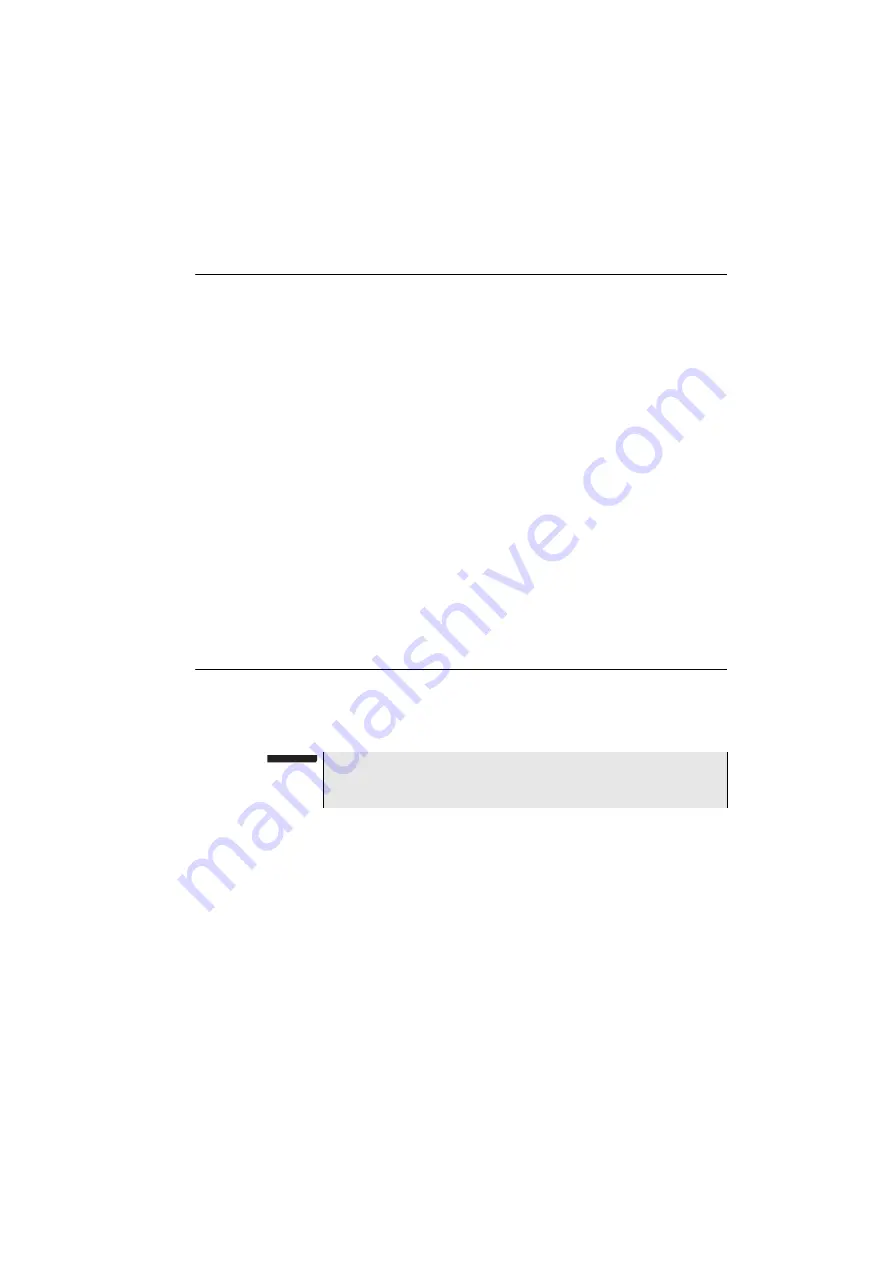
Chapter 12
Smart Access Anywhere
Pre-requisite for using the Smart Access Anywhere Application
User Manual
77000000206 Rev. 007
185
Pre-requisite for using the Smart Access Anywhere
Application
To access to a T-BERD/MTS-4000 from any locations, specific require-
ments are mandatory:
–
a licence installed on T-BERD/MTS-4000 which will be accessible
from any locations.
–
an Ethernet connection (the Platform must have an IP address - see
) and, if the network uses a proxy, this proxy
must be configured (see
–
the Viavi application, delivered on a USB memory stick or down-
loaded for free at the address «
xxxxx
».
–
port 22 (SSH) or 443 (HTTS) output opened
–
according to connection mode selected:
–
the WIFI option installed on T-BERD/MTS-4000
–
a USB cable to connect T-BERD/MTS-4000 with 3G Smart-
phone
–
a 3G Smartphone from given list and having appropriate basic
subscription for internet connection sharing
Downloading the Viavi application on PC
The Viavi application
Smart Access Anywhere
must be downloaded on
the PC which will be connected to the T-BERD/MTS-4000 remotely.
1
On PC, open an internet explorer and type the following address:
http://smartaccess.updatemyunit.net
2
Click on the link
SmartAccessAnywhere_Vxx.xx.xx.zip
3
Select
Save
in the dialog box.
4
Open the directory into which has been save the zip file and unzip
files into a directory
5
Open the directory and double click on
SmartAccessAny-
where.exe
The Smart Access Anywhere application opens:
NOTE
It is not necessary to have administrator privileges to install the Viavi
application on PC. This application is just saved on PC.
Summary of Contents for MTS 4000 Base Unit
Page 2: ......
Page 4: ......
Page 18: ...Table of Contents xiv User Manual 77000000206 Rev 007 ...
Page 30: ...Chapter 1 Introducing the 4000 Base Unit Measurements 8 User Manual 77000000206 Rev 007 ...
Page 44: ...Chapter 2 Starting up Troubleshooting 22 User Manual 77000000206 Rev 007 ...
Page 86: ...Chapter 4 System set up Expert Tools 64 User Manual 77000000206 Rev 007 ...
Page 142: ...Chapter 7 Bluetooth option Removing the Pairing 120 User Manual 77000000206 Rev 007 ...
Page 154: ...Chapter 8 802 11 Wireless Testing 802 11 wireless results 132 User Manual 77000000206 Rev 007 ...
Page 170: ...Chapter 9 Ethernet TE Testing Web browser 148 User Manual 77000000206 Rev 007 ...
Page 202: ...Chapter 11 File management File editing function 180 User Manual 77000000206 Rev 007 ...
Page 252: ...Index 230 User Manual 77000000206 Rev 007 ...
Page 253: ......






























