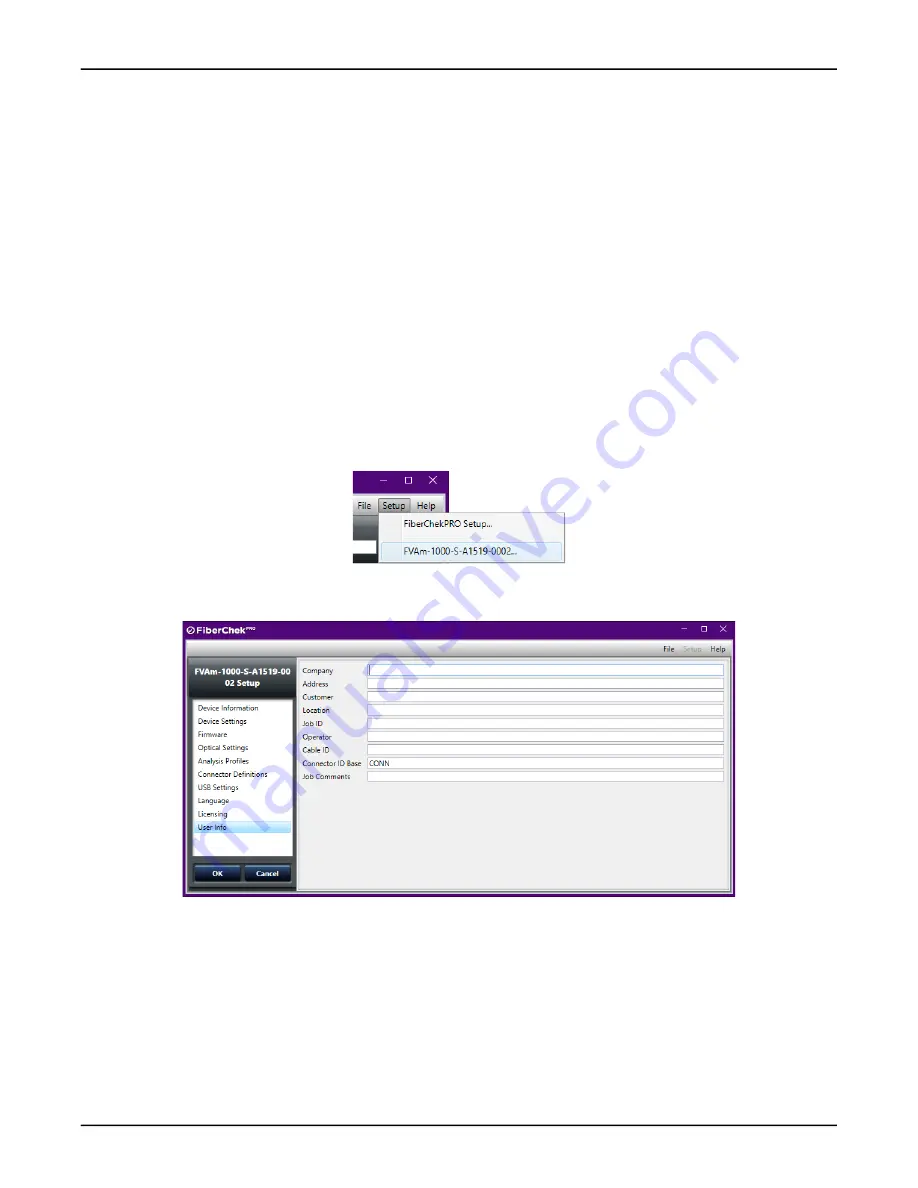
FVAm™ Series Benchtop MPO Autofocus Microscope User Guide
22132675 Rev. 101, Standard, 2-21
Getting started
Adding user information
Adding user information
User information (for example, customer name, location, job ID, connector ID) appears on reports generated
when the results of Pass/Fail tests are saved or transferred to a computer. You can add user information using
either FiberChekPRO or, if available, the touchscreen.
Connector ID and Connector ID base
By default, a connector ID is assigned to each set of test results saved to the FVAm microscope after a Pass/Fail
test, and it appears on each fiber-end analysis image in the set of saved results (see
Fail test results” on page 2-23
“Recalling fiber analysis images” on page 3-10
).
The connector ID features a prefix, or base, and a value that increments with each Pass/Fail test performed; for
example CONN-001, CONN-002, and so on. The default connector ID base is CONN; however, you can change it as
required when adding user information.
Adding user information using FiberChekPRO
Step 1 Connect the FVAm microscope to FiberChekPRO.
Step 2 On the
Setup
menu, select the microscope.
Step 3 On the
Setup
page for the microscope, select the
User Info
option in the navigation pane to access the
user-information text fields.
Step 4 Type required information in each corresponding field, and then click
OK
.
— End —






























