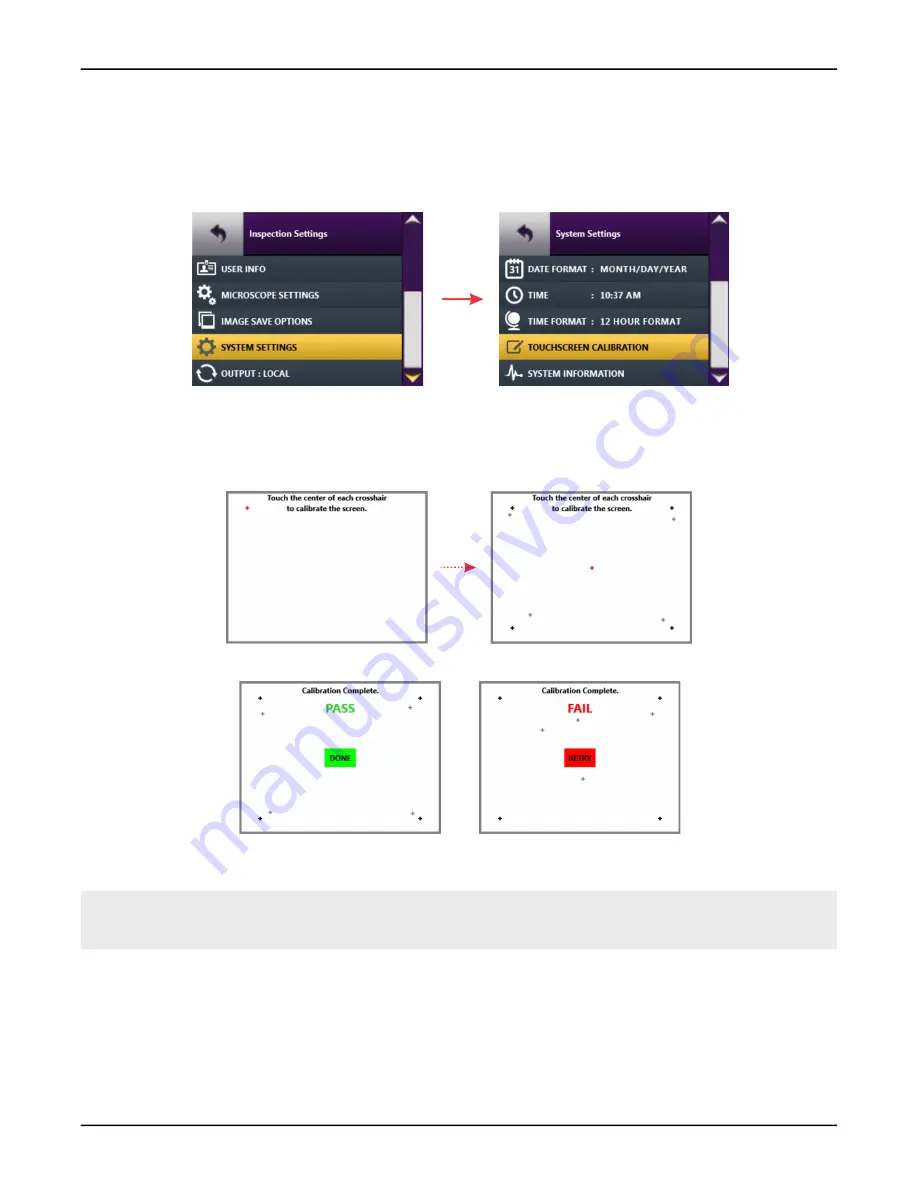
FVAi-2030 Benchtop Microscope User Guide, 22112369-339 R000, Standard
2-20
Getting started
Managing system settings
Calibrating the touchscreen
If required, you can calibrate the active areas of the touchscreen to improve responsiveness.
Step 1 Access the
System Settings
menu (see
“Managing system settings” on page 2-19
), and then select
TOUCHSCREEN CALIBRATION
.
The Touchscreen Calibration view, which consists of a white background with a small, red marker in the
top corner, appears.
Step 2 Tap the marker to reveal an additional marker in another area of the touchscreen, and repeat until a red
marker appears in the center.
Step 3 Tap the center red marker to view the results (PASS or FAIL) of the calibration.
Step 4 If calibration is successful, select
DONE
to return to the
System Settings
menu. If calibration fails, select
RETRY
to repeat the procedure.
Note:
If the calibration operation fails repeatedly, power off the microscope to retain the current
calibration settings. You can power the microscope on and continue using it, or you can contact
your VIAVI representative for support.
Step 5 Select
Back
to return to the
Inspection Settings
menu.
Step 6 Select another option, or select
Back
to return to Live view.
— End —






























