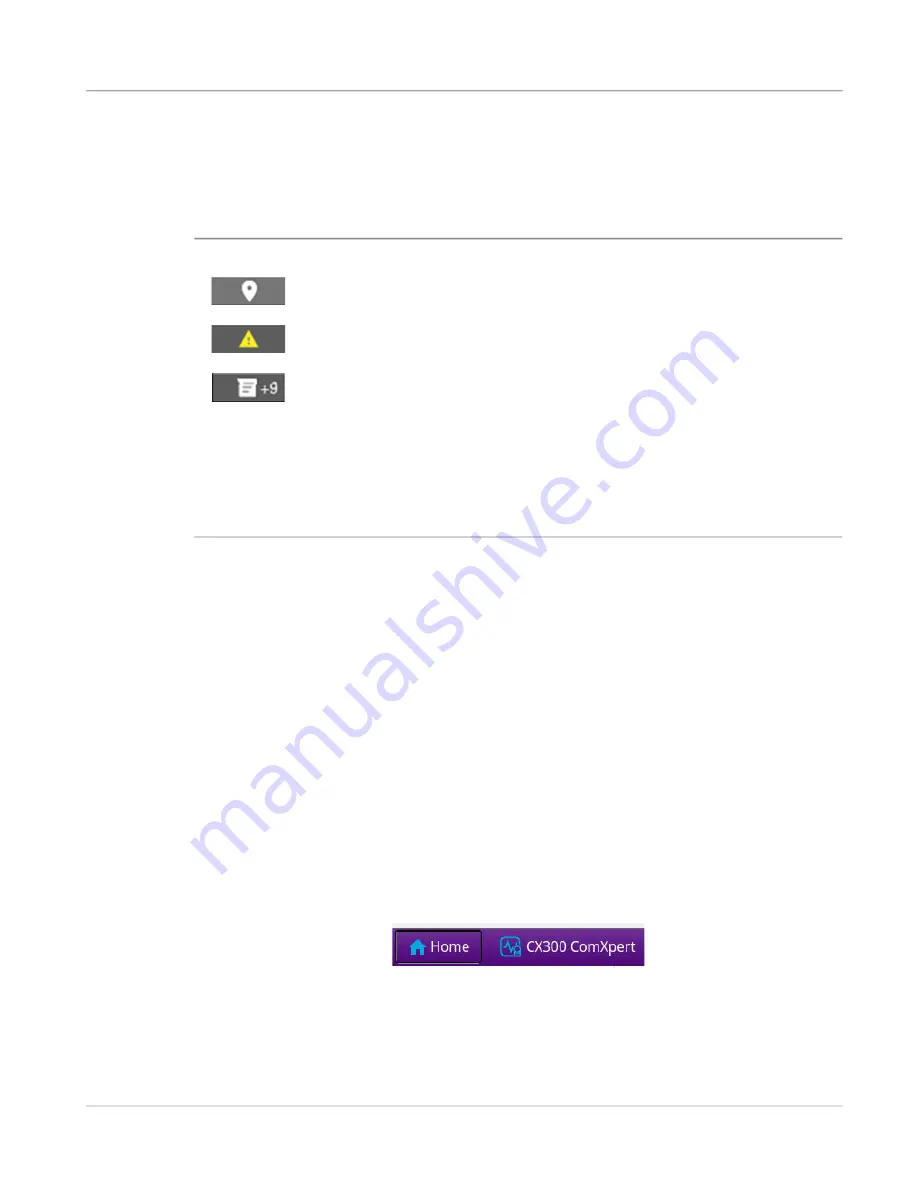
Chapter 2
Getting Started: Setup and Operation
Operating and Navigating the User Interface
22130634
CX300 ComXpert Operation Manual
Rev. 001
2.7.3 Device Status Bar
The device status bar contains indicators that provide visual status of test set functions.
This status bar displays various status indicators as described below.
2.8 Operating and Navigating the User Interface
This section provides a general overview of the layout and behavior of the CX300 UI
including how to:
•
Access functions on the test set
•
Operate the UI
•
Select and edit data fields
The CX300 UI can be operated locally using the touch-based display or a USB mouse and
keyboard. The CX300 can also be controlled remotely using a VNC viewing application or
Remote Command Interface (RCI).
See section 4.7, “Remotely Operating the Test Set”, on
2.8.1 Selecting System and Test Screens
The
Home button
and
CX300 ComXpert
button
are used to switch between system
screens and test and measurement screens.
•
These buttons are located on the left side of the Device Toolbar, at the top of the
•
If not already on the
System Home screen
, press the
Home button
to go to the
System Home screen
, see
Table 2-4 Status Bar Indicators
Indicator
Name
Description
GPS Indicator
This indicator is displayed even when the device
has no GPS information.
Alert Indicator
This indicator is visible even when there is no
warning condition.
Message
Indicator
When there are messages, this opens a
Message Log of the user’s actions; the log
supports up to 10 messages.
When a Message is opened from the Message
Log, Messages are displayed in the
Message
window.
If there are no messages, the Message Indicator
does not open a message log.






























