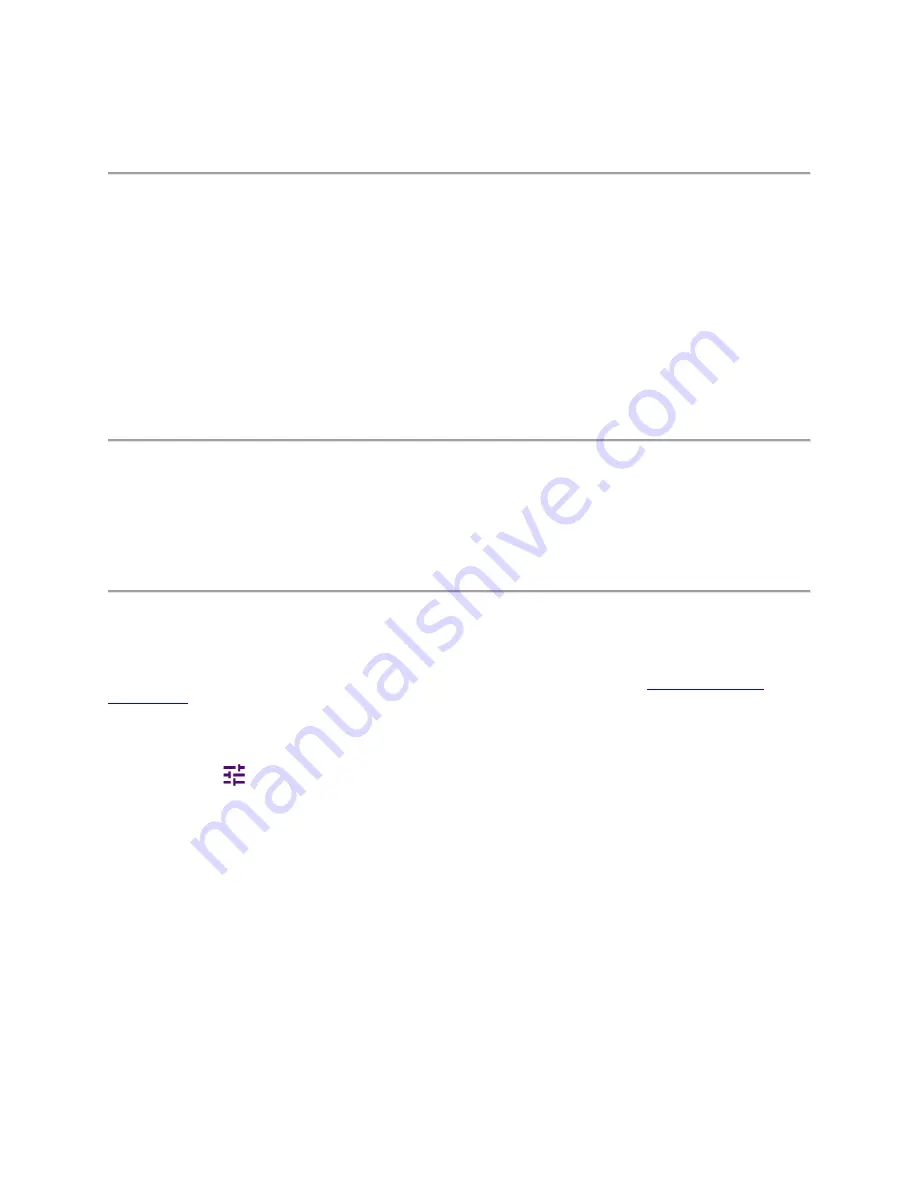
321
Using Power Meter
Introduction
The Power Meter of the CellAdvisor 5G uses power measurement based on spectrum measurement results to provide an accurate
power measurement result unlike a general spectrum analyzer, of which power accuracy may be degraded if the span is set too
wide.
The power meter also provides Pass/Fail indication with user-defined lower and upper limits.
Display Maximum/Minimum of Amp/Scale can be measured on screen.
■
Power Meter
▪
Internal RF Power Meter (frequency extended up to 18.5 GHz in addition to existing 24 GHz to 40 GHz)
▪
External RF Power Meter
Selecting mode and measure
To start measurement, do the following steps:
1
Tap
Power Meter
on the
MODE
panel.
2
Tap any measurement mode from the following choices:
Power Meter
>
Internal RF Power Meter
, or
External RF Power Meter
Internal RF power meter
The internal power measurement of the CellAdvisor 5G collects powers from the raw data of spectrum analyzer in the optimal span
and integrates the powers up to the specified user span, which results in an accurate power measurement, independent of the span
setting. The frequency is extended up to 18.5 GHz in addition to existing 24 GHz to 40 GHz. Before starting the Internal RF Power
Meter, you need to set Spectrum measurements displayed on the quick access and display tab. See "
" for more details.
Setting measure setup
1
Tap the
Setup
(
) icon on the side bar.
2
Tap
Resolution
and select the resolution option from the following choices:
▪
0
: Displays the reading with no decimal place
▪
1
: Displays the reading with one decimal place
▪
2
: Displays the reading with no decimal place
3
Tap
RBW
to set the resolution bandwidth and select from the 8 options available.
4
Tap
Accuracy Mode
and select the accuracy mode option:
Low
,
Middle
, or
High
.
Select High when the measurement accuracy is high comparing to speed and select Low when the measurement accuracy is
low comparing to speed.
5
Tap
Average
to specify the number of measurements to be averaged from 1 to 100 using the on-screen keyboard.
6
Tap
Menu
>
Amp/Scale
>
Reference Type
to set
Relative
, then the
Set Reference
shows up on chart.
7
Tap to switch the
Limit
to
On
or
Off
to enable or disable the Pass/Fail Indication on bottom of result screen.
a
Tap the value box next to
High
to set a threshold value using the on-screen keyboard.
Summary of Contents for CellAdvisor 5G
Page 1: ...1 CellAdvisorTM 5G User s Guide ...
Page 2: ......
Page 18: ......
Page 22: ......
Page 110: ......
Page 146: ......
Page 182: ...Using LTE LTE A TDD Analyzer 170 CCDF measurement with LTE LTE A TDD Analyzer ...
Page 264: ......
Page 312: ......
Page 332: ......
Page 338: ......
Page 346: ...Using RFoCPRI Analyzer 334 Rx Settings with RFoCPRI Analyzer ...
Page 352: ......
Page 356: ...Appendix 344 ...
Page 357: ...345 ...
Page 358: ......






























