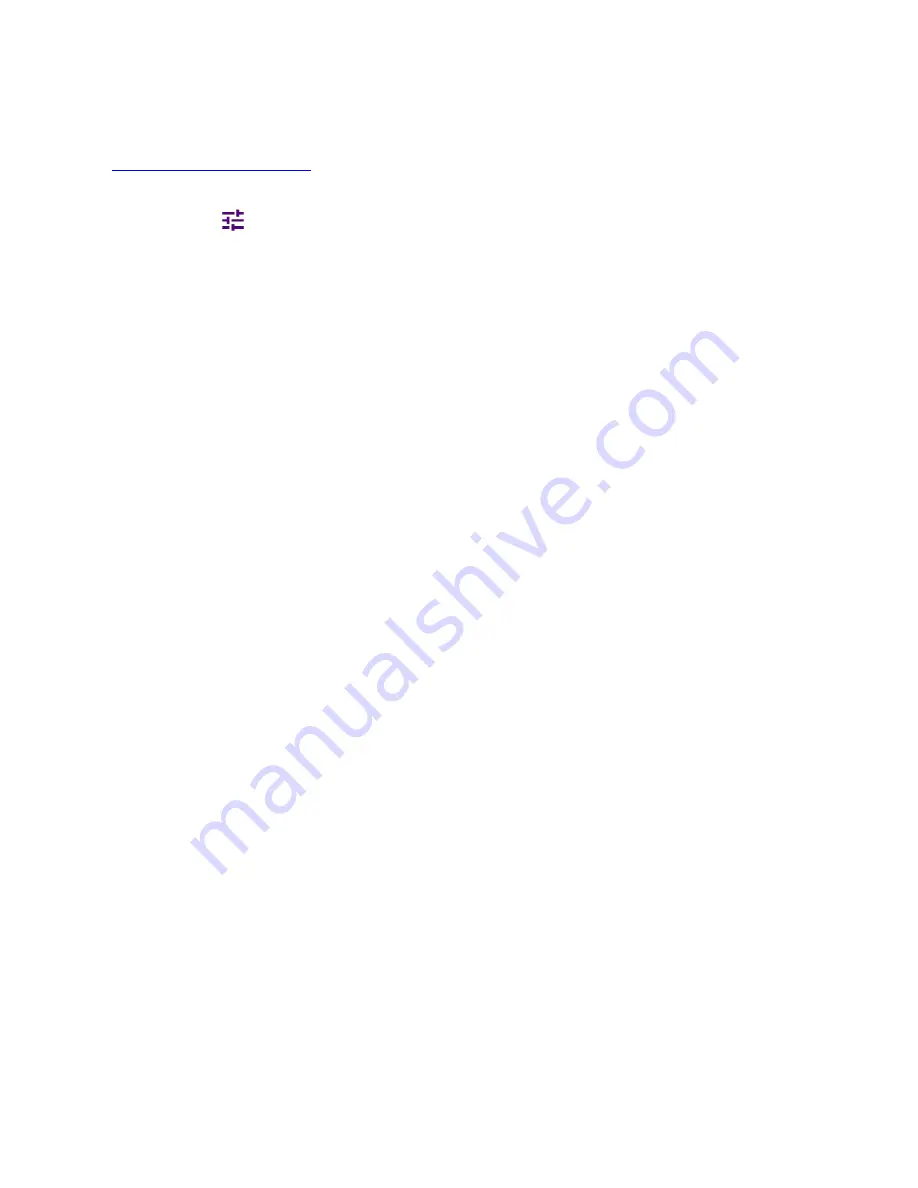
CellAdvisor 5G User's Guide
305
Setting measure setup
Before starting the measurement, you need to set Spectrum measurements displayed on the quick access and display tab. See
"
Configuring Spectrum Measurements
" for more details. The measurement settings can be saved and recalled as a file by selecting
File Type as Setup and load the file onto the instrument using the
Save/Load
icons on the side bar.
1
Tap the
Setup
(
) icon on the side bar.
2
Tap
Radio Setup
then the Radio Setup pop-up window appears.
If you select the operating frequency as
FR1
, select from the following:
▪
SCS 15 kHz: 5, 10, 15, 20, 25, 30, 40, 50 MHz
▪
SCS 30 kHz: 5, 10, 15, 20, 25, 30, 40, 50, 60, 70, 80, 90, 100 MHz
▪
SCS 60 kHz: 10, 15, 20, 25, 30, 40, 50, 60, 70, 80, 90, 100 MHz
▪
Tap
Duplex Type
between
FDD
and
TDD
as required.
-
FDD
: both uplink and downlink can transmit at the same time at different spectrum frequencies
-
TDD
: both uplink and downlink use the same spectrum frequencies but at different times
If you select the operating frequency as
FR2
, select from the following:
▪
SCS 60, 120 kHz: 50, 100 MHz
▪
You can only select the
Duplex Type
as
TDD
.
3
Based on the above setting, tap
Test Model FR1
and select the options from the following choices: FR1-TM1.1, FR1-TM1.2,
FR1-TM3.1, FR1-TM3.1a, FR1-TM3.2, FR1-TM3.
4
Based on the above setting, tap
Test Model FR2
and select the options from the following choices: FR2-TM1.1, FR2-TM2, FR2-
TM3.1.
5
Tap
BS Type
and select the option from
1-C/1-H
,
1-O
, or
2-O
.
Set 1-C (Conducted)/1-H (Hybrid) for multi-band operation with mapping of transceivers to one or more antenna connectors (1-
C) or TAB (transceiver array boundary) connectors for 1-H. Set 1-O when BS operates at FR1 and 2-0 when BS operates at
FR2.
6
Tap
Category
and select the option from
Wide Area BS A
,
Wide Area BS B
,
Medium Range BS
, or
Local Area BS
.
The category is defined with base station type. Set Wide Area BS A/B for macro cell, Medium Range BS for micro cell, and
Local Area Base Station for pico cell.
Setting limit
1
Tap the
Menu
>
Limit
on the side bar.
2
Tap to switch the
Test Limits
to
On
or
Off
to enable or disable Pass/Fail indication.
The result table color for Pass is green, and the result table color for Fail is red.
3
Optional
. Tap the
Save
icon on the side bar and select the save option form the choices available for your measurement mode.
Summary of Contents for CellAdvisor 5G
Page 1: ...1 CellAdvisorTM 5G User s Guide ...
Page 2: ......
Page 18: ......
Page 22: ......
Page 110: ......
Page 146: ......
Page 182: ...Using LTE LTE A TDD Analyzer 170 CCDF measurement with LTE LTE A TDD Analyzer ...
Page 264: ......
Page 312: ......
Page 332: ......
Page 338: ......
Page 346: ...Using RFoCPRI Analyzer 334 Rx Settings with RFoCPRI Analyzer ...
Page 352: ......
Page 356: ...Appendix 344 ...
Page 357: ...345 ...
Page 358: ......






























