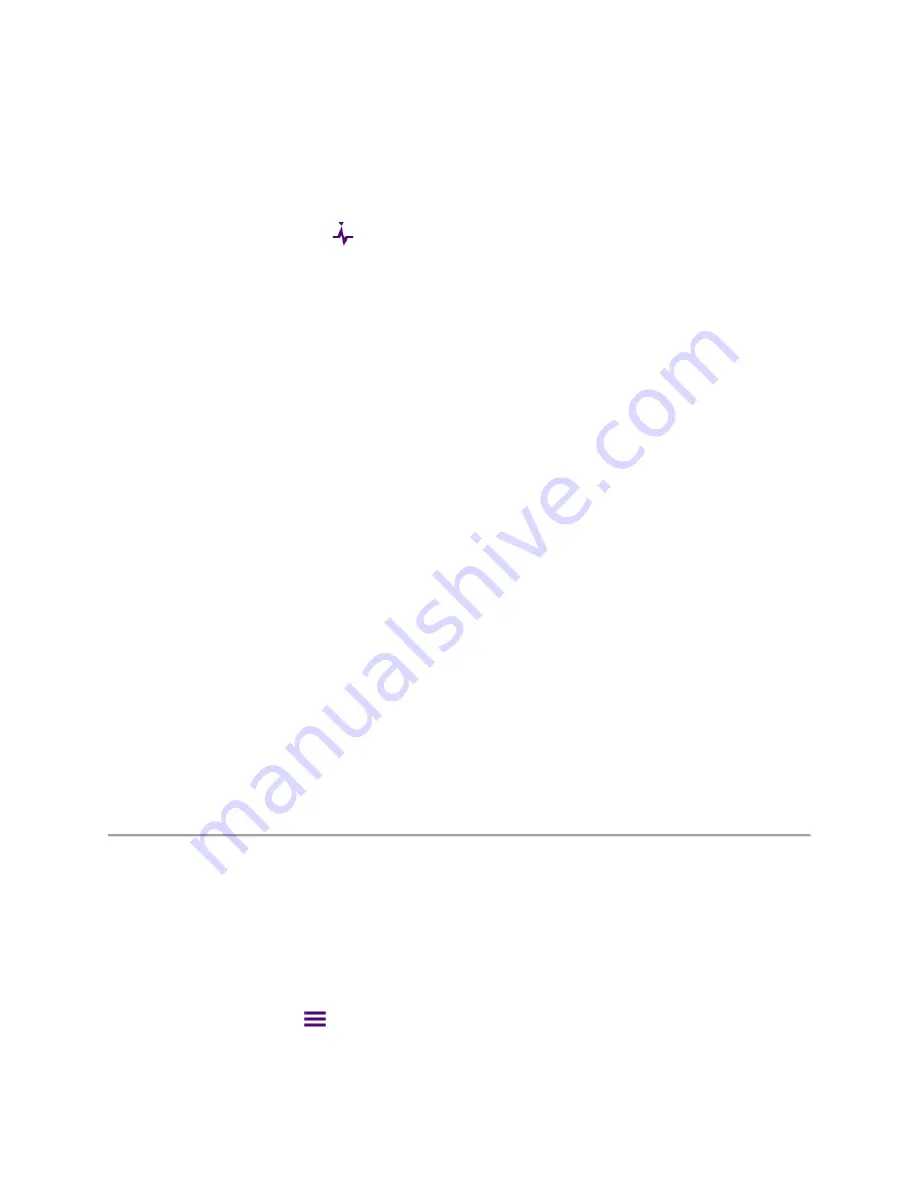
Analysis
76
You can easily find a peaks or valley on the trace, 4 peaks or valleys, and peak or valley between two
markers. When a zoom zone is selected, you will have a different set of menus.
Finding a peak or valley
1
Tap the peak search menu, (
)
on the side bar.
2
Select one of the Peak screen keys to do tasks as needed, from the following choices:
–
Peak
: Searches for the highest peak on the trace.
–
Next Peak
: Searches for the second highest peak on the trace.
–
Next Peak Left
: Searches for the highest peak to the left from the current position.
–
Next Peak Right
: Searches for the highest peak to the right from the current position.
–
Valley
: Searches for the lowest peak (valley) on the trace.
–
Find 4 Peaks/Valleys
: Searches for four peaks or valleys with four Normal markers from M1 to M4
regardless of the previous marker setting. If you tap the
Find 4 Peaks/Valleys
, the
Always
Peak/Valley
automatically changes to Off.
–
Always Peak/Valley
: Searches for the highest peak or valley on the trace automatically every time
the trace is refreshed.
–
Peak/Valley Between 1
: Searches for the highest peak or valley in between M1 and M2 and
automatically assigns M5 if there are M1 and M2 on the trace.
–
Peak/Valley Between 2
: Searches for the highest peak or valley in between M3 and M4 and
automatically assigns M6 if there are M3 and M4 on the trace.
Finding a peak or valley in zoom zones
1
After selecting any of the zoom zones enabled on the screen, Tap the peak menu,
lower
M
on the
side bar for the zoom zones.
2
Same choices as above (
Peak
to
Peak/Valley Between 2
) for each zoom zone are supported.
Displaying traces
You can write, capture, and load to 6 traces on the measurement display simultaneously.
Adding a trace
1
Tap
Trace
in the
Menu (
)
key on the side bar. By default, the instrument sets the first trace,
Trace 1
on and displays "
T1 W
".
Summary of Contents for CAA06M
Page 2: ...1 CAA06M Cable and Antenna Analyzer User s Guide ...
Page 3: ......
Page 9: ......
Page 17: ...Introduction to CAA06M 8 ...
Page 21: ......
Page 27: ......
Page 42: ...CAA06M User s Guide 33 ...
Page 43: ......
Page 52: ...CAA06M User s Guide 43 DTF VSWR Smith chart measurement screen vertical layout ...
Page 53: ......
Page 59: ...1 Port Cable Loss Testing 50 ...
Page 65: ......
Page 71: ...Smith Chart Testing 62 ...
Page 77: ...2 Port Transmission Testing 68 ...
Page 95: ...Appendix 86 ...


























