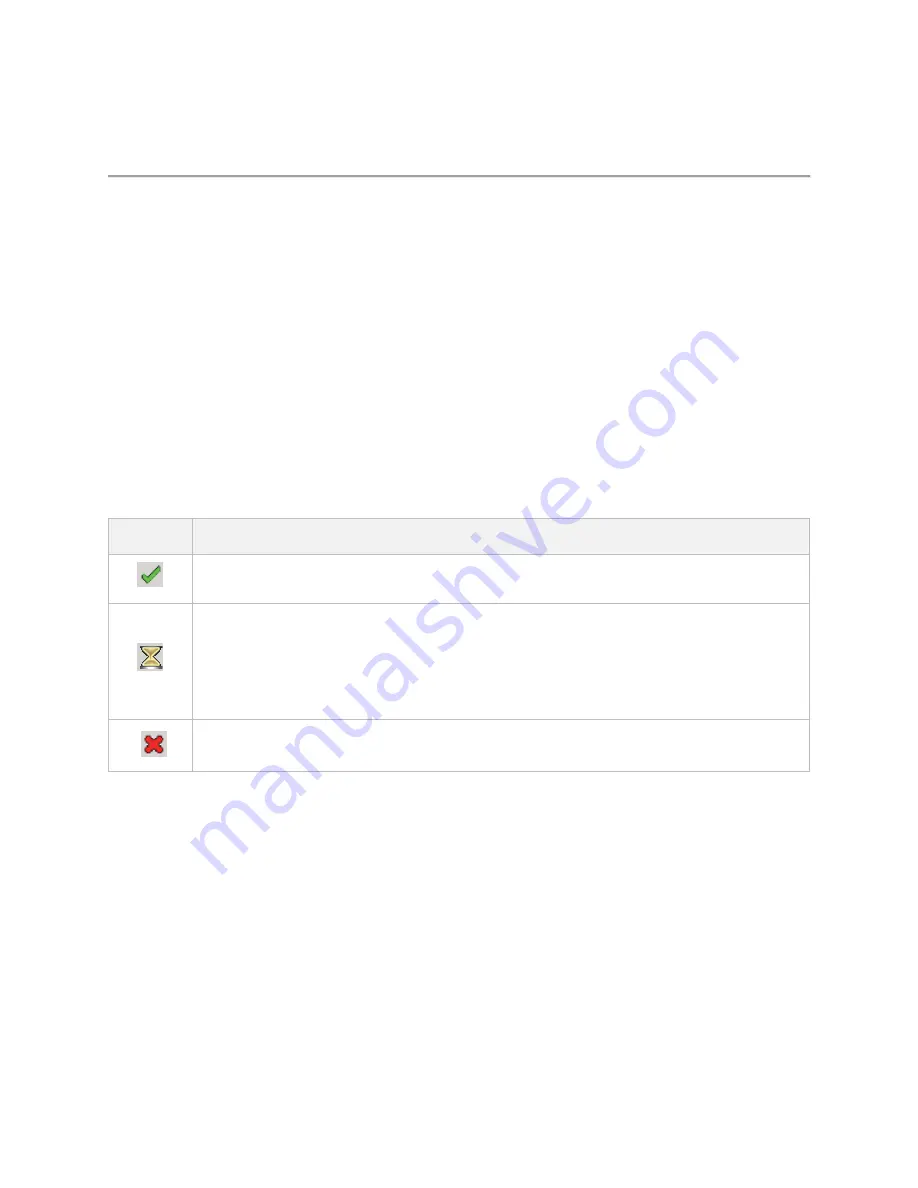
CAA06M User's Guide
17
Setting up the instrument
Enabling software options
You can enable purchased software options by using the Import Options from USB button. Please call the
regional VIAVI Solutions Sales Office for more details about enabling options. They will ask you the serial
number of the test instrument for which the upgrade or software option was ordered.
Viewing options
Your instrument may come with software options installed or you may order them later and install
yourself.
1
Select the
System
Setting
icon, then select
System Info
.
2
The options installed appears in the
Base Options
pane on the right.
The icon indicates whether the option is enabled.
Icon
Indicates
Option is enabled.
An
expiring option. An “expiring option” is an option that is installed for free for a trial period.
The time left in the trial is indicated to the right. When the trial period ends, a warning
message appears. If you are running a test when the option expires, you can continue
testing, but the expiration warning will reappear every minute until you either enter a
permanent option code or reset the module (changing applications will reset the module).
Option has not been enabled. If you need this option, contact regional Sales Office to place
an order.
Installing software options
You can enable purchased software options by using the Import Options from USB button. Before
installing the options, you need to have a USB memory stick including option files provided by VIAVI.
1
Select the
System Setting
icon, then select
System Info
.
2
Connect the USB memory stick with option files to the
USB A
or
USB B
port of the instrument.
3
In the lower part of the
Base Options
pane, tap the
Import Options from USB
button.
A message alerting the option file is imported appears.
4
Reboot the instrument and check the option is installed.
Summary of Contents for CAA06M
Page 2: ...1 CAA06M Cable and Antenna Analyzer User s Guide ...
Page 3: ......
Page 9: ......
Page 17: ...Introduction to CAA06M 8 ...
Page 21: ......
Page 27: ......
Page 42: ...CAA06M User s Guide 33 ...
Page 43: ......
Page 52: ...CAA06M User s Guide 43 DTF VSWR Smith chart measurement screen vertical layout ...
Page 53: ......
Page 59: ...1 Port Cable Loss Testing 50 ...
Page 65: ......
Page 71: ...Smith Chart Testing 62 ...
Page 77: ...2 Port Transmission Testing 68 ...
Page 95: ...Appendix 86 ...






























