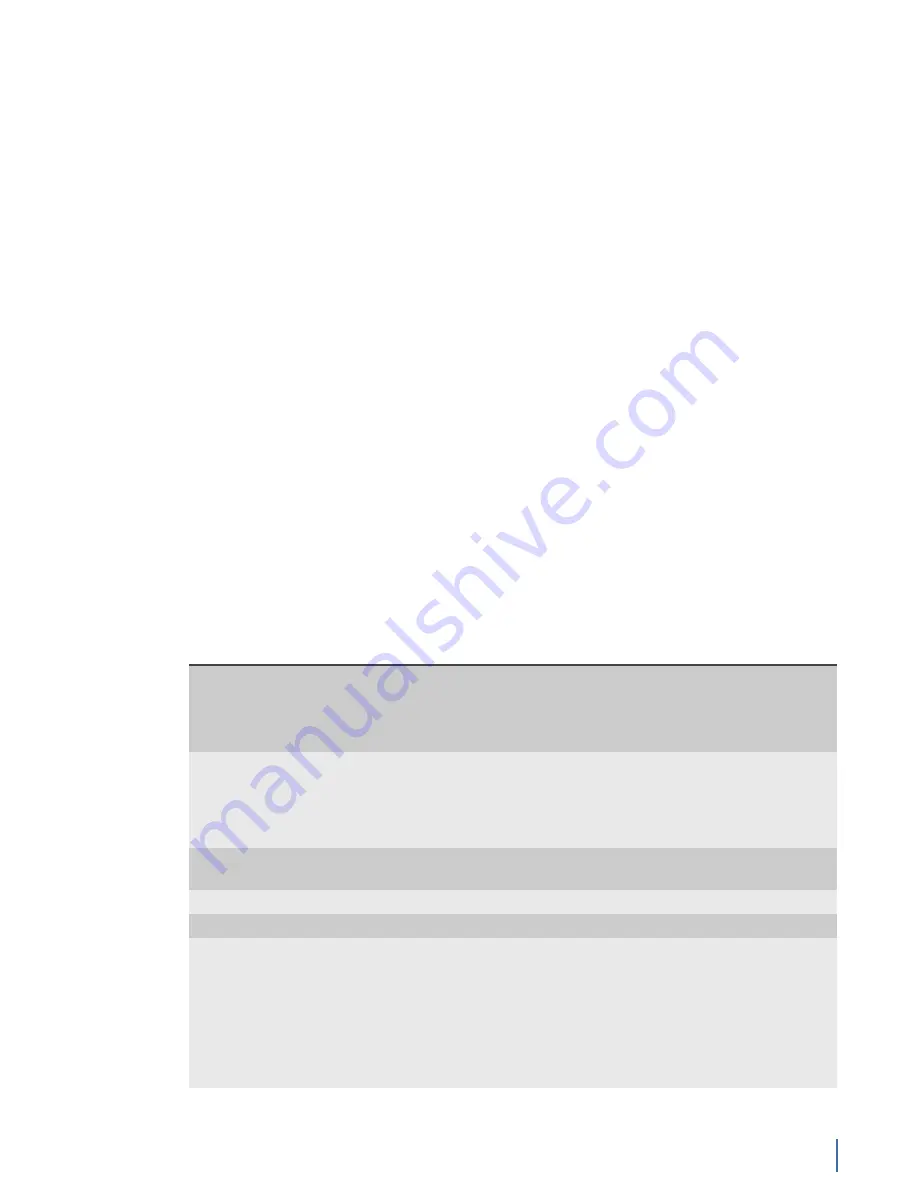
Using Observer in financial firms
Chapter 12: GigaStor in Financial Firms 251
Outside of the GigaStor Control Panel, these other areas may be valuable for you
when you are analyzing FIX transactions:
♦
Decode and Analysis in Observer—Allows you to decode and analyze
the raw FIX information and presents it in an easy to read format. In the
Decode and Analysis tab you can use filters and do post-capture analysis
on specific FIX transactions that have issues.
♦
Application Transaction Analysis in Observer—Examines all transactions
related to FIX even those beyond layer 4 into the application layer.
Information about the transactions of applications for each request
and the type of request are tracked. View a graph of response time
and application error conditions or request and response results. ATA
performs in-depth application analysis of each request or type of request
by examining important information within the payload. This information
typically involves massive amounts of data often best viewed in graphical
format to more easily spot trends or patterns.
♦
Baseline and trending reports in Observer or Observer Reporting Server
—Using Application Transaction Analysis you can create reports on all FIX
statistics for capacity planning. If you have numerous probes from which
you want FIX transactions aggregated and analyzed, then use Observer
Reporting Server (sold separately).
Configuring a FIX profile
Observer uses profiles to analyze FIX data. Default profiles are in three main
categories: pre-trade, trade, and post-trade. Within each category, there are
numerous variants that allow you to focus on a specific trade type, such as "Pre-
trade: Quote Negotiation." You can use the settings described here to edit, create,
import, or export a FIX profile.
Table 9. FIX Settings
This option…
Allow you to do this…
FIX Profile
Lists the name of the current profile. The current profile is the
rest of the dialog window, including the General Settings and
the Type/Message.
Edit
Use this button to rename, add a new, or delete a profile. If you
have numerous GigaStor probes where you want to use the
same FIX analysis options, modify or create the profiles on one
system, export them, and import them into the other GigaStor
probes.
Import
Use this button to import FIX profiles that was created and
exported from another Observer.
Export
Use this button to export a FIX profile.
General Settings
Maximum tracked
requests
Lists the maximum number of requests to be tracked during
the time frame selected in the Detail Chart. The default is
1000 requests. Typically, 1000 requests should be sufficient
to provide the information you seek. If it is not, you may
increase or decrease it. By increasing the amount of requests,
the amount of system resources needed to analyze the requests
is also increased, which means the analysis will take longer to
complete.
Summary of Contents for Apex Enterprise G3-APEX-ENT-32T
Page 1: ...Observer GigaStor 17 2 0 0 User Guide 23 Feb 2018 ...
Page 85: ...GS 2P40 288T Chapter 1 Appliance installation 85 Figure 55 GS 2P40 288T Front ...
Page 93: ...GS 8P 576T Chapter 1 Appliance installation 93 Figure 59 GS 8P 576T Front ...
Page 100: ...GS 8P 288T 100 GigaStor 23 Feb 2018 Archive Non authoritative version ...
Page 101: ...GS 8P 288T Chapter 1 Appliance installation 101 ...
Page 102: ...GS 8P 288T 102 GigaStor 23 Feb 2018 Archive Non authoritative version ...
Page 103: ...GS 8P 288T Chapter 1 Appliance installation 103 ...
Page 104: ...GS 8P 288T 104 GigaStor 23 Feb 2018 Archive Non authoritative version ...
Page 105: ...GS 8P 288T Chapter 1 Appliance installation 105 ...
Page 106: ...GS 8P 288T 106 GigaStor 23 Feb 2018 Archive Non authoritative version ...
Page 107: ...GS 8P 288T Chapter 1 Appliance installation 107 ...
Page 108: ...GS 8P 288T 108 GigaStor 23 Feb 2018 Archive Non authoritative version ...
Page 109: ...GS 8P 288T Chapter 1 Appliance installation 109 ...
Page 110: ...GS 8P 288T 110 GigaStor 23 Feb 2018 Archive Non authoritative version ...
Page 111: ...GS 8P 288T Chapter 1 Appliance installation 111 Figure 64 GS 8P 288T Rear ...
Page 112: ...GS 8P 288T 112 GigaStor 23 Feb 2018 Archive Non authoritative version ...
Page 113: ...GS 8P 288T Chapter 1 Appliance installation 113 ...
Page 114: ...GS 8P 288T 114 GigaStor 23 Feb 2018 Archive Non authoritative version ...
Page 115: ...GS 8P 288T Chapter 1 Appliance installation 115 ...
Page 116: ...GS 8P 288T 116 GigaStor 23 Feb 2018 Archive Non authoritative version ...
Page 117: ...GS 8P 288T Chapter 1 Appliance installation 117 ...
Page 118: ...GS 8P 288T 118 GigaStor 23 Feb 2018 Archive Non authoritative version ...
Page 119: ...GS 8P 288T Chapter 1 Appliance installation 119 ...
Page 120: ...GS 8P 288T 120 GigaStor 23 Feb 2018 Archive Non authoritative version ...
Page 125: ...GS 8P 288T Chapter 1 Appliance installation 125 ...
Page 126: ...GS 8P 288T 126 GigaStor 23 Feb 2018 Archive Non authoritative version ...
Page 127: ...GS 8P 288T Chapter 1 Appliance installation 127 ...
Page 128: ...GS 8P 288T 128 GigaStor 23 Feb 2018 Archive Non authoritative version ...
Page 129: ...GS 8P 288T Chapter 1 Appliance installation 129 ...
Page 130: ...GS 8P 288T 130 GigaStor 23 Feb 2018 Archive Non authoritative version ...
Page 131: ...GS 8P 288T Chapter 1 Appliance installation 131 ...
Page 132: ...GS 8P 288T 132 GigaStor 23 Feb 2018 Archive Non authoritative version ...
Page 133: ...GS 8P 288T Chapter 1 Appliance installation 133 ...
Page 137: ...GS 8P 192T Chapter 1 Appliance installation 137 Figure 67 GS 8P 192T Front ...






























