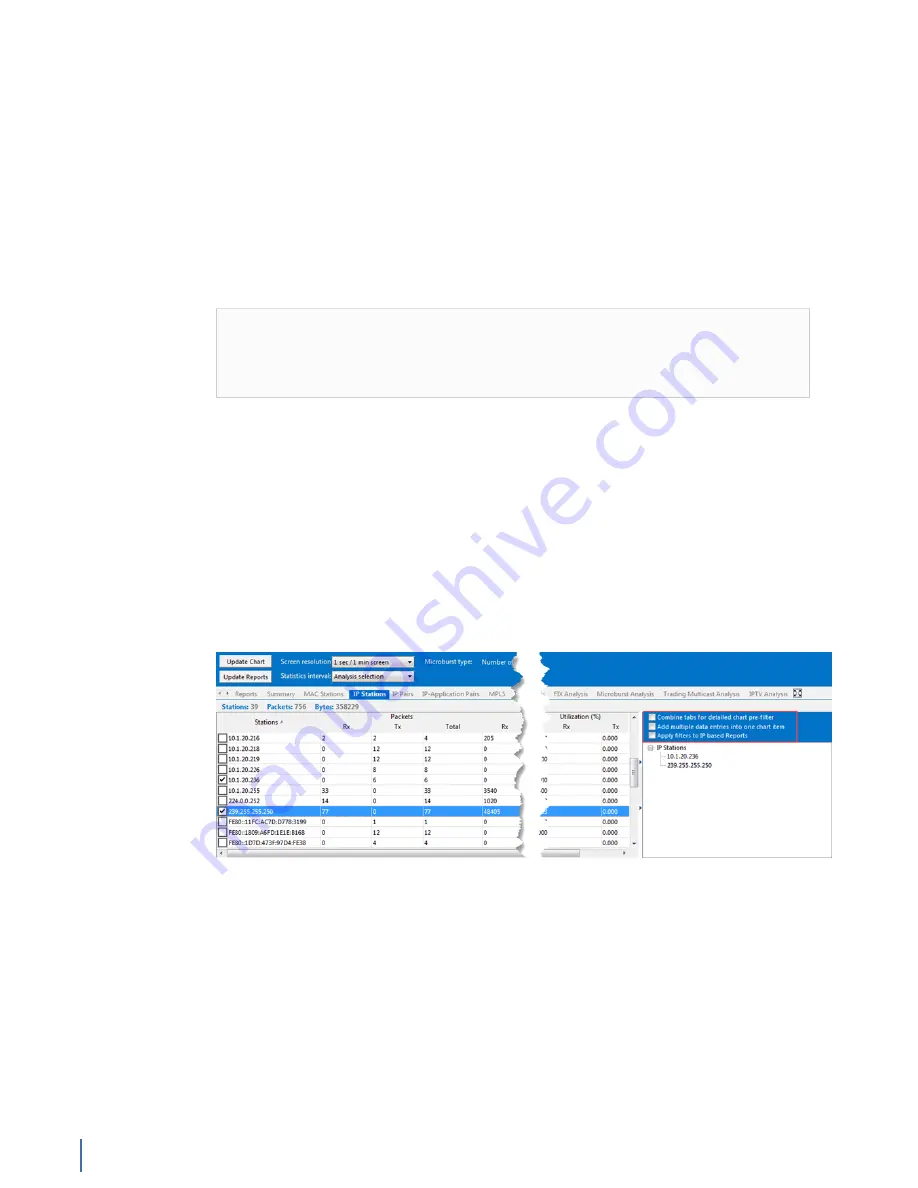
Mining data from your GigaStor
226 GigaStor (23 Feb 2018) — Archive/Non-authoritative version
Analyzing data with filters from the GigaStor Control Panel
You may want to filter the data that is shown on the Detail Graph. You can do
so with the filters section of the GigaStor Control Panel. You can filter data from
MAC Stations tab, IP Stations tab, IP Pairs tab, and more.
One example where you might use this is if you have strange traffic (perhaps a
virus) on your network that you want to identify or isolate. By selecting a station
from IP Stations tab and an application from the TCP Applications tab, you can
select the “Combine tabs for detailed chart pre-filter” to generate a specific
report. Using this report you can understand the general pattern of activity of
the strange traffic so that you can conduct further analysis using packet decodes.
Note:
If you are using the Ethernet Physical Port filter in conjunction with
other filters, in the GigaStor Control Panel > Settings > General Options tab,
you must enable the “Use physical port selections to filter statistics” option
otherwise the combined filter will not work as you expect.
1.
Select a time frame you want to analyze. See
2.
Click the
Update Reports
button to get the latest data from the time frame
selected. This is unnecessary if you have “Auto-update GigaStor chart on
statistics tab or selection change” in the GigaStor Settings. See
GigaStor general options (page 189)
.
3.
Click the IP Stations tab (or any statistics tab to the right of the Summary
tab).
4.
Select one or more stations. This creates and opens a GigaStor Control Panel
filter.
Figure 112: GigaStor Control Panel filter
5.
Click other tabs and choose what entries you want to add to your filter, such
as an application from the TCP Applications tab. When selecting options from
different tabs a filter is built, and it uses a logical AND to build it.
6.
Click the
Update Chart
button. This refreshes the Detail Chart using the filter
you built.
You have filtered data in the GigaStor Control Panel, which may suffice. You
can also choose to further analyze the data. See
Summary of Contents for Apex Enterprise G3-APEX-ENT-32T
Page 1: ...Observer GigaStor 17 2 0 0 User Guide 23 Feb 2018 ...
Page 85: ...GS 2P40 288T Chapter 1 Appliance installation 85 Figure 55 GS 2P40 288T Front ...
Page 93: ...GS 8P 576T Chapter 1 Appliance installation 93 Figure 59 GS 8P 576T Front ...
Page 100: ...GS 8P 288T 100 GigaStor 23 Feb 2018 Archive Non authoritative version ...
Page 101: ...GS 8P 288T Chapter 1 Appliance installation 101 ...
Page 102: ...GS 8P 288T 102 GigaStor 23 Feb 2018 Archive Non authoritative version ...
Page 103: ...GS 8P 288T Chapter 1 Appliance installation 103 ...
Page 104: ...GS 8P 288T 104 GigaStor 23 Feb 2018 Archive Non authoritative version ...
Page 105: ...GS 8P 288T Chapter 1 Appliance installation 105 ...
Page 106: ...GS 8P 288T 106 GigaStor 23 Feb 2018 Archive Non authoritative version ...
Page 107: ...GS 8P 288T Chapter 1 Appliance installation 107 ...
Page 108: ...GS 8P 288T 108 GigaStor 23 Feb 2018 Archive Non authoritative version ...
Page 109: ...GS 8P 288T Chapter 1 Appliance installation 109 ...
Page 110: ...GS 8P 288T 110 GigaStor 23 Feb 2018 Archive Non authoritative version ...
Page 111: ...GS 8P 288T Chapter 1 Appliance installation 111 Figure 64 GS 8P 288T Rear ...
Page 112: ...GS 8P 288T 112 GigaStor 23 Feb 2018 Archive Non authoritative version ...
Page 113: ...GS 8P 288T Chapter 1 Appliance installation 113 ...
Page 114: ...GS 8P 288T 114 GigaStor 23 Feb 2018 Archive Non authoritative version ...
Page 115: ...GS 8P 288T Chapter 1 Appliance installation 115 ...
Page 116: ...GS 8P 288T 116 GigaStor 23 Feb 2018 Archive Non authoritative version ...
Page 117: ...GS 8P 288T Chapter 1 Appliance installation 117 ...
Page 118: ...GS 8P 288T 118 GigaStor 23 Feb 2018 Archive Non authoritative version ...
Page 119: ...GS 8P 288T Chapter 1 Appliance installation 119 ...
Page 120: ...GS 8P 288T 120 GigaStor 23 Feb 2018 Archive Non authoritative version ...
Page 125: ...GS 8P 288T Chapter 1 Appliance installation 125 ...
Page 126: ...GS 8P 288T 126 GigaStor 23 Feb 2018 Archive Non authoritative version ...
Page 127: ...GS 8P 288T Chapter 1 Appliance installation 127 ...
Page 128: ...GS 8P 288T 128 GigaStor 23 Feb 2018 Archive Non authoritative version ...
Page 129: ...GS 8P 288T Chapter 1 Appliance installation 129 ...
Page 130: ...GS 8P 288T 130 GigaStor 23 Feb 2018 Archive Non authoritative version ...
Page 131: ...GS 8P 288T Chapter 1 Appliance installation 131 ...
Page 132: ...GS 8P 288T 132 GigaStor 23 Feb 2018 Archive Non authoritative version ...
Page 133: ...GS 8P 288T Chapter 1 Appliance installation 133 ...
Page 137: ...GS 8P 192T Chapter 1 Appliance installation 137 Figure 67 GS 8P 192T Front ...






























