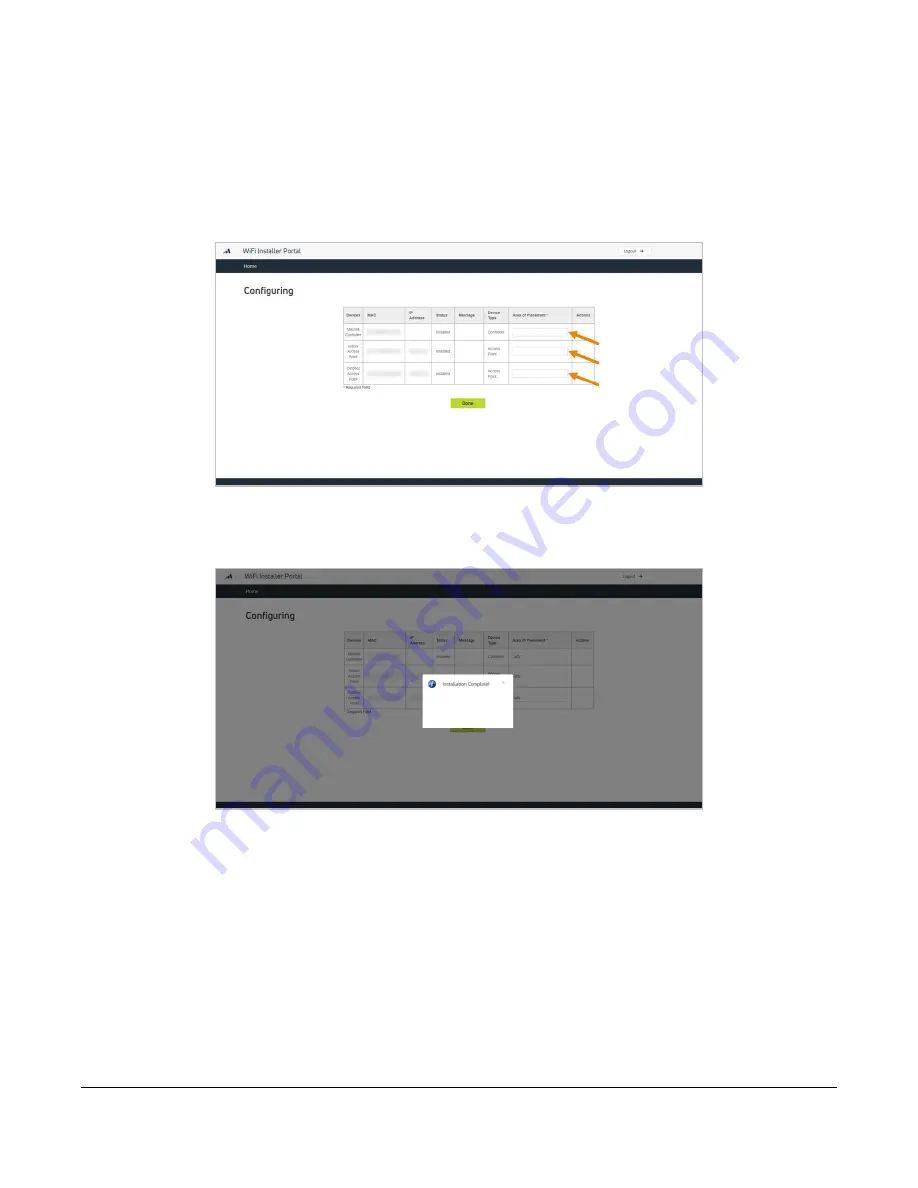
Viasat Business Hotspots Installation Guide
Page | 19
9
After checking the Wi-Fi signal, enter the
area of placement
for each device.
The area of placement is the physical location where the equipment was installed (i.e., “next to
modem” or “ceiling mount”).
This information
must
be entered to complete the installation, otherwise the customer’s
management portal will not work correctly.
10
Click
done
when finished, and then a confirmation message will display indicating the installation is
complete. Close the message and log out to exit the portal, or simply close the browser.
Step 7 | Tie down outdoor cables
After testing the equipment, tie down the cables for the satellite antenna and outdoor AP/s. Remember to
ensure any holes penetrating the building are sealed.
Summary of Contents for Business Hotspots
Page 1: ...Business Hotspots Installation Guide August 2019 ...
Page 3: ...Viasat Business Hotspots Installation Guide Page 3 Wi Fi Network Installation ...
Page 22: ...Viasat Business Hotspots Installation Guide Page 22 Access Point mounting instructions ...
Page 23: ...Viasat Business Hotspots Installation Guide Page 23 Ruckus outdoor AP installation ...
Page 29: ...Viasat Business Hotspots Installation Guide Page 29 Figure 9 Connect good earth ground to AP ...
Page 30: ...Viasat Business Hotspots Installation Guide Page 30 Ruckus indoor AP installation ...
Page 36: ...Viasat Business Hotspots Installation Guide Page 36 Mounting template ...
Page 37: ...Viasat Business Hotspots Installation Guide Page 37 Low profile stub mount installation ...
Page 41: ...Viasat Business Hotspots Installation Guide Page 41 Terminating Ethernet cable ...






























