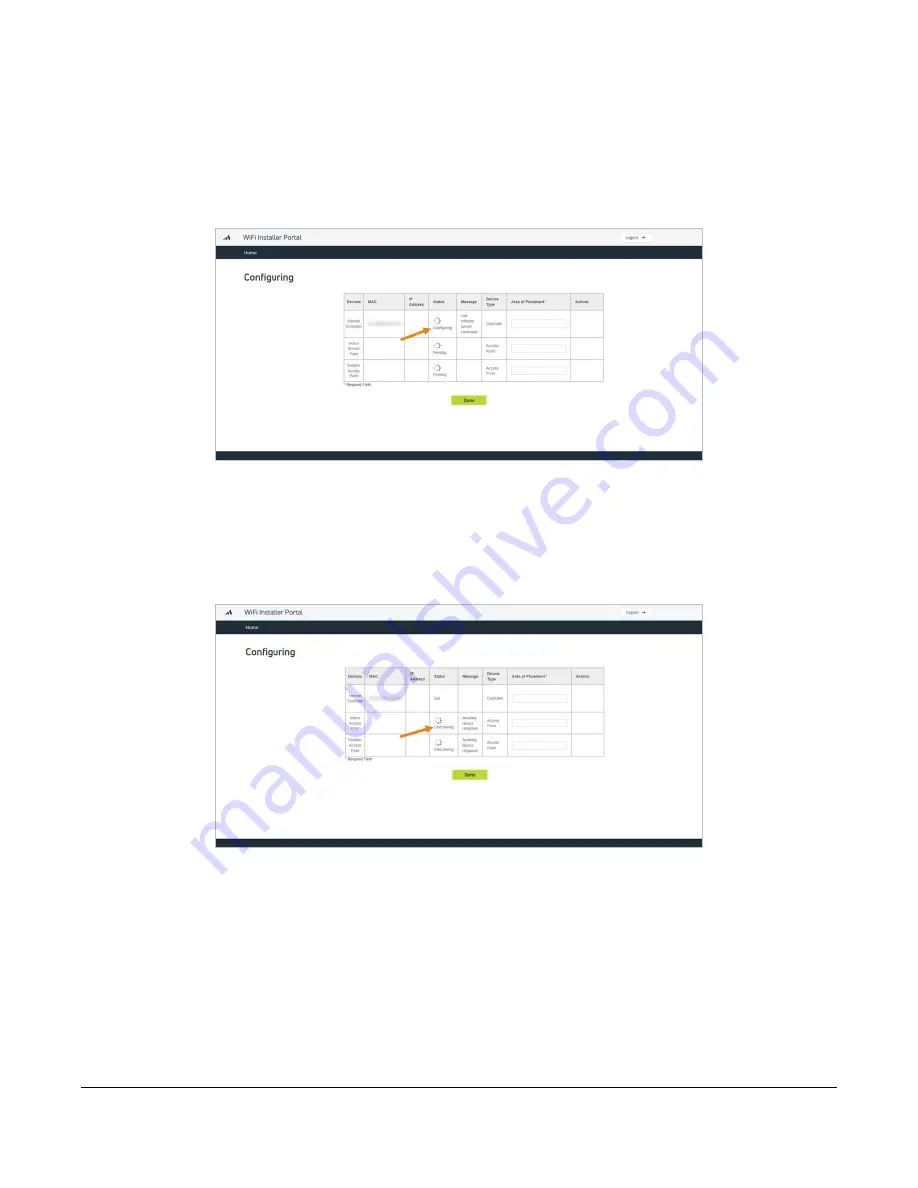
Viasat Business Hotspots Installation Guide
Page | 17
6
To troubleshoot the controller if it is stuck in the
discovering
status:
»
Verify power is turned on
»
Verify cable connected to Port 1 is seated tightly
»
Verify status light for the port is illuminated
If an AP is stuck in the
discovering
status:
»
Verify it has power (check for lights on the AP)
»
Test the Ethernet cable
»
Reboot the AP
If the controller is stuck in the
configuring
status and the last message displayed was
updating
firmware version
, reboot the controller.
If the process doesn’t start again automatically, then log out and log back in to the portal. Confirm the
order and re-enter the MAC address. The configuration should resume from the point it stopped
previously. If it does not, contact Installer Relations for technical assistance.
Summary of Contents for Business Hotspots
Page 1: ...Business Hotspots Installation Guide August 2019 ...
Page 3: ...Viasat Business Hotspots Installation Guide Page 3 Wi Fi Network Installation ...
Page 22: ...Viasat Business Hotspots Installation Guide Page 22 Access Point mounting instructions ...
Page 23: ...Viasat Business Hotspots Installation Guide Page 23 Ruckus outdoor AP installation ...
Page 29: ...Viasat Business Hotspots Installation Guide Page 29 Figure 9 Connect good earth ground to AP ...
Page 30: ...Viasat Business Hotspots Installation Guide Page 30 Ruckus indoor AP installation ...
Page 36: ...Viasat Business Hotspots Installation Guide Page 36 Mounting template ...
Page 37: ...Viasat Business Hotspots Installation Guide Page 37 Low profile stub mount installation ...
Page 41: ...Viasat Business Hotspots Installation Guide Page 41 Terminating Ethernet cable ...






























