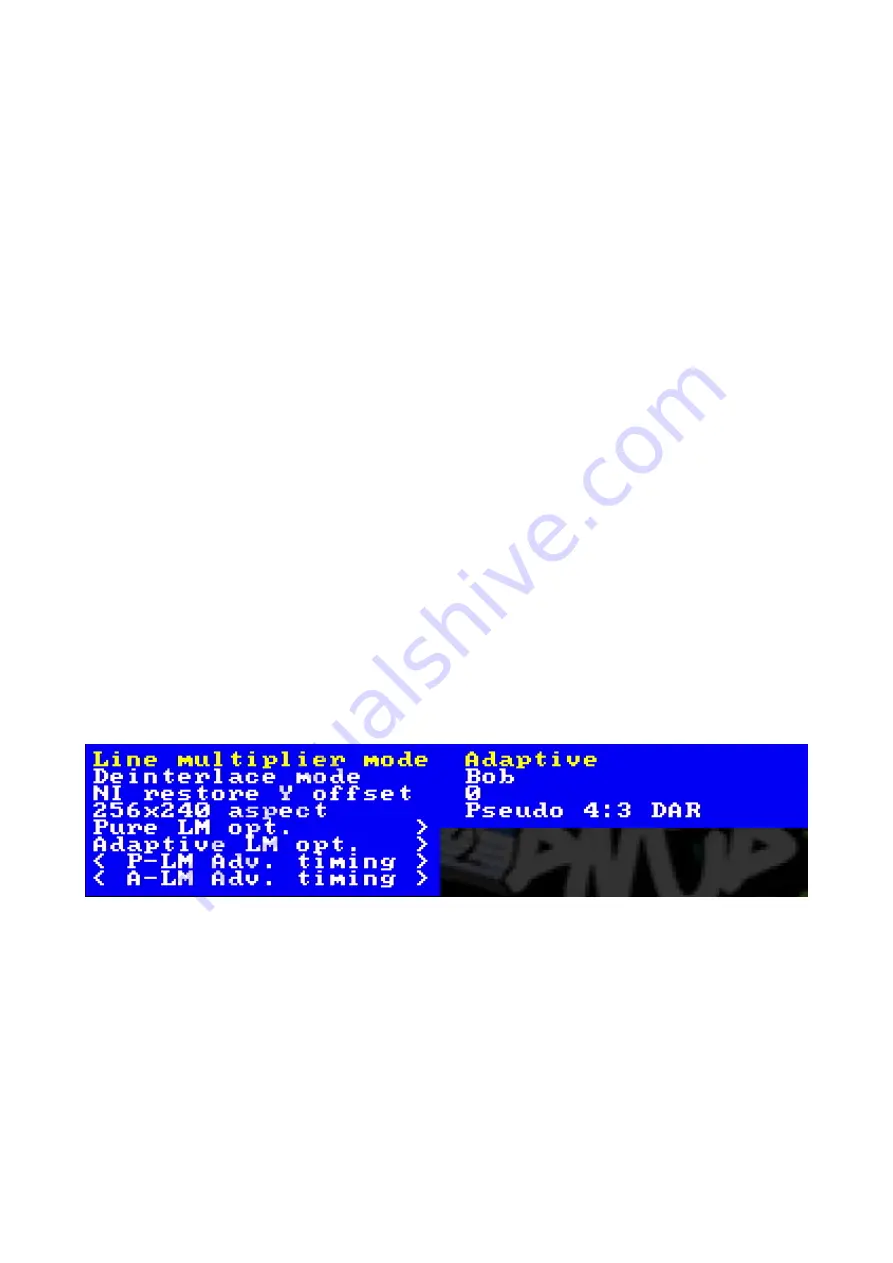
Dexx-vd_isl Quick Start Guide
VideoGamePerfection.com
Scanlines
Vintage games consoles such as the Sega Megadrive and Nintendo SNES used a special screen
mode which resulted in alternating lines on a CRT display being left blank. Typically when people
in the retro-gaming communities refer to scanlines, they mean the blank lines between parts of an
image on a CRT that were a result of this screen mode. DExx allows you to simulate these
scanlines, making the image look more authentic. You can enable or disable post-processing
scanlines on the DExx by pressing the Menu button on the remote and navigating to “Scanline opt.”
You can also configure scanline strength by using the Scanline Int button on the remote.
In scaler mode, the DExx also supports custom scaling algorithms (see page 20 for more
information). Some of these may add scanlines to the image as the image is scaled. In this case,
post-processing scanlines should be turned off.
How pronounced the scanlines would look on a real CRT varies greatly between displays, so set the
scanline strength to your taste.
Setting output resolutions
In line multiplication mode the DExx takes in one scanline and outputs two or more, resulting in a
lag free conversion of 240p to 480p, 720p or higher.
To change the line multiplication output resolution, press the Menu on/off button so that the on
screen menu is displayed and use the back button if necessary to navigate to the top menu. Select
“Line multiplier opt” and press “OK”. The menu shown below will be displayed.
Choose “Pure LM opt.” or “Adaptive LM opt.” depending on the mode you are in, for this example
we will assume adaptive mode. The menu shown below will then appear.
Page 18




















