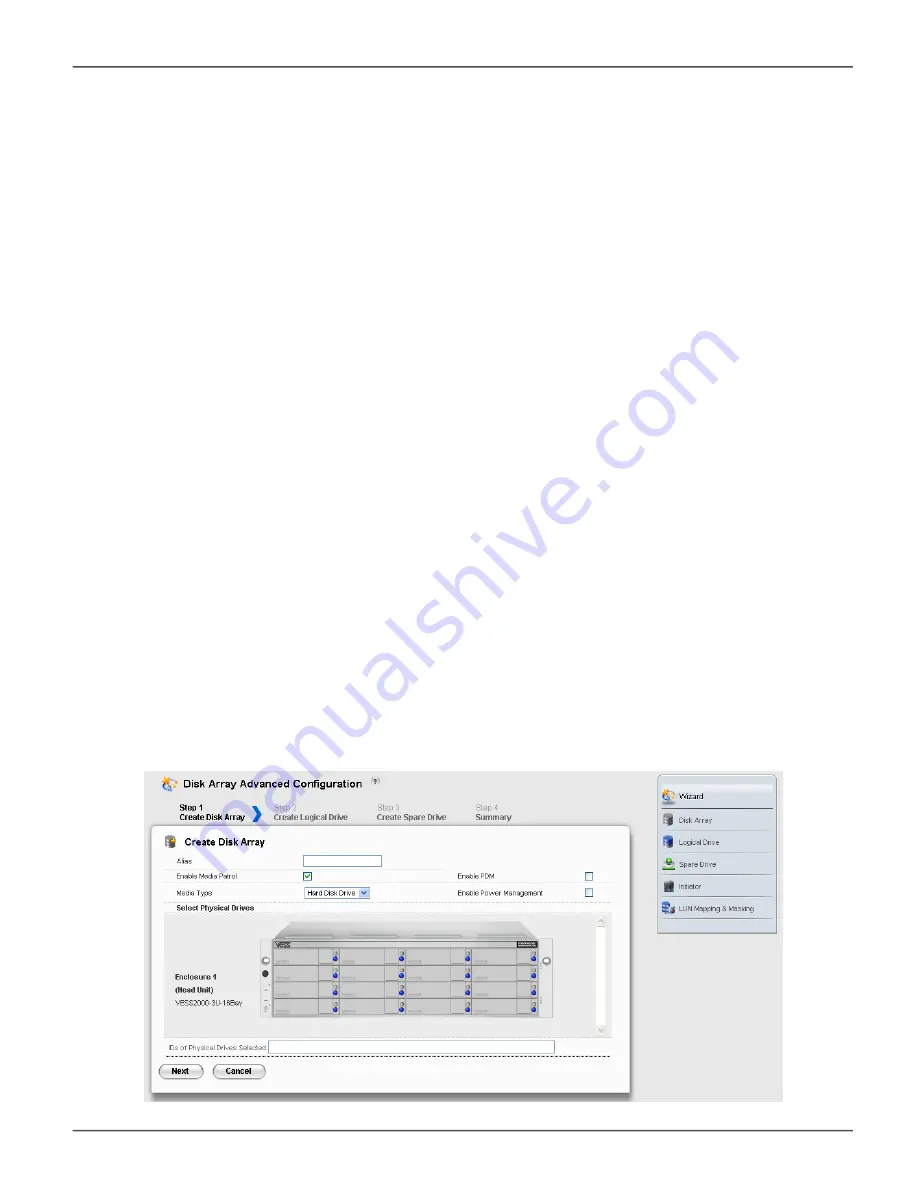
a
dVaNCed
C
oNFiguratioN
When you choose the
Advanced
option, the
Create Disk Array
menu appears.
s
teP
1 – d
isk
A
rrAy
c
reAtiOn
1. Enter your information and choose your options.
• Enter a disk array alias in the field provided.
• Check the box to enable Media Patrol
• Check the box to enable Predictive Data Migration (PDM)
• Check the box to enable Power Management
• Choose a media type – Hard disk drive (HDD) or solid state drive (SSD)
2. Click the enclosure graphic to view information about physical drives.
Look for drives with a green LED dark, a blue LED lit, and no crosshatching over the carrier.
3. Click a physical drive to select it for your array.
The physical drive’s ID number is added to the Selected list.
4. Click the
Next
button to continue.
The
Create Logical Drive
screen appears.
Advanced configuration menu - select physical drives
86
Vess R2000 Series Product Manual
Promise Technologies
Summary of Contents for R2000 SERIES
Page 1: ...ProductManual ...
Page 2: ...Vess R2000 Series Product Manual Version 2 0 2014 PROMISE Technology Inc All Rights Reserved ...
Page 83: ...Vess R2600i with SAS JBOD expansion 56 Vess R2000 Series Product Manual Promise Technologies ...
Page 151: ...124 Vess R2000 Series Product Manual Promise Technologies Topology display ...
Page 302: ...275 Product Manual NAS Function and Management Redundancy with port configuration ...
Page 704: ... 2014 PROMISE Technology Inc All Rights Reserved ...






























