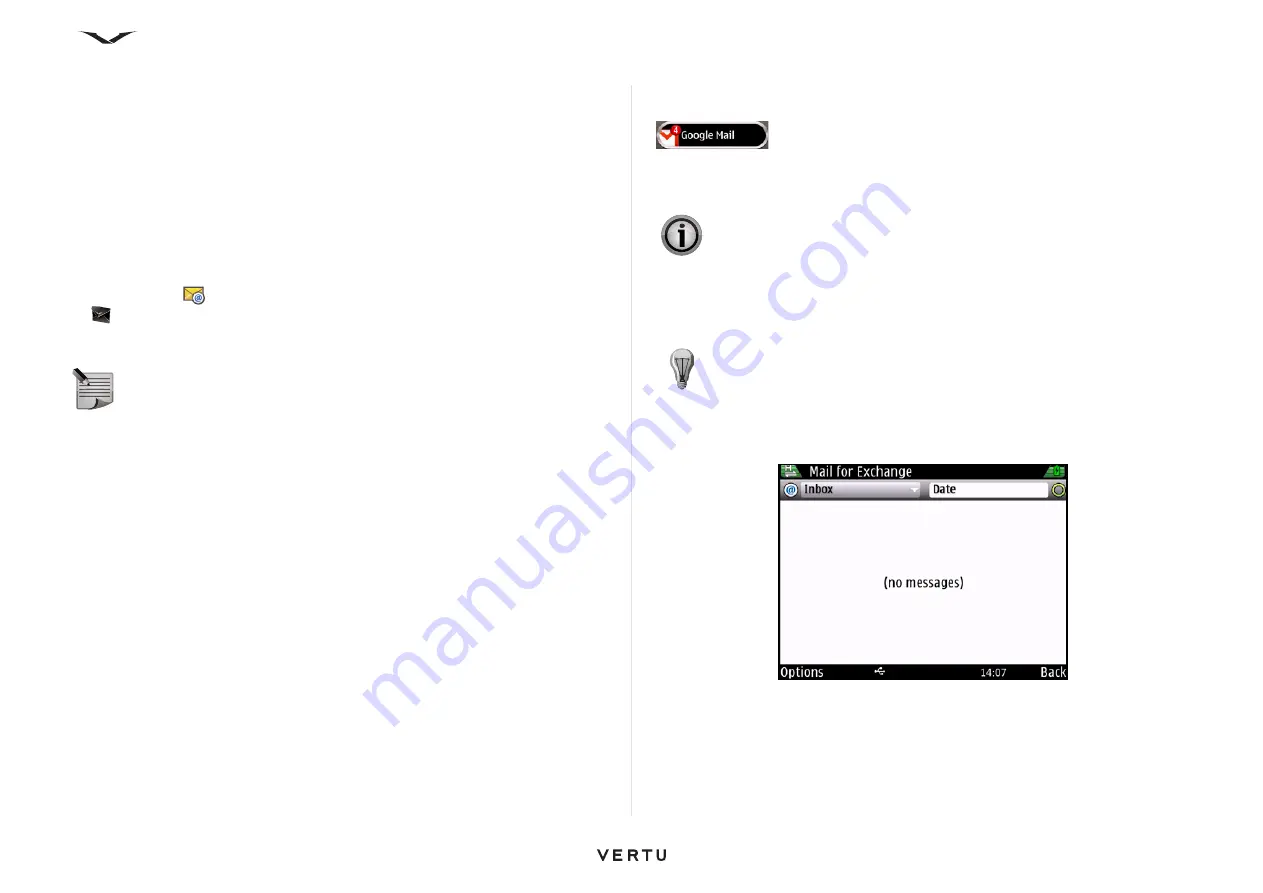
65
5. For any other email account, choose the Other option in the list, then enter your
user name and password. Press
Accept
if a terms and conditions panel
appears. Follow the on-screen instructions to set up your email account. The
process ends when your email box is displayed.
The first email account you set up is displayed in place of the
Set up email
message displayed on the
Home screen
. When you set up a second email
account, this is placed in the second slot of the Information area. Only two
accounts can be displayed on the
Home screen
.
The parameters for your Microsoft Exchange Server should be available from your
corporate IT department, or, alternatively, call Technical Support for assistance.
Your email account types are identified by icons. Generic email accounts are
identified with the
standard email icon, your Vertu.Me account is identified with
the
Vertu.Me email icon, while accounts such as Hotmail, Google and Yahoo are
identified with their specific icons.
Lotus Notes Traveler
Vertu users can connect to their corporate email accounts via IBM® Lotus Notes®
Traveler. Lotus Notes Traveler provides two-way, over-the-air synchronization of
information between mobile devices and corporate email accounts via Lotus Notes
even while offline.
This allows users to access email (including attachments) and personal information
management (PIM) applications, such as calendar, contacts, appointments, and to-
do lists.
Scheduled synchronization and data filtering can be used to optimize phone usage.
Lotus Notes Traveler uses a secure socket layer (SSL) connection for encrypting data
via an HTTPS protocol.
Accessing your emails
All your email accounts, including your
Mail for Exchange
account, can be
accessed in a number of ways:
• Highlight and select the relevant email account displayed on the
Home screen
.
• On the
Home screen
, press the
Left Select
key to run the
Messaging
application
and select the relevant email account in the
Messaging
panel.
• Press the
key, then select the relevant email account.
The email link on the
Home screen
shows the number of unread emails in a red
circle in the inbox for that email service. This increments to a maximum of 99.
Refer to the “Home screen” on page 24 for an explanation of the
Home screen
.
Reading an email message
1. Open the email account as described above.
2. Scroll to a message, then press the Middle Select key to open and read it.
3. To open other folders, such as
Drafts
, scroll up to the
Inbox
header, then open
the drop down-field and make a selection.
4. To change the order of your emails, scroll to the
Date
header, then select the
required ordering method for your emails.
NOTE:
If no SIM is present, the phone will try to connect through the
WLAN, if previously set up.
IMPORTANT:
Exercise caution when opening messages. Messages may
contain malicious software or otherwise be harmful to your device or PC.
TIP:
Press T to take you to the top of the list or B to take you to the bottom.
Left scroll takes you to the header section, which displays the date from
anywhere in the list.






























