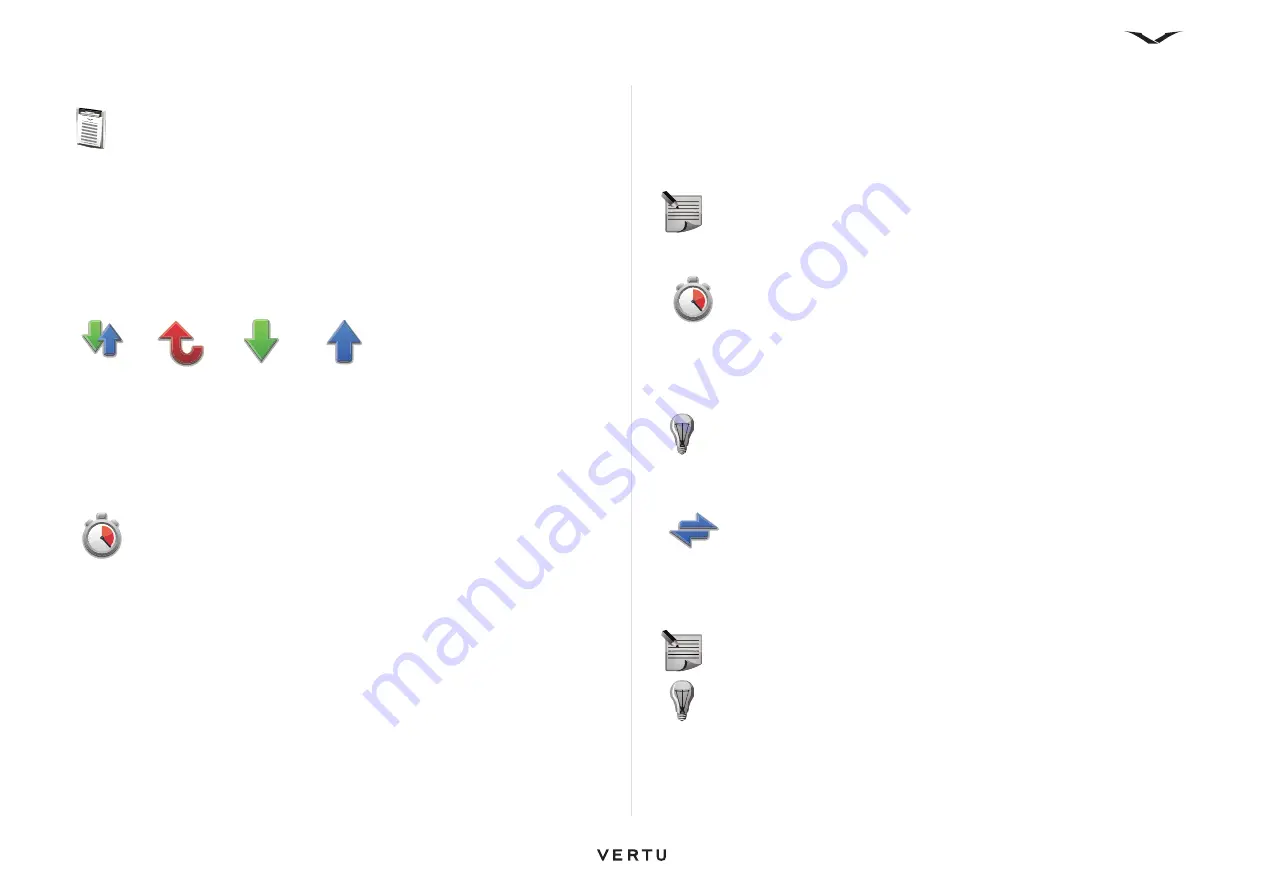
46
Call functions and Call Log
Call Log
The Call
Log
feature displays information about the calls you missed, received, and
made recently. You can also view information about message recipients, packet data,
and the number of messages sent and received.
Call history entries are displayed in chronological order. New entries are added to the
top of the lists, moving older entries down accordingly. If a new entry is added to a full
list, the last entry in the list is deleted.
Viewing recent call information
To view recent call information:
1. Select
Menu
>
Log
. The display shows
Recent calls
>
Call duration
and
Packet data
. Select the call category you want.
2. If
Recent calls
is selected, three categories are displayed,
Missed Calls
,
Received calls
, and
Dialed numbers
. Select the relevant option.
Viewing Call Log
To view the details of all calls in:
1. Select
Menu
>
Log
. Use the Right scroll key to tab to the right and show all calls
listed in chronological order.
2. All types of calls are displayed, prefaced with
Voice
,
Pack.
,
SMS
, and so on.
Missed calls are flagged in red, outgoing calls in blue, and received calls in green.
3. Scroll through the list, then press the
Middle Select
key to view the details of a
particular call.
4. To focus your search, select
Options
>
Filter
to sort calls by type.
5. Numbers can be used for calling or saved to
Contacts
, using the relevant
command in the
Options
menu.
6.
Settings
allows you to set the length of time
Log
entries are stored. The default
is 30 days.
Clearing log lists
To clear log lists:
1. Select
Menu
>
Log
. Right scroll to the Calls list, then select
Options
.
2. Select the
Clear log
command, which deletes all log entries, even if only a
filtered selection is displayed.
Viewing call duration
To view information about the duration of calls made and received by your Vertu
phone:
1. Select
Menu
>
Log
>
Call duration
.
2. Select
Last call
/
Received calls
/
Dialed numbers
/
All calls
to view.
Viewing packet data counters
To view information about the volume of packet data (in bytes) sent and received:
1. Select
Menu
>
Log
>
Packet data
.
2. Select the desired item.
NOTE:
Lists are cleared immediately without confirmation requests. When
lists have been cleared, the information cannot be recovered.
TIP:
To clear all call duration lists, select
Clear timers
. You must enter the
security code. For information about the security code, see
NOTE:
SMS messages sent over the General Packet Radio Service
(GPRS) are not included in packet data counters or timers.
TIP:
To clear all packet data counters, select
Clear counters
. You must
enter the security code. For information about the security code, see
.






























