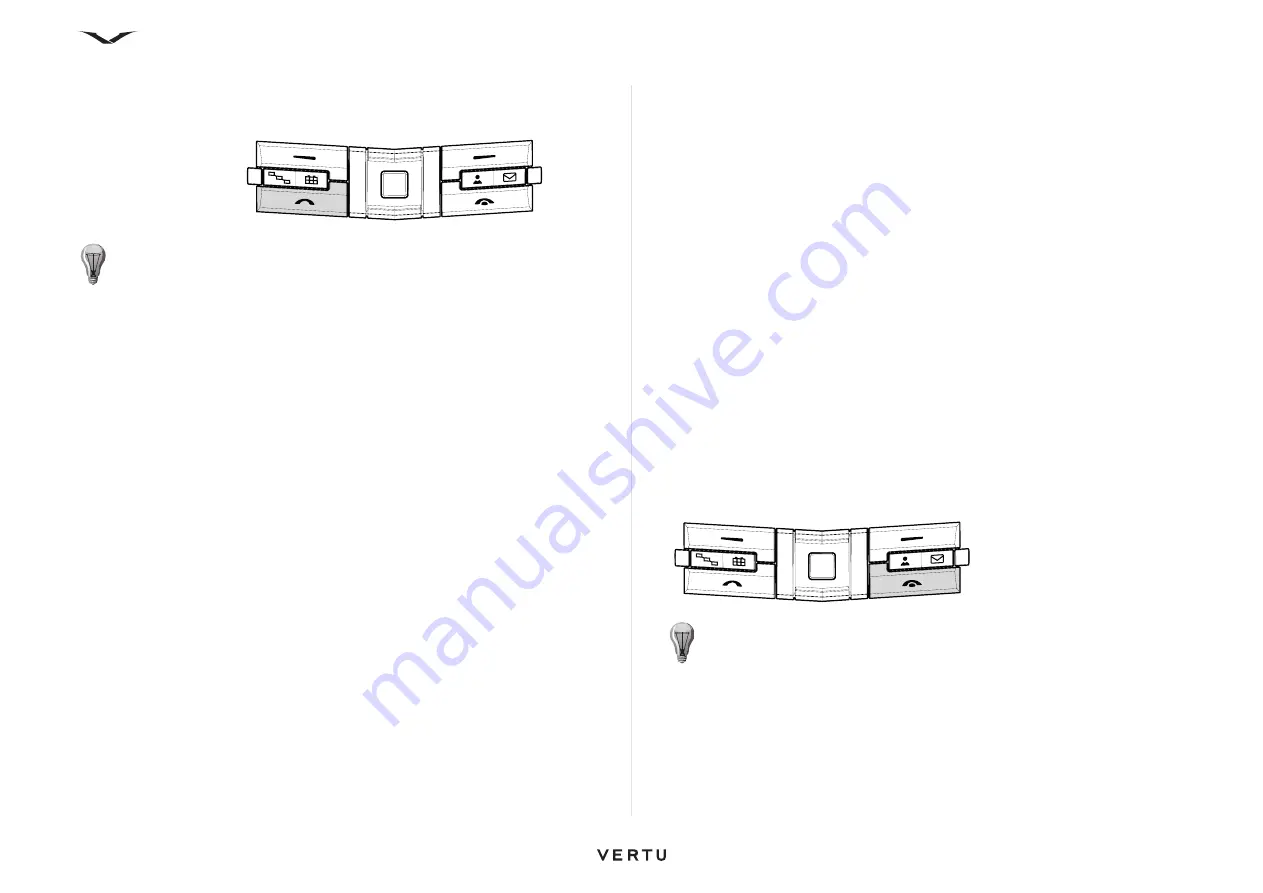
39
Call functions and Call Log
Answering a call
To answer an incoming call:
Anykey answer
With the
Anykey answer
feature activated, you can answer an incoming call by
pressing any key except the
Power
key, selection keys, and
End
key.
To activate
Anykey answer
:
1. Select
Menu
>
Ctrl. panel
>
Settings
>
Phone
>
Call
>
Anykey answer
.
2. Select
On
by pressing the Middle Select key.
Silence the ringing tone of a call
To mute the ringing tone of an incoming call, select
Silence
.
If you do not want to answer a call, press the
End
key.
Note that if you have activated the
Voice call forwarding
function from
Menu
>
Ctrl.
panel
>
Settings
>
Phone
>
Call forwarding
>
Voice calls
, you also forward an
incoming call you decline.
When you select
Silence
to mute the ringing tone of an incoming call, you can send
a text message without rejecting the call, informing the caller that you cannot answer
the call. Select
Options
>
Send message
. To set up this option and write a standard
text message, select
Menu
>
Ctrl. panel
>
Settings
>
Phone
>
Call
>
Reject call
with message
and complete
Message text
.
Call waiting
You can answer a call while another call is in progress. To activate call waiting (network
service), select
Menu
>
Ctrl. panel
>
Settings
>
Phone
>
Call
>
Call waiting
.
• To answer the waiting call, press the
Call
key. The first call is put on hold.
• To switch between the two calls, select
Swap
.
• To connect an incoming call or a call on hold with an active call and to disconnect
yourself from the calls, select
Options
>
Transfer
.
• To end the active call, press the
End
key.
• To end both calls, select
Options
>
End all calls
.
Automatic answer
With the Automatic Answer feature activated, calls are automatically answered when
a handsfree accessory is connected.
To activate Automatic Answer:
1. Select
Menu
>
Ctrl. panel
>
Settings
>
General
>
Enhancement
.
2. Select either
Headset
or
Wireless car kit
.
3. Select
Automatic answer
.
4. Select
On
. The automatic answer icon is displayed on the Home screen.
Rejecting or ending a call
To reject or end an incoming call:
Multiple calls
To end an active call and replace it by answering the waiting call, select
Options
>
Replace
.
To end all active calls, select
Options
>
End all calls
.
Many of the options that you can use during voice calls are network services.
Press the
Call
key.
TIP:
If you have a headset connected, you can answer an incoming call by
pressing the headset button, if present.
Press the
End
key.
TIP:
If you have a headset connected, you can reject an incoming call by
pressing the headset button twice, if present.






























