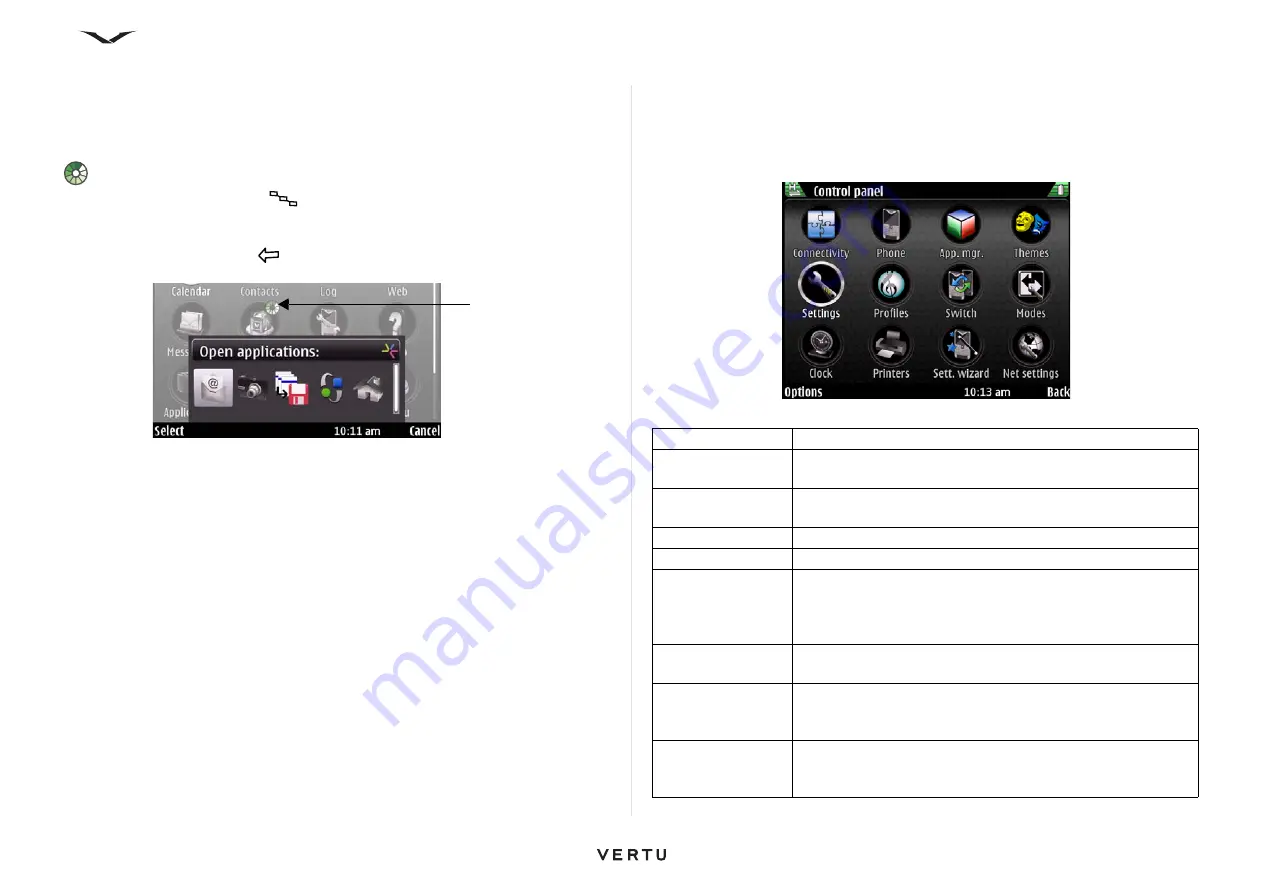
32
Home Screen and Clock
Task viewer
Your Vertu phone can run a number of applications at one time. Applications that are
open can be distinguished with a small green and white circle at the top of the
application, as shown below.
A long press on the
Menu
key,
displays all the
Open applications
. Use the
right/left scroll key to highlight an application. Press the
Middle Select
key to go to that
application. To exit the application, highlight the application with the right/left scroll
key and press the delete key,
on your keypad.
To reduce power consumption and thereby extend the battery life, it is advisable to
quit applications that you are not using.
Control panel
The Control panel provides access to the functions which are used for setting up your
Vertu phone. They are covered in detail in this User Guide under their separate
chapters.
Open
Application
Applications
Function
Connectivity
Sets up connectivity to other devices via
Bluetooth
, WLAN
and USB etc.
Phone
Sets up all aspects of the phone, including voice mail, speed
dialling, encryption and synchronisation.
App. Mgr.
Download, install and manage applications.
Themes
Set up themes and wallpapers.
Settings
Sets up functions including
Date & time
settings,
Personalisation
,
Telephone
,
Connection
and
Applications
for configuring the
Camera
,
Calendar
and
others.
Profiles
Set up profiles, such as
Meeting
,
Silent
,
Outdoor
,
Pager
etc
to suit your requirements.
Switch
Transfer data (such as contacts and calendar items) from a
compatible Vertu phone, which is useful when setting up your
new Vertu phone.
Modes
Switch between business and personal modes. Use Modes
to select how you want your Home screen to appear in each
mode.






























