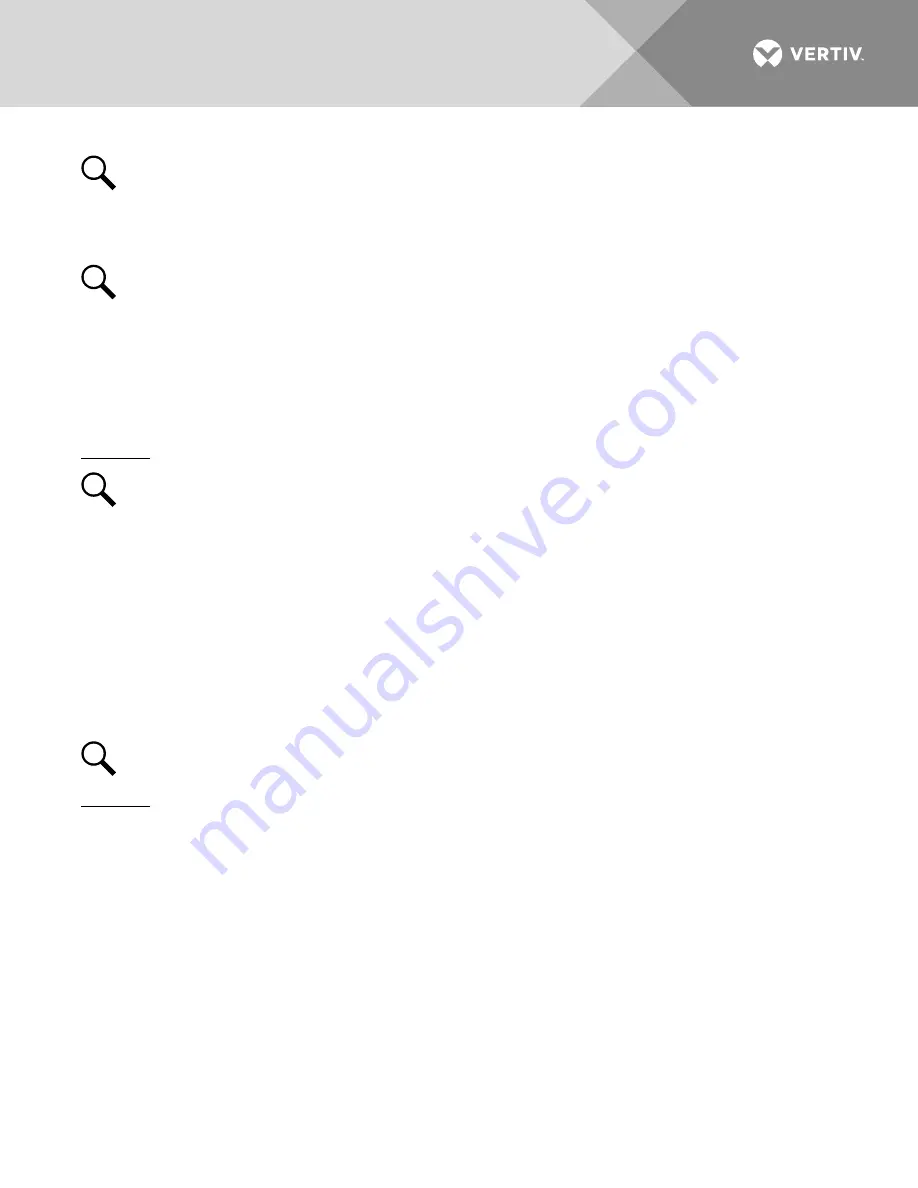
Vertiv
|
NetSure 502NGFB Installation Manual (Section 6009)
|
Rev. Z
67
NOTE!
Repeatedly press the “ESC” key to return in reverse order level by level from any submenu until
the Main screen appears.
8.
Verify and set the ACU+ controller as required for your application. Refer to the separate ACU+ User
Manual for procedures.
NOTE!
Any LVD is on LVD1.
Verifying the Configuration File
Your ACU+ was programmed with a configuration file that sets all adjustable parameters. The version number
of the configuration file can be found on the Configuration Drawing (C-drawing) that is supplied with your
Power System documentation, and on a label located on the ACU+. You can verify that the correct
configuration file has been loaded into your ACU+ by performing the following procedure.
Procedure
NOTE!
When viewing any of the following screens, if a key is not depressed within approximately 10
seconds, the ACU+ will automatically return to the Main screen.
1.
With the Main screen displayed, press ESC. A screen displays the serial number and software version.
2.
Press ENT. A screen displays the hardware version and MAC address.
3.
Press ENT. A screen displays the configuration version number.
4.
Press ESC, or wait approximately 10 seconds, to return to the Main screen.
Checking Basic System Settings
Navigate through the controller menus and submenus to check system settings. You can adjust any parameter
as required. Note that these settings can also be checked (and changed if required) via the WEB Interface.
NOTE!
Repeatedly press the “ESC” key to return in reverse order level by level from any submenu until
the Main screen appears.
Procedure
1.
To Select a Sub-Menu:
Press the UP or DOWN arrow keys to move the cursor up and down the list of sub-menus in the menu
screen (selects the sub-menu), then press ENT to enter the selected sub-menu.
2.
To Select a User:
To select a User, use the UP or DOWN arrow keys to move the cursor to the Select User field. Press
ENT. Use the UP and DOWN keys to select a User previously programmed into the ACU+. Press ENT
to select the User. Note that only Users programmed into the ACU+ are shown. Users are programmed
via the Web Interface. The default User is admin.
3.
To Enter a Password:
If a password screen opens, a password must be entered to allow the User to make adjustments. To
enter a password, use the UP and DOWN keys to move the cursor to the Enter Password field. Press
ENT. Use the UP and DOWN keys to choose a character. Press ENT to accept and move to the next
character. Continue this process until all characters are entered. Press ENT again to accept the
password. The default password is 1.






























