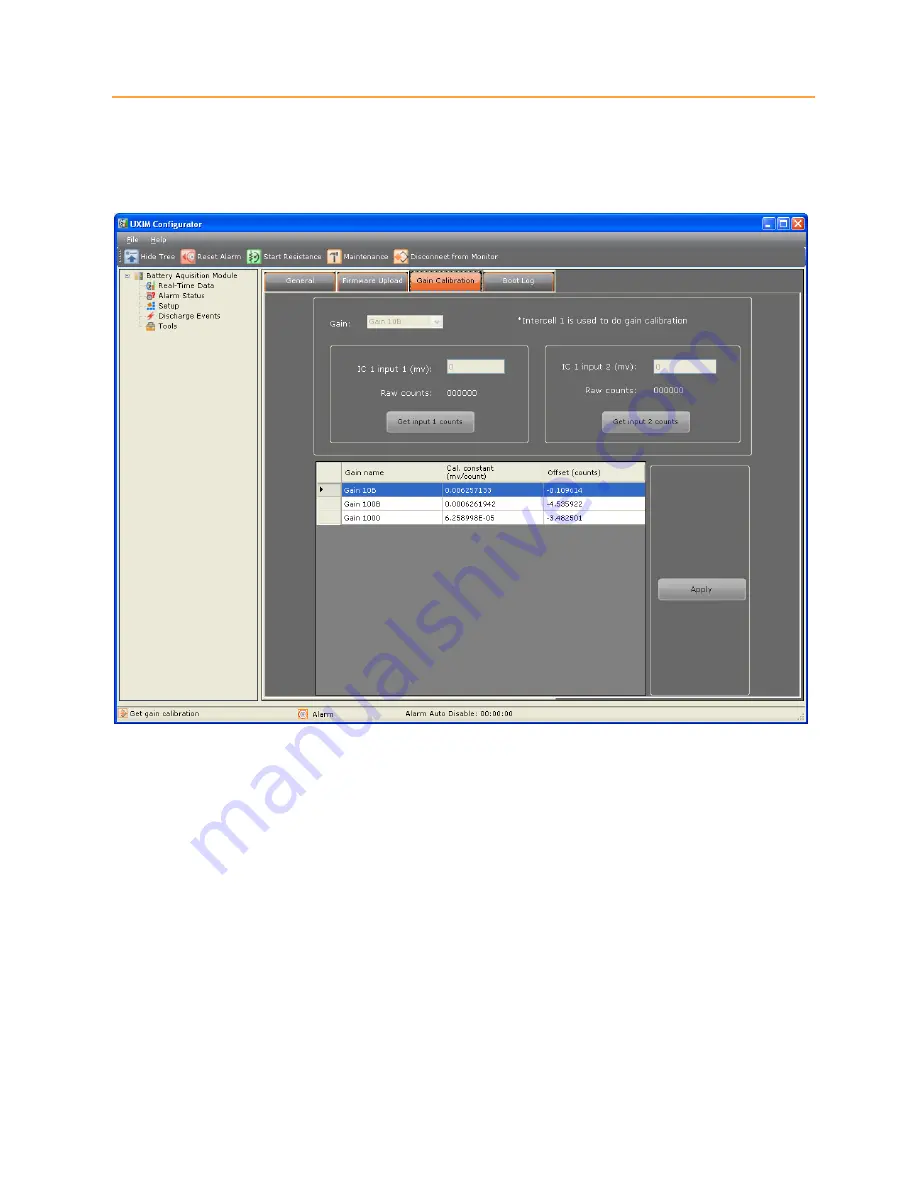
String Current Calibration
590-2106-501A/SL-29421/4200-099
6
2.3
Calibration Procedure
Set up the equipment as shown in figure 1. The positive (+) output of the Calibration source is
connected to Input 1 (-) and the negative (-) output is connected to Input 2 (+) of the UXIM/UXTM
through 10K Ohm precision resistors.
Figure 3 - Tools Gain Calibration
To calibrate the string current:
1.
Zero out DMM errors using the method specific for the equipment being used (If using Keithley
2701, short the inputs then press the REL button).
2.
Establish a USB connection between the UXIM/UXTM Configurator software and the
UXIM/UXTM and navigate to the
Gain Calibration
tab under the
Tools
menu of the
UXIM/UXTM Configurator software (see Figure 2).
3.
From the
Gain
drop-down box of the
Gain Calibration
tab select the gain level to be calibrated
(Gain 10 for example).
4.
Adjust the Calibration source to the nominal Input Voltage 1 value for the selected gain level
(100.100 mV for Gain 10) shown in table 1.












