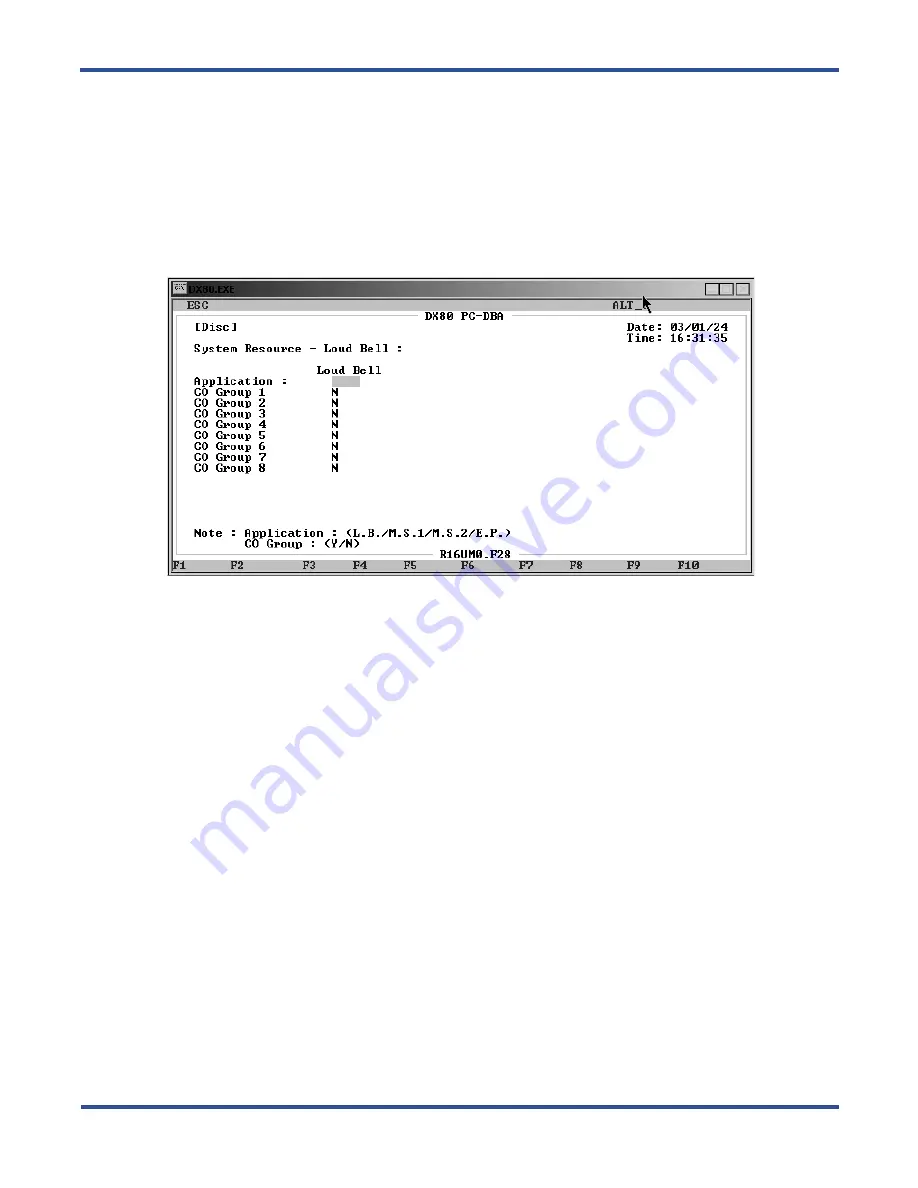
P
ROGRAMMING
S
YSTEM
F
EATURES
> A
SSIGNING
THE
DSS P
ORT
/O
WNER
DX-80 Programming Manual
- 86 -
4.12.2 PROGRAMMING USING PC-DBA
1. Select
Programming
from the PC-DBA menu and press
Enter
. The system displays the Database Program-
ming menu.
2. Use the arrow keys to highlight
System Resource
and press
Enter
. The system displays the System
Resource menu.
3. Highlight
Loud Bell
and press
Enter
. The system displays the System Application — Loud Bell menu.
4. Select the
Application
field and press
Enter
to select
L.B.
,
M.S.1
,
M.S.2
, or
E.P
. The default is loud bell.
5. Next, set the ancillary device either on or off for each CO line group. Highlight
CO Group 1
to tell the sys-
tem you want to use the device for calls coming in on that CO line. Press
Enter
to select
Y
(yes). The
default is
N
(no).
6. In the same manner, turn the loud bell on (Y) or off (N) for each CO line group.
7. When you are done, press
Esc
to return to the Database Programming screen. The system prompts: “Exit
This Feature?”; press
Y
for yes.
8. The system prompts “Save Current Setting?” Press
Y
to save your changes.
9. The system then prompts “File Exists, Override?” Press
Y
to continue with the save operation.
10. Press
Esc
to return to the Database Programming menu.
11. When you have finished all programming changes, perform a Send operation to copy your new database to
the DX-80 switch system memory. For more details, see Section 2.1.4.4,
4.13 Assigning the DSS Port/Owner
The Attendant/Extension DSS console is a self-contained digital terminal that interacts with a predetermined DET.
The console has 60 programmable buttons that can be used for easy access to the DX-80 system’s many CO lines,
extensions, and features. The first forty-eight buttons have dual colored LEDs that allow status monitoring of
system resources such as CO lines and extensions. The remaining twelve buttons on the Attendant/Extension
Console may be used for any system feature or resource but are not equipped with LEDs.
Summary of Contents for Comdial DX-80
Page 1: ...Programming Manual Technical Manual Volume II GCA60 001 RB1105 ...
Page 4: ... iv This Page Intentionally Left Blank ...
Page 18: ...This page intentionally left blank ...
Page 58: ...GETTING STARTED SHORTCUTS TO HELP YOU WORK FASTER DX 80 Programming Manual 58 ...
Page 291: ... 291 A WORKSHEETS Worksheets DX 80 Programming Manual ...
Page 292: ...APPENDIX A DX 80 Programming Manual 292 ...
Page 293: ... 293 DX 80 Programming Manual APPENDIX A ...
Page 294: ...APPENDIX A DX 80 Programming Manual 294 ...
Page 295: ... 295 DX 80 Programming Manual APPENDIX A ...
Page 296: ...APPENDIX A DX 80 Programming Manual 296 ...
Page 297: ... 297 DX 80 Programming Manual APPENDIX A ...
Page 298: ...APPENDIX A DX 80 Programming Manual 298 ...
Page 299: ... 299 DX 80 Programming Manual APPENDIX A ...
Page 300: ...APPENDIX A DX 80 Programming Manual 300 ...
Page 301: ... 301 DX 80 Programming Manual APPENDIX A ...
Page 302: ...APPENDIX A DX 80 Programming Manual 302 ...
Page 303: ... 303 DX 80 Programming Manual APPENDIX A ...
Page 304: ...APPENDIX A DX 80 Programming Manual 304 ...
Page 308: ...APPENDIX B DX 80 Programming Manual 308 This Page Intentionally Left Blank ...
Page 321: ... 321 DX 80 Programming Manual INDEX This page intentionally left blank ...






























