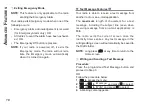55
1
Restoring a Nuisance Channel
Procedure
:
To restore the deleted nuisance channel, do one of
the following:
• Turn the radio off and then power it on again,
OR
• Stop and restart a scan via the programmed
Scan
button or menu, OR
• Change the channel via the
Channel Selector
Knob.
n
Contacts Settings
Contacts provides “address-book” capabilities on
your radio. Each entry corresponds to an alias or
ID that you use to initiate a call.
Additionally, each entry, depending on context,
associates with one of five types of calls: Group
Call, Private Call or All Call.
NOTE
: If the Privacy feature is enabled on a chan-
nel, you can make privacy-enabled Group
Call, Private Call, and All Call on that chan-
nel. Only target radios with the same Pri-
vacy Key OR the same Key Value and Key
ID as your radio will be able to unscramble
the transmission.
See
Privacy
on page 81 for more
information.
a
DV
ance
D
f
ea
tures
Summary of Contents for VXD-720 digital
Page 1: ...Digital Two Way Radio System VXD 720 Operating Manual ...
Page 2: ......
Page 5: ...3 N ote ...
Page 21: ...19 N ote ...
Page 96: ...94 N ote ...