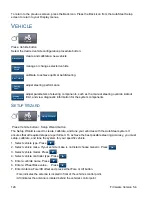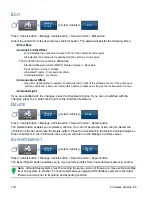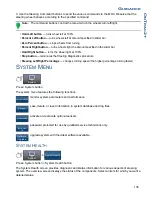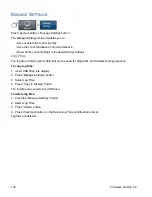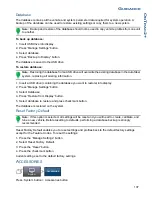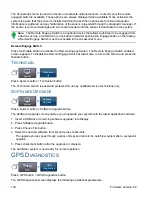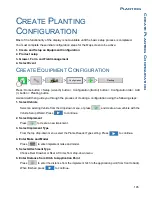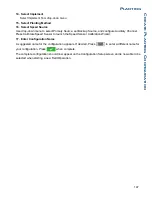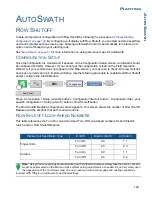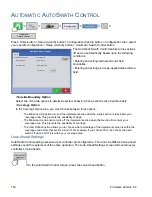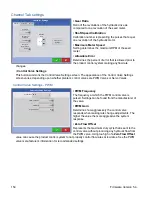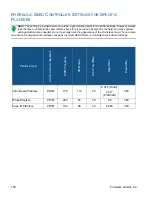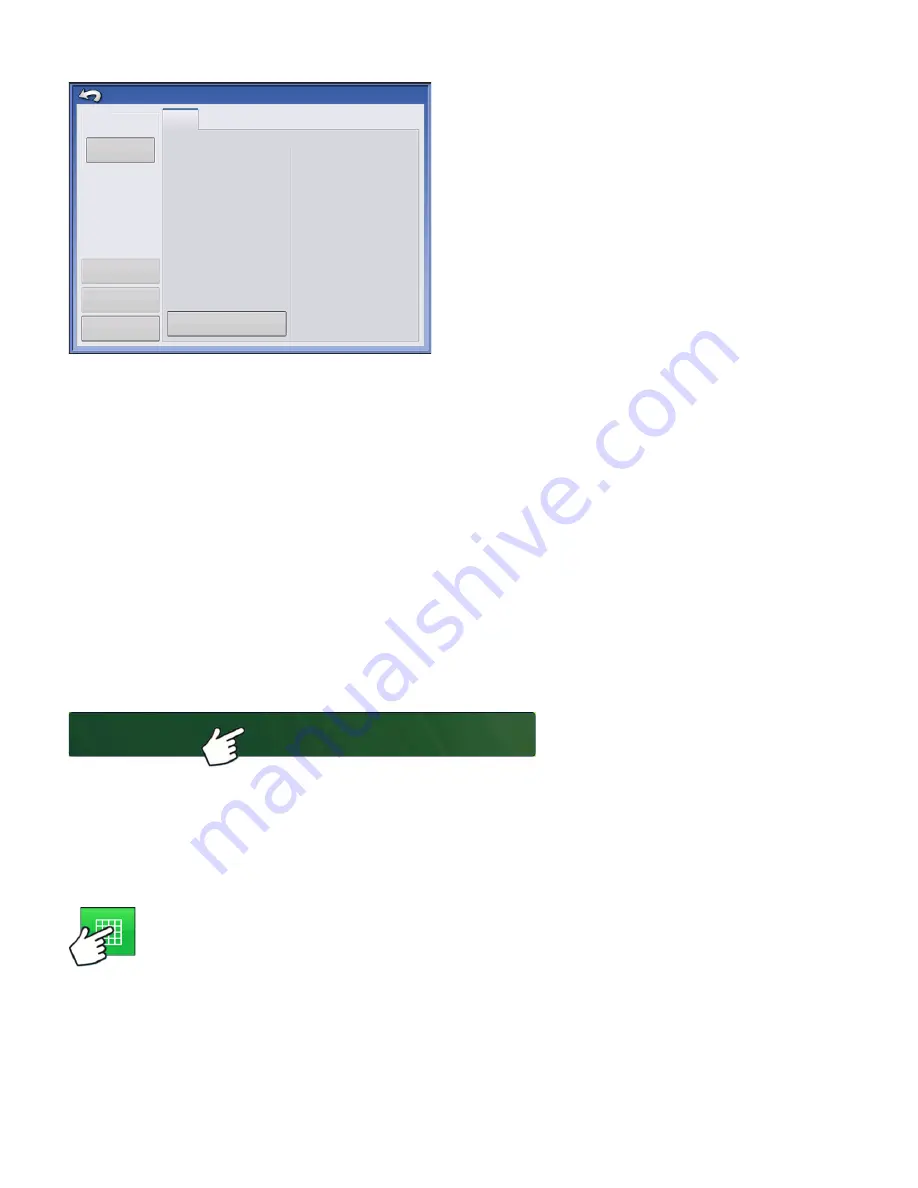
142
Firmware Version 5.4
The Configuration Setup screen appears. The
appearance of this screen will vary depending upon
your particular operating configuration.
Depending upon your particular configuration, this process may include the following tasks:
1. Equipment Settings
Adjust Implement Switch Settings (if using an implement switch). For more information, see
2. Speed Input Setup
For more information, see
“Speed Input Settings” on page 72
.
3. Calibrate Distance
For more information, see
“Calibrate Distance” on page 73
.
4. GPS Offsets
For more information, see
5. Swath Section Offsets
For more information, see
“Swath Section Offsets” on page 78
.
L
OAD
C
ONFIGURATION
Press: Select Event button.
Select a Season, Grower, Farm, and
Field on the Management Selection
screen.
For more information, see
R
UN
C
ONFIGURATION
Once a configuration has been completed, the Map View button appears at the bottom of the
Home screen. Press the Map View button to see the Map screen.
30 ft
Vehicle
Massey Ferguson
Massey Ferguson, Tillage
Implement: Tillage
Full Swath:
Sections:
1
Controller: None
Offsets
Configuration Setup
1
Vehicle
Offsets
Speed
Input
Auxiliary
Input
Equipment
Settings
Select Event
Summary of Contents for ag leader
Page 1: ...Operators Manual Firmware Version 5 4 Ag Leader PN 4002722 Rev G ...
Page 2: ...Firmware Version 5 4 ...
Page 20: ...6 Firmware Version 5 4 ...
Page 38: ...24 Firmware Version 5 4 For more information see Legend Settings on page 52 ...
Page 55: ...41 SETUP M ANAGEMENT S ETUP Remove button Press to remove a business ...
Page 56: ...42 Firmware Version 5 4 ...
Page 78: ...64 Firmware Version 5 4 ...
Page 82: ...68 Firmware Version 5 4 Press to Export All Log files Export All Log Files ...
Page 84: ...70 Firmware Version 5 4 ...
Page 94: ...80 Firmware Version 5 4 ...
Page 108: ...94 Firmware Version 5 4 ...
Page 140: ...126 Firmware Version 5 4 ...
Page 154: ...140 Firmware Version 5 4 ...
Page 158: ...144 Firmware Version 5 4 ...
Page 162: ...148 Firmware Version 5 4 ...
Page 222: ...208 Firmware Version 5 4 ...
Page 244: ...230 Firmware Version 5 4 ...
Page 260: ...246 Firmware Version 5 4 ...
Page 290: ...276 Firmware Version 5 4 ...
Page 304: ...290 Firmware Version 5 4 ...