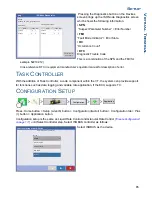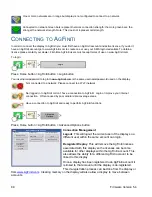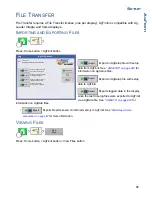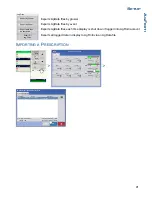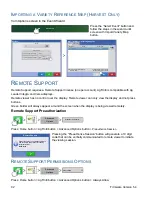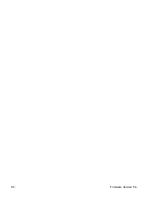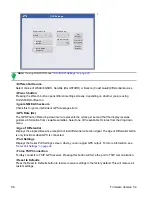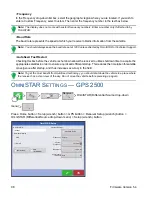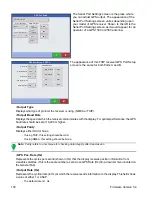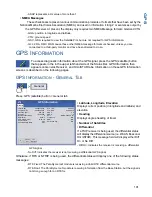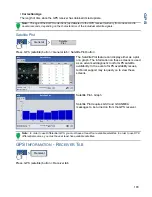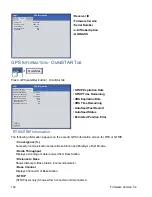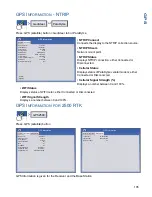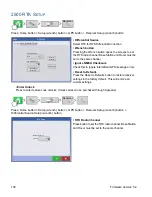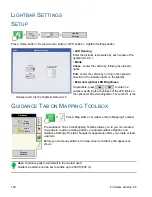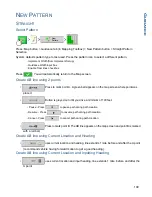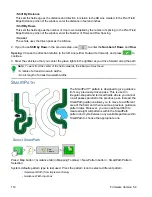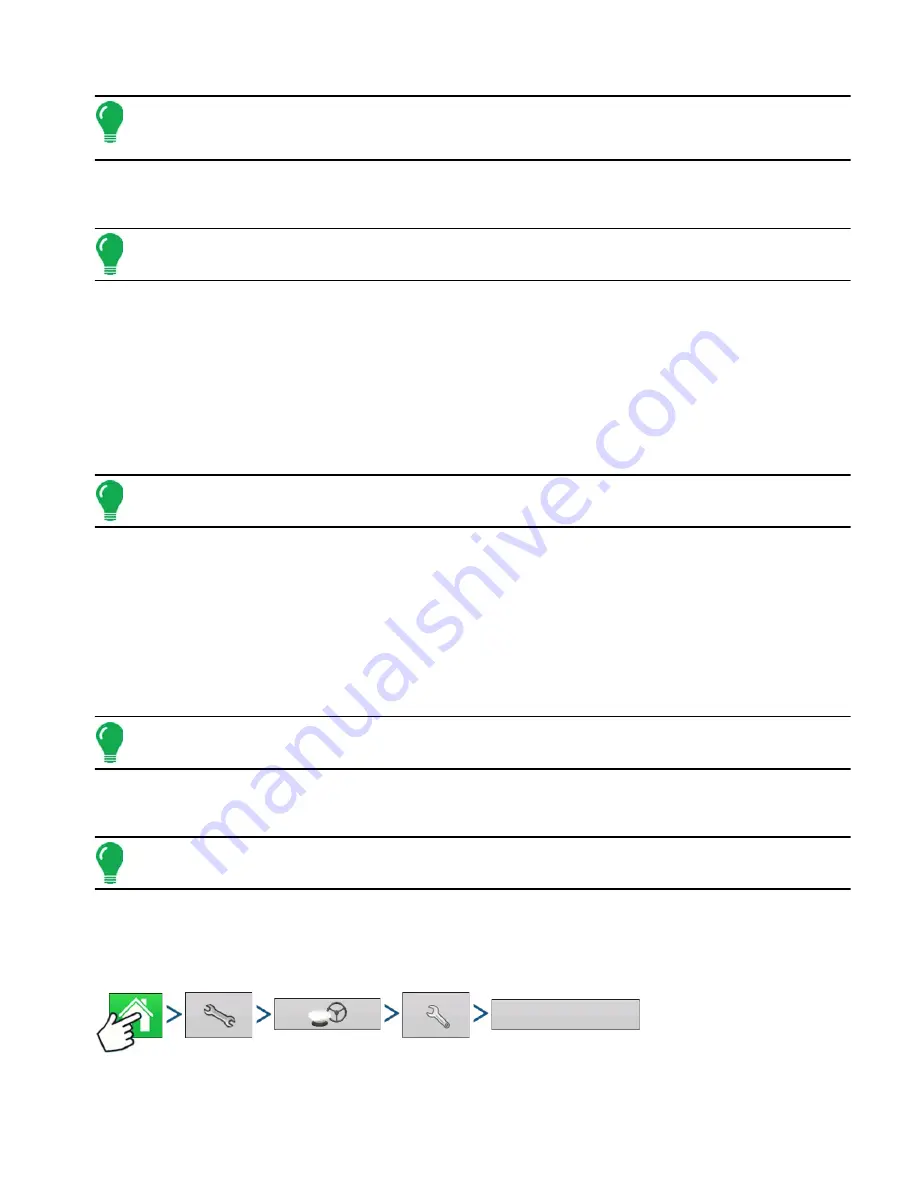
99
GPS
Note: The use of OmniSTAR® differential requires purchase of a subscription from OmniSTAR. Settings
related to using satellite differential correction vary based upon your geographic location. Setup details are
explained on the following pages. More specific information can be obtained by contacting OmniSTAR.
• Serial Number/OmniSTAR User ID
This box shows the serial number of your receiver. It may also display your OmniSTAR User ID.
Note: You will need to know this number when contacting OmniSTAR in order to set up the receiver.
• Differential Source
- VBS - OmniSTAR VBS is a "sub-meter" level of service.
- HP/XP - The OmniSTAR XP service is more accurate than VBS, but slightly less accurate than HP. The
OmniSTAR HP (High Performance) service is the most accurate of the three options.
• Fast Restart
Checking this box before the vehicle is shut down allows the receiver to utilize shutdown time to acquire the
appropriate satellites in order to ensure a quick and efficient startup. This reduces the time taken for satellite
convergence after startup, and thus increases accuracy in the field.
Note: To get the most benefit from Fast Restart, you should shut down the vehicle in a place where the
receiver has a clear view of the sky. Do not move the vehicle before powering up again.
• GGA (GLONASS)
Checking this box allows the additional GLONASS satellites to be displayed in the GGA message.
• AutoTune Frequency check box
Receiver will automatically select the strongest frequency.
• Frequency
In the Frequency drop-down list box, select the geographic region where you are located. If you wish to
enter a Custom Frequency, select Custom. Then enter the frequency number in the text box below.
Note: The display does not come with custom frequency numbers. Enter a number only if directed to by
OmniSTAR.
• Baud Rate
The baud rate represents the speed at which your receiver obtains information from the satellite.
Note: You should always keep the baud rate set at 1200 unless directed by OmniSTAR or Technical Support.
• Convergence Threshold
S
ERIAL
P
ORT
S
ETTINGS
Press: Home button > Setup (wrench) button > GPS button > Receiver Setup (wrench) button > Port
Settings
Receiver
Port
Settings
Summary of Contents for ag leader
Page 1: ...Operators Manual Firmware Version 5 4 Ag Leader PN 4002722 Rev G ...
Page 2: ...Firmware Version 5 4 ...
Page 20: ...6 Firmware Version 5 4 ...
Page 38: ...24 Firmware Version 5 4 For more information see Legend Settings on page 52 ...
Page 55: ...41 SETUP M ANAGEMENT S ETUP Remove button Press to remove a business ...
Page 56: ...42 Firmware Version 5 4 ...
Page 78: ...64 Firmware Version 5 4 ...
Page 82: ...68 Firmware Version 5 4 Press to Export All Log files Export All Log Files ...
Page 84: ...70 Firmware Version 5 4 ...
Page 94: ...80 Firmware Version 5 4 ...
Page 108: ...94 Firmware Version 5 4 ...
Page 140: ...126 Firmware Version 5 4 ...
Page 154: ...140 Firmware Version 5 4 ...
Page 158: ...144 Firmware Version 5 4 ...
Page 162: ...148 Firmware Version 5 4 ...
Page 222: ...208 Firmware Version 5 4 ...
Page 244: ...230 Firmware Version 5 4 ...
Page 260: ...246 Firmware Version 5 4 ...
Page 290: ...276 Firmware Version 5 4 ...
Page 304: ...290 Firmware Version 5 4 ...