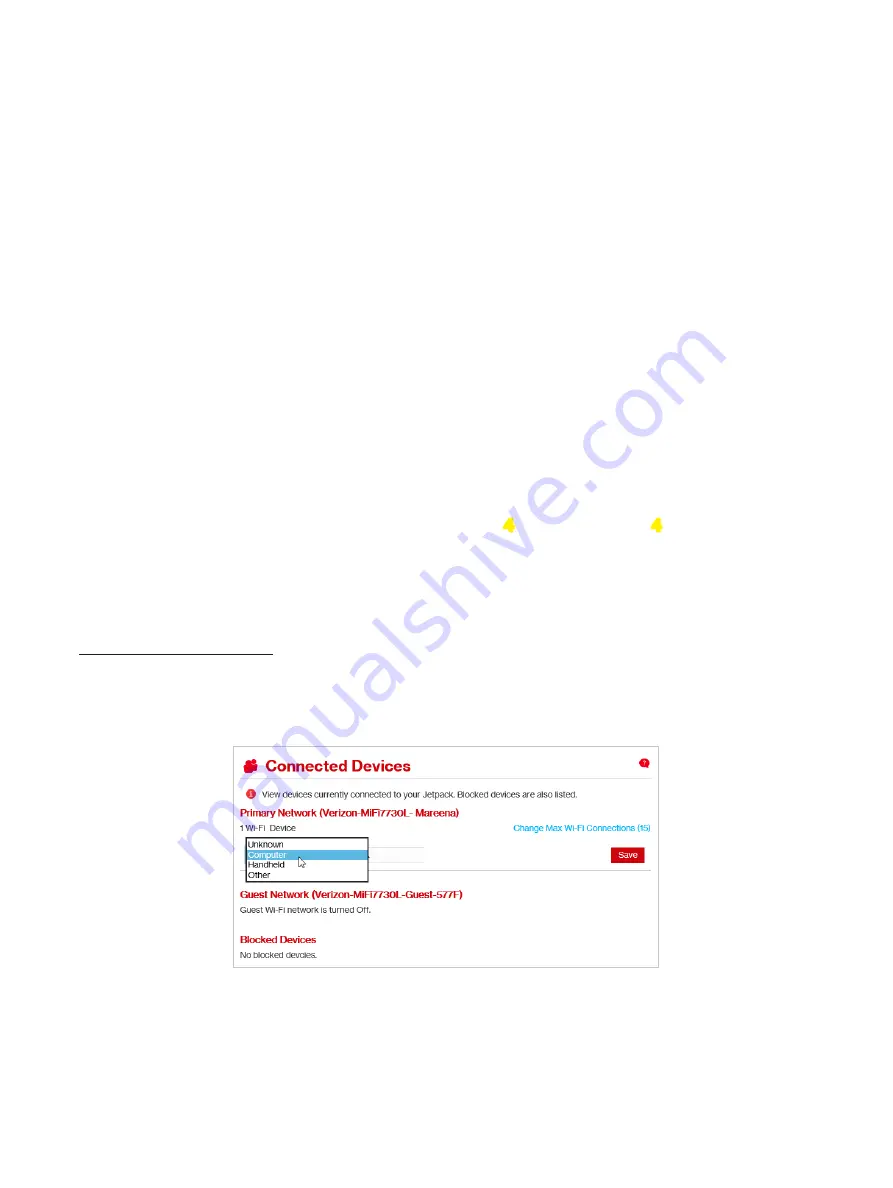
49
Connected Devices
The
Primary Network
section lists all devices connected to the Wi-Fi Primary Network. The
Primary
Network
menu contains the following options:
•
Change Max Wi-Fi Connections
— Allows you to set how many devices can simultaneously
connect to the Jetpack’s Wi-Fi network.
•
Type
— The first column indicates the type of connected device. You can use the
Edit
option
to set or change the type. If the type has not been set, no icon is displayed. Once you set the
device type, an appropriate icon is displayed.
•
Name
— Normally, this is the hostname of the connected device, as set on the connected
device. If you have used this interface to assign a name to a connected device, the assigned
name displays in place of the hostname. In rare cases, the hostname may be unavailable. You
can use the
•
Edit
option — Allows you to change the name of any connected device.
•
Connection Type
— Displays an icon to indicate the connection type for each connected
device.
•
IP Address
— The IP address of the connected device.
•
Link-Local
— If the connected device supports IPv4, the Link-Local IPv4 address is displayed.
•
MAC Address
— The MAC Address is a unique network identifier for this connected device.
•
Block
— Allows you to prevent a specific device from connecting to the Jetpack.
Edit a Connected Device
To edit a connected device:
➊
Click the pencil tool. A page opens allowing you to edit a connected device.
Jetpack Connected Devices - Edit
Summary of Contents for Jetpack - MiFi 7730L
Page 1: ...User guide Verizon Jetpack MiFi 7730L...
Page 6: ...Overview Power Management Caring for Your Jetpack Getting Started 1...
Page 26: ...21 Click Save Changes Change Jetpack Admin Password...
Page 33: ...28 My Jetpack Home Menu Panel...
Page 111: ...Overview Common Problems and Solutions Technical Support Troubleshooting 4...
Page 127: ...Glossary 6...






























