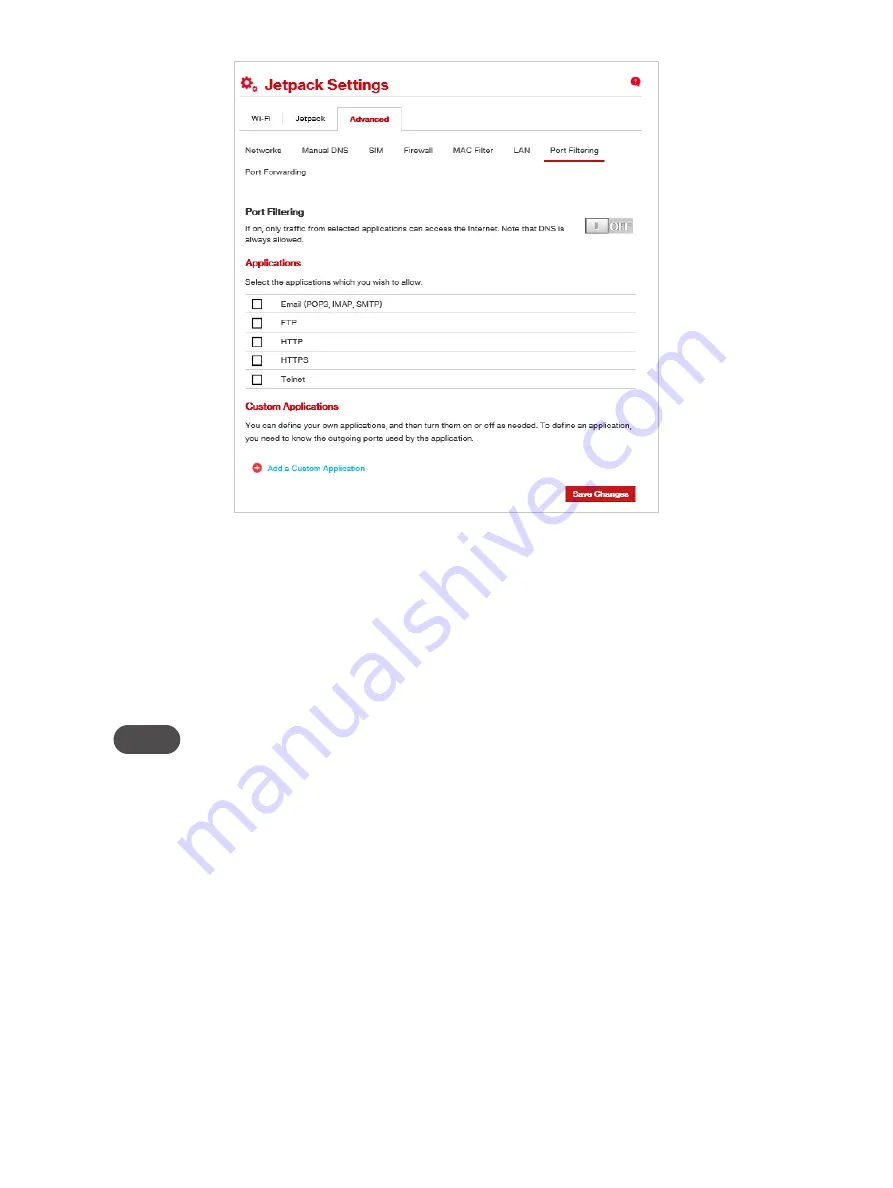
83
Jetpack Settings Advanced - Port Filtering
To select the applications you wish to allow:
➊
Mark the checkbox to the left of the application. The choices are Email (POP3, IMAP, SMTP),
FTP, HTTP, HTTPS, and Telnet.
➋
Click
Add Custom Application
to add a new custom application to the list of allowed
applications. You can define and turn on custom Port Filtering applications. You need to
know details of the traffic used and generated by the applications you wish to define.
NOTE
The
Add Custom Application
option is only available when port filtering is turned
ON
. You can
add up to ten custom applications.
The Custom Port Filtering page uses check boxes to turn on port filtering for custom
applications. Similar to the Applications list, you must turn on custom applications so they
can connect to the Internet.
➌
Enter the beginning of the range of port numbers used by outgoing traffic for the custom
application being added in the
Start Port
field.
➍
Enter the end of the range of port numbers in the
End Port
field. If the port is a single port
instead of a range, type the same value for both the
Start Port
and the
End Port
.
➎
Select the protocol (TCP, UDP, or both) used by each port range from the
Protocol
dropdown
menu.
➏
Click
Save Changes
to activate and save any changes made to the custom applications.
➐
Select the
Delete
checkbox next to any custom application you wish to delete and click
Save
Changes
.
Summary of Contents for Jetpack - MiFi 7730L
Page 1: ...User guide Verizon Jetpack MiFi 7730L...
Page 6: ...Overview Power Management Caring for Your Jetpack Getting Started 1...
Page 26: ...21 Click Save Changes Change Jetpack Admin Password...
Page 33: ...28 My Jetpack Home Menu Panel...
Page 111: ...Overview Common Problems and Solutions Technical Support Troubleshooting 4...
Page 127: ...Glossary 6...
















































