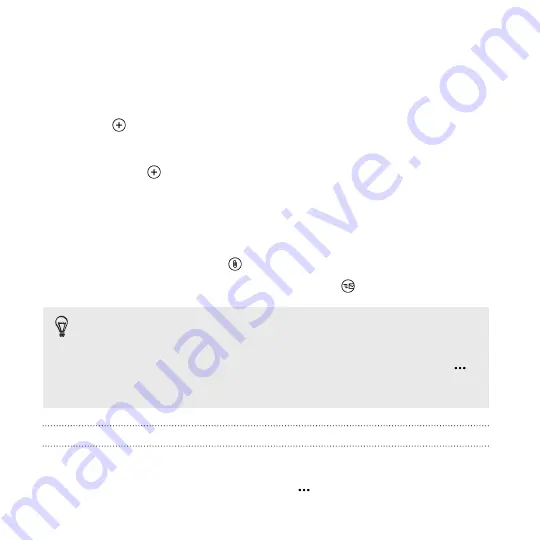
Sending email
1.
Open the email account that you want to use for sending your
email.
2.
Tap
.
3.
Fill in one or more recipients. In the
To
field, you can:
§
Tap
to choose a contact. Tap it again to add more.
§
Start typing a person's name or email address. If there are
matches found from your stored contacts as you type, they
will be listed. Tap the one that you want.
4.
Enter the subject and compose your message.
5.
To attach a picture, tap
.
6.
When you're ready to send your email, tap
.
§
When entering several email addresses manually, separate them
with a semicolon.
§
To send a carbon copy (cc) or blind carbon copy (bcc), tap
>
show cc & bcc
and add other recipients.
Setting the priority for an email message
You can set the priority for an email message before sending it.
1.
While composing the message, tap
>
priority
.
94
Summary of Contents for HTC Windows Phone 8X
Page 1: ...User Guide ...
Page 9: ...Installing an update 172 Factory reset 172 Trademarks and copyrights Index Contents 9 ...
Page 83: ...You can also create a group to only see updates from contacts in that group People 83 ...
Page 97: ...4 Choose if you want a signature to appear in your sent email 5 Tap Email 97 ...
Page 152: ... To unsubscribe several channels tap unsubscribe 152 More apps ...
Page 169: ...5 Tap All settings kid s corner 6 Tap the On Off switch to disable Kid s Corner Security 169 ...






























