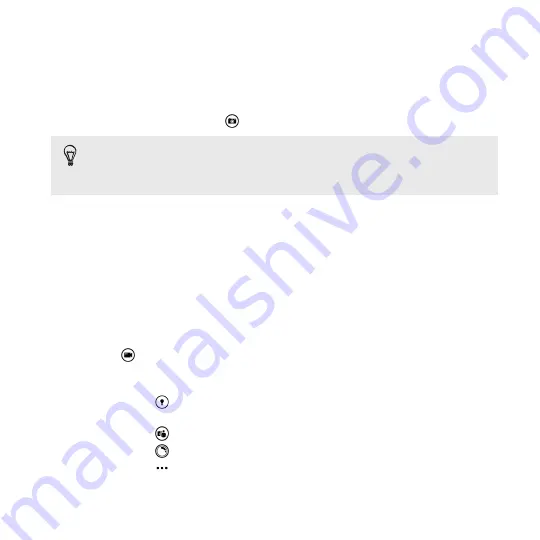
4.
Hold your phone steady, either vertically (portrait view) or
horizontally (landscape view).
5.
Before taking the photo, you can zoom in and out.
6.
To take the photo, tap any point on the screen to focus there and
take the photo or tap
to use autofocus.
You can also press the CAMERA button halfway down to focus,
and then press the button all the way down to take the photo. The
camera will auto focus on what's in the center of the screen.
The photo will be saved in the
Camera Roll
album of the Photos hub.
Recording video
You can record videos in either portrait or landscape orientation. For the
best viewing experience of your videos, the most ideal way is to capture
them in landscape.
1.
Open the Camera app.
2.
Tap
to switch to video mode.
3.
Choose your video recording settings:
§
Tap
to set the video light to be on or off during the
recording.
§
Tap
to switch to the ultra wide angle front camera.
§
Tap
to select or download lenses.
§
Tap
>
video settings
to choose the resolution and more.
4.
Before recording, you can zoom in and out.
Camera
59
Summary of Contents for HTC Windows Phone 8X
Page 1: ...User Guide ...
Page 9: ...Installing an update 172 Factory reset 172 Trademarks and copyrights Index Contents 9 ...
Page 83: ...You can also create a group to only see updates from contacts in that group People 83 ...
Page 97: ...4 Choose if you want a signature to appear in your sent email 5 Tap Email 97 ...
Page 152: ... To unsubscribe several channels tap unsubscribe 152 More apps ...
Page 169: ...5 Tap All settings kid s corner 6 Tap the On Off switch to disable Kid s Corner Security 169 ...






























