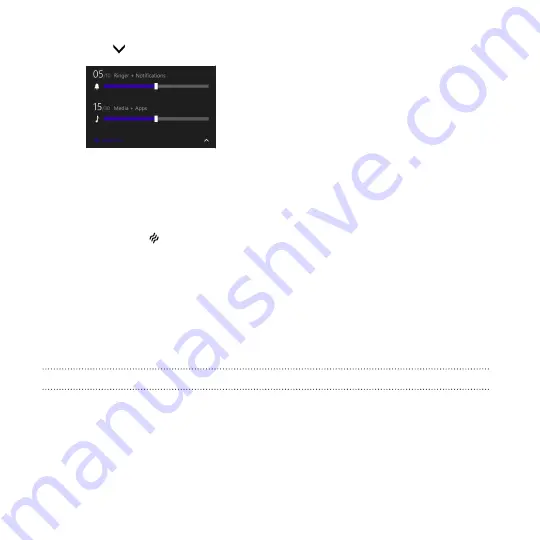
2.
Tap
to view the volume control panel.
3.
Try one of the following:
§
Drag the volume sliders to set the volume.
§
Tap the icons to the left of the volume sliders to mute or
unmute.
§
Tap
to toggle the vibration on or off.
Sleep mode
Sleep mode saves battery power by putting your phone into a low power
state while the display is off. It also stops accidental button presses when
your phone is in your bag or pocket. You’ll still receive messages and calls
though.
Switching to Sleep mode
Briefly press the POWER button to turn off the display and switch to Sleep
mode. Your phone also automatically goes into Sleep mode when it’s idle
for a while.
36
Your first week with your new phone
Summary of Contents for HTC Windows Phone 8X
Page 1: ...User Guide ...
Page 9: ...Installing an update 172 Factory reset 172 Trademarks and copyrights Index Contents 9 ...
Page 83: ...You can also create a group to only see updates from contacts in that group People 83 ...
Page 97: ...4 Choose if you want a signature to appear in your sent email 5 Tap Email 97 ...
Page 152: ... To unsubscribe several channels tap unsubscribe 152 More apps ...
Page 169: ...5 Tap All settings kid s corner 6 Tap the On Off switch to disable Kid s Corner Security 169 ...






























