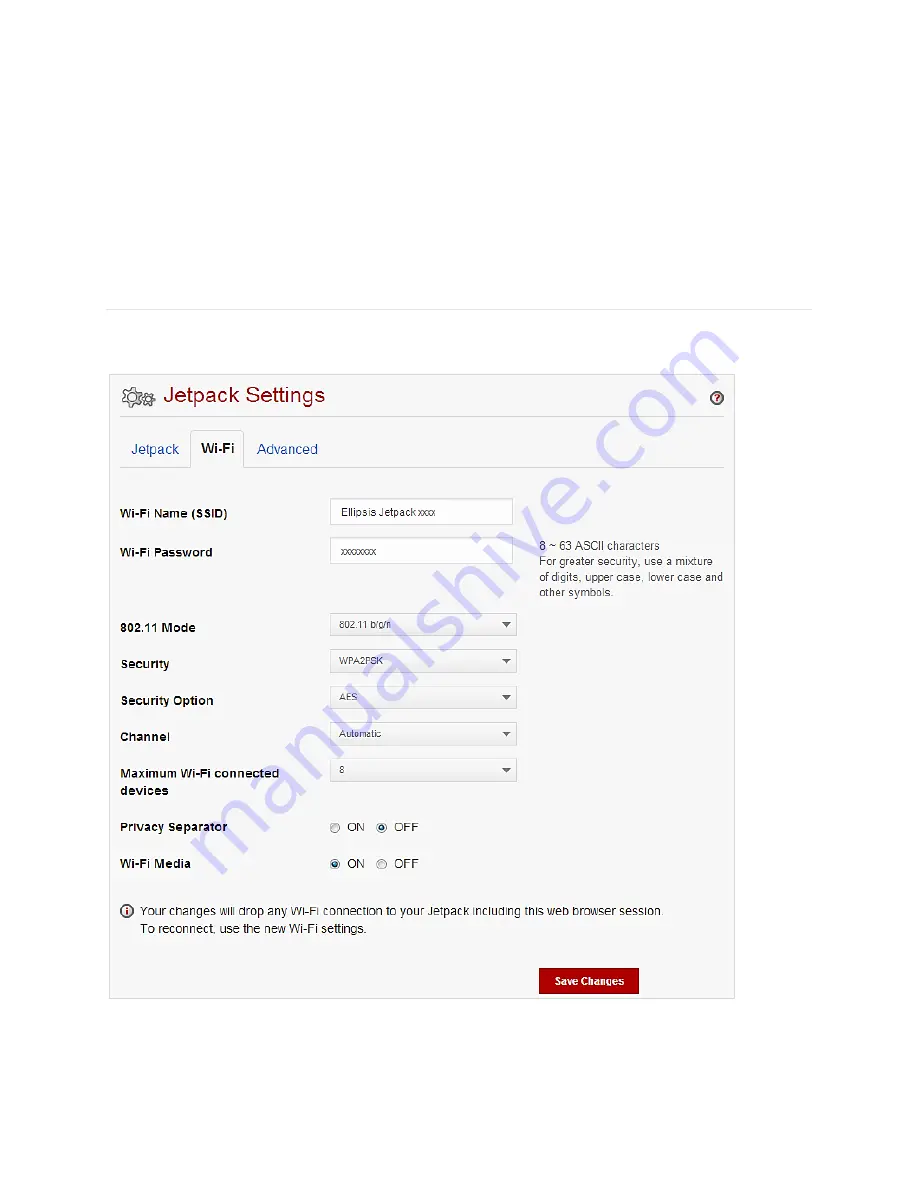
24
Please note that performing a Factory Reset is a different process than performing a Power
Reset.
Factory Reset
– returns device to factory default settings.
Power Reset
– restarts the device. (Please refer to Section 4: Troubleshooting for more
details on Power Resets on page 39 of this guide)
Wi-Fi
The
Wi-Fi
menu allows you to customize your Wi-Fi profile, and contains the following sections.
Be sure to click
Save Changes
button
to ensure that your new settings are saved.
Wi-Fi Name
– The Wi-Fi Network Name (SSID) for the Wi-Fi network broadcasted by
the Jetpack.
Summary of Contents for ellipsis jetpack MHS700L
Page 1: ...User Guide MHS700L...
Page 4: ...1 1 Getting Started...
Page 7: ...4 Device Display Display Indicators...
Page 9: ...6 2 Using Your Jetpack...
Page 15: ...12 3 Jetpack Settings...
Page 41: ...38 4 Troubleshooting...
Page 44: ...41 5 Product Specifications and Regulatory Information...
Page 49: ...46 6 Glossary...
















































