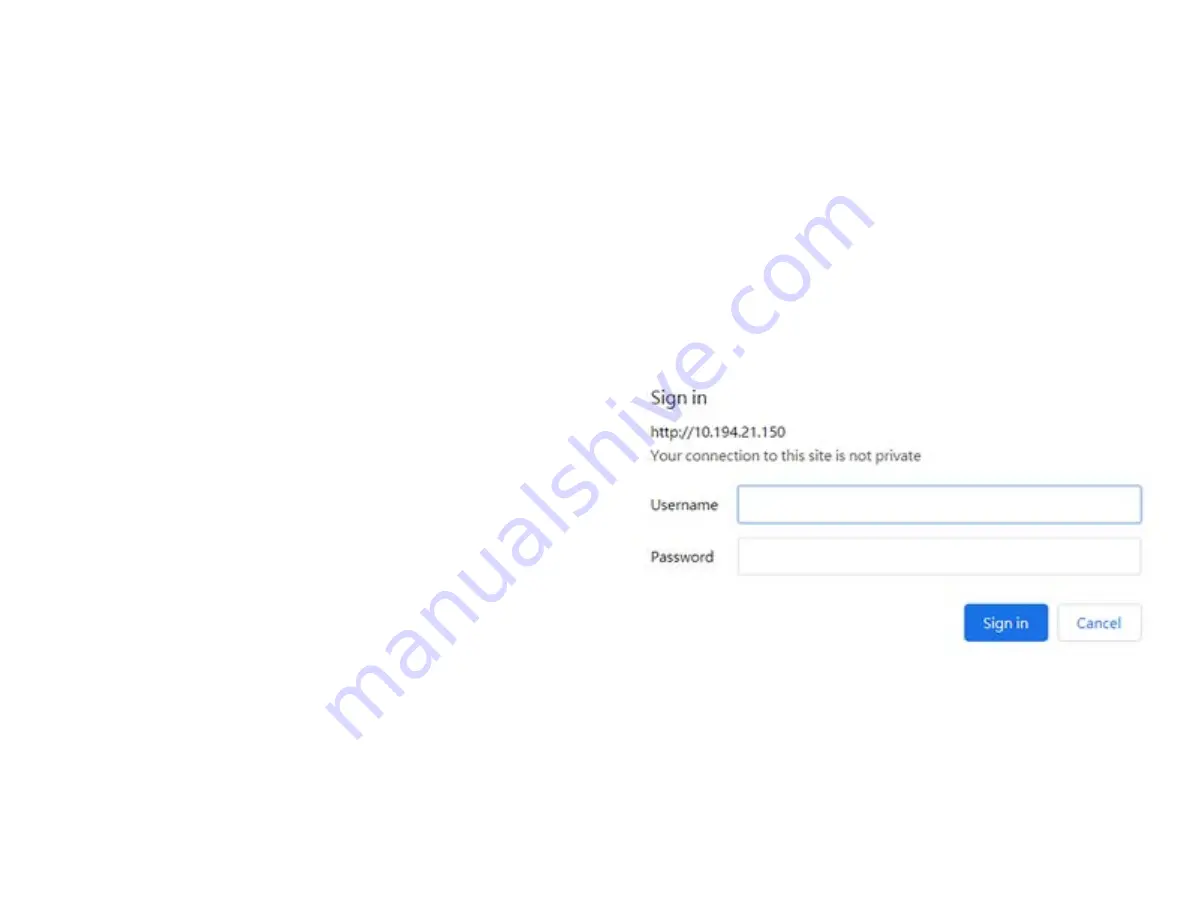
4.
Configure
your
MoCA
Ethernet
Adapter
The MoCA Ethernet adapter works out-of-the-box without
additional settings. If you want to change settings (such
as the IP address), you can configure via the device’s
Web User Interface.
4.1 Log in the device’s Web User Interface
Make sure that the MoCA Ethernet adapter is properly
connected to the home network (refer to section 3 on
how to install your MoCA Ethernet Adapter).
1. Find the IP address of the MoCA Ethernet Adapter from
the home router.
2. Open a web browser and enter the MoCA Ethernet
Adapter’s IP Address in the address bar.
3. The login dialog box is displayed.
4. Enter the username and password.
Username: admin
Password: password can be found by scanning the
QR code on your MoCA Ethernet Adapter’s product label.
5. You can use the Web UI to view or change the device settings.
7
























