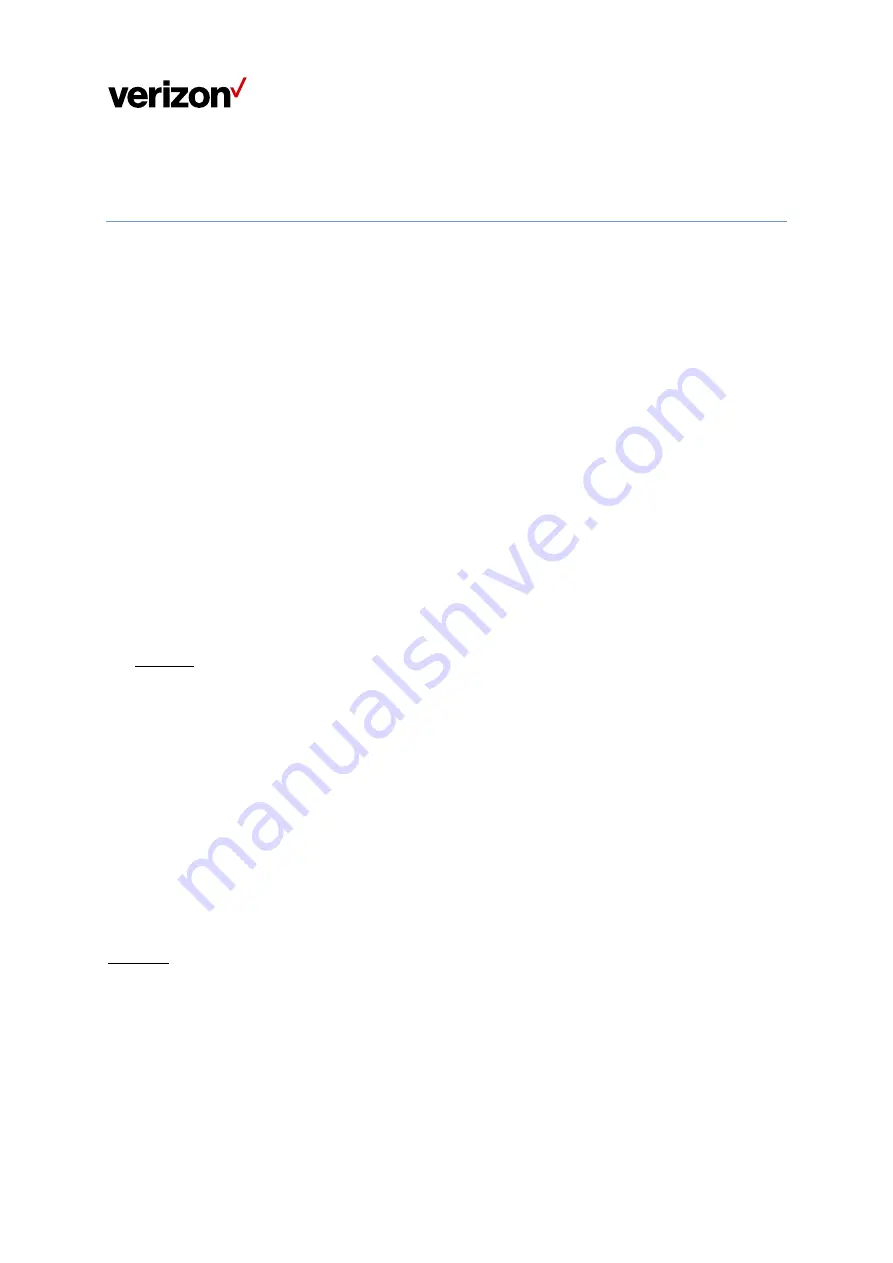
5
Chapter 2
Connecting the Wi-Fi Extender
This section describes how to set up and configure your Wi-Fi Extender.
2.1
Setting up the Wi-Fi Extender
1.
Unbox the Wi-Fi Extender, AC adaptor, and Ethernet cable.
2.
Set up a WPS connection between the Wi-Fi Extender and the 5G Home Router by pressing
their multi-purpose pairing buttons. Place them so that they are less than a meter apart to
make it easier to press these buttons within the allotted 2 minutes in the WPS procedure.
After the pairing is successful, the Router’s circular LED light will illuminate blue for two
seconds to indicate pairing success. You can then move the Wi-Fi Extender to the location of
your choice and check the LED for Wi-Fi signal strength at the chosen location.
You may also use the WPS button in the Web User Interface to activate WPS by clicking Wi-
Fi Settings > WPS, and click on the Primary Wi-Fi WPS button. Plug the AC adaptor into an
electrical outlet, then connect the other end to the power jack on the back of the Wi-Fi
Extender.
Optional
If WPS fails, you can use an Ethernet cable to connect to the 5G Home Router’s network:
Plug an Ethernet cable into one of the LAN ports on the back of the Wi-Fi Extender, and plug
the other end of the Ethernet cable into an Ethernet port on your 5G Home Router. The
Router’s circular LED light will illuminate blue for two seconds to indicate pairing success.
2.2
Connecting Other Devices
The Wi-Fi Extender can connect to other devices via Ethernet and via wireless connection.
Ethernet
1.
Take an Ethernet cable and plug one end into one of the LAN ports on the back of the
Wi-Fi Extender.
2.
Plug the other end of the Ethernet cable into an Ethernet port on one of the other
devices.
3.
Repeat these steps to connect more devices to the Wi-Fi Extender via Ethernet.





























