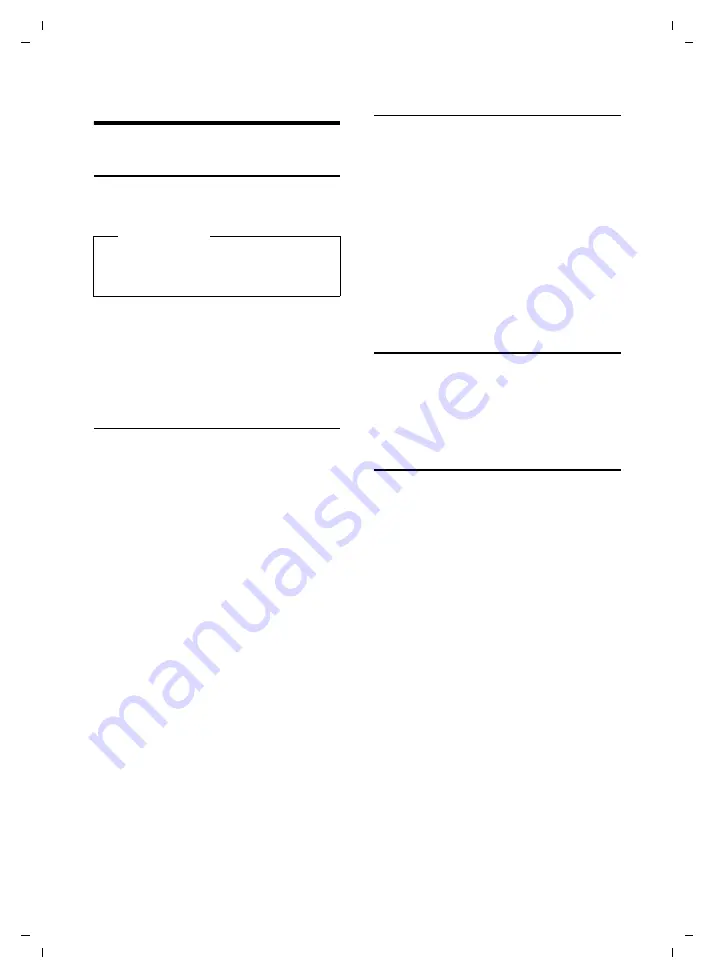
39
Using several handsets
C385 V310AM / USA / A31008-M2026-R351-1-6019 / registr_sett.fm / 04.11.2008
Ve
rs
ion 4,
29
.10.
2007
Using several handsets
Registering handsets
You can register up to four handsets to
your base station.
For how to register your handset automat-
ically,
If automatic registration does not work,
you must register the handset manually.
Manual registration of the handset to
Verizon 310AM
You must activate manual registration of
the handset to both the handset and the
base station.
Once it has been registered, the handset
returns to idle status. The handset's inter-
nal number is shown in the display
(e.g.
INT 1
). If it does not appear, repeat
the procedure.
On the handset
§Menu§
¢
Settings
¢
Handset
¢
Register Handset
~
Enter the system PIN of the
base station (the default is
0000) and press
§OK§
.
Handset is
registering
flashes on the dis-
play.
On the base station
Within 60 sec., press and
hold
the Regis-
tration/Paging key on the base station
page 2) (approx. 3 seconds).
Registering other handsets
You can register other Verizon handsets
and handsets for other devices with GAP
functionality as follows:
On the handset
¤
Start to register the handset as
described in its user guide.
On the base station
Press and
hold
the Registration/Paging key
on the base station (
(approx. 3 seconds).
De-registering handsets
Handsets can only be de-registered by
resetting the base station to its default set-
tings.
This will also reset every other
setting
.
Locating a handset ("paging")
You can locate your handset using the
base station.
¤
Briefly
press the Registration/Paging
key on the base station (
¤
All handsets will ring simultaneously
("paging"), even if the ringer melodies
are deactivated.
Ending paging
¤
Briefly
press the Registration/Paging
key on the base station or press the
Talk key
c
on the handset.
Please note
Each
additional handset must be regis-
tered on the base station in order for it
to work properly!






























