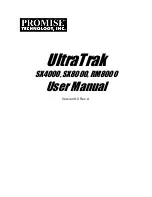3U16 storage shelf
The 3U16 storage shelf front panel contains 16 disk drives.
The 16 disk drives in the 3U16 storage shelf are numbered from 1 to 16 starting at
the top left corner.
The storage shelf front panel includes two sets of three LEDs embedded in the
handle on the right side of the shelf. These LEDs provide information about the
overall storage system and about the system components.
The rear panel of the 3U16 storage shelf contains two I/O modules and two power
supplies. The I/O modules connect the appliance to a storage shelf.
2U12 storage shelf
The front panel of the 2U12 storage shelf contains 12 disk drives. The disks are
numbered from 0 to 11 starting at the top left corner.
10
Overview
3U16 storage shelf