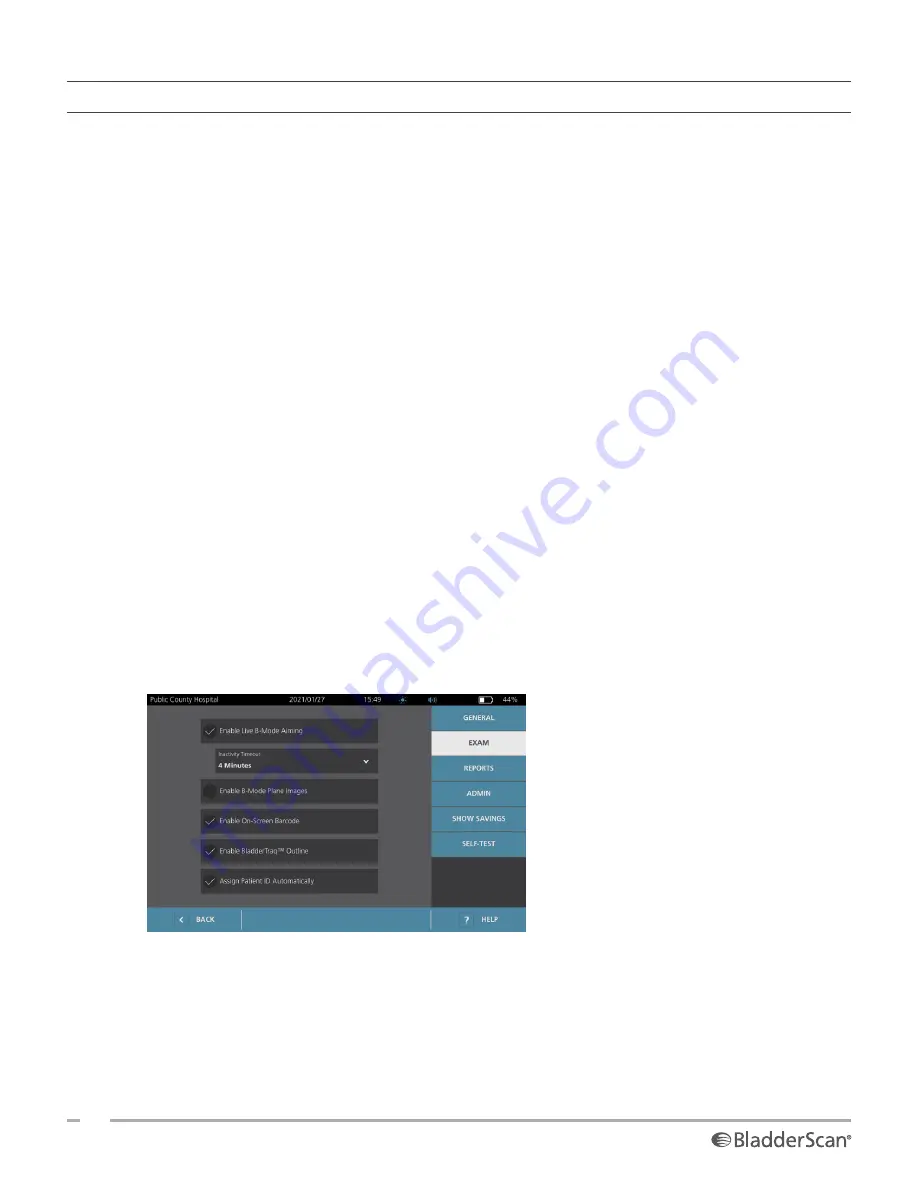
32
0900‑5005 REV‑00
PROCEDURE 3. CONFIGURE EXAM SETTINGS
You may configure these exam settings:
• Display of B‑Mode images
• Live B‑mode aiming
• Time‑out interval for the live B‑mode aiming feature
• Bladder outline on B‑mode images
• Display of exam results in barcode format
• Assignment of an automatically generated patient ID number at the beginning of each exam
1. On the Home screen, tap
Settings
, and then tap
Exam
.
2. If a keypad appears, key in the PIN for Settings, and then tap
Enter
.
3. On the Exam tab, tap the field to update, and then if applicable, select or type the new value:
•
Enable Live B‑Mode Aiming
—Activates a real‑time, B‑mode ultrasound preview of the bladder
before the scan to provide aiming assistance.
•
Inactivity Timeout
—Defines the amount of time that live B‑mode aiming is active. Once the timeout
period has been reached, the system returns to the Home screen. This setting is only visible if live
B‑mode aiming is enabled.
•
Enable B‑Mode Plane Images
—Allows the display of B‑mode images in active and saved exams.
•
Enable On‑Screen Barcode
—Displays a patient’s exam results as a barcode, in addition to the
readable numbers the system normally displays.
•
Enable BladderTraq™ Outline
—On B‑mode images, displays a green outline around the detected
edges of the bladder.
•
Assign Patient ID Automatically
—Automatically generates a new patient ID for each exam. You
can replace this ID at the beginning of an exam, as described in the section
on page 38.
4. When you are done, tap
Back
. This saves your settings and returns the console to the Home screen.
Summary of Contents for BladderScan i10
Page 1: ...Operations Maintenance Manual ...
Page 2: ...0900 5005 REV 00 ...
Page 95: ......
Page 96: ......






























