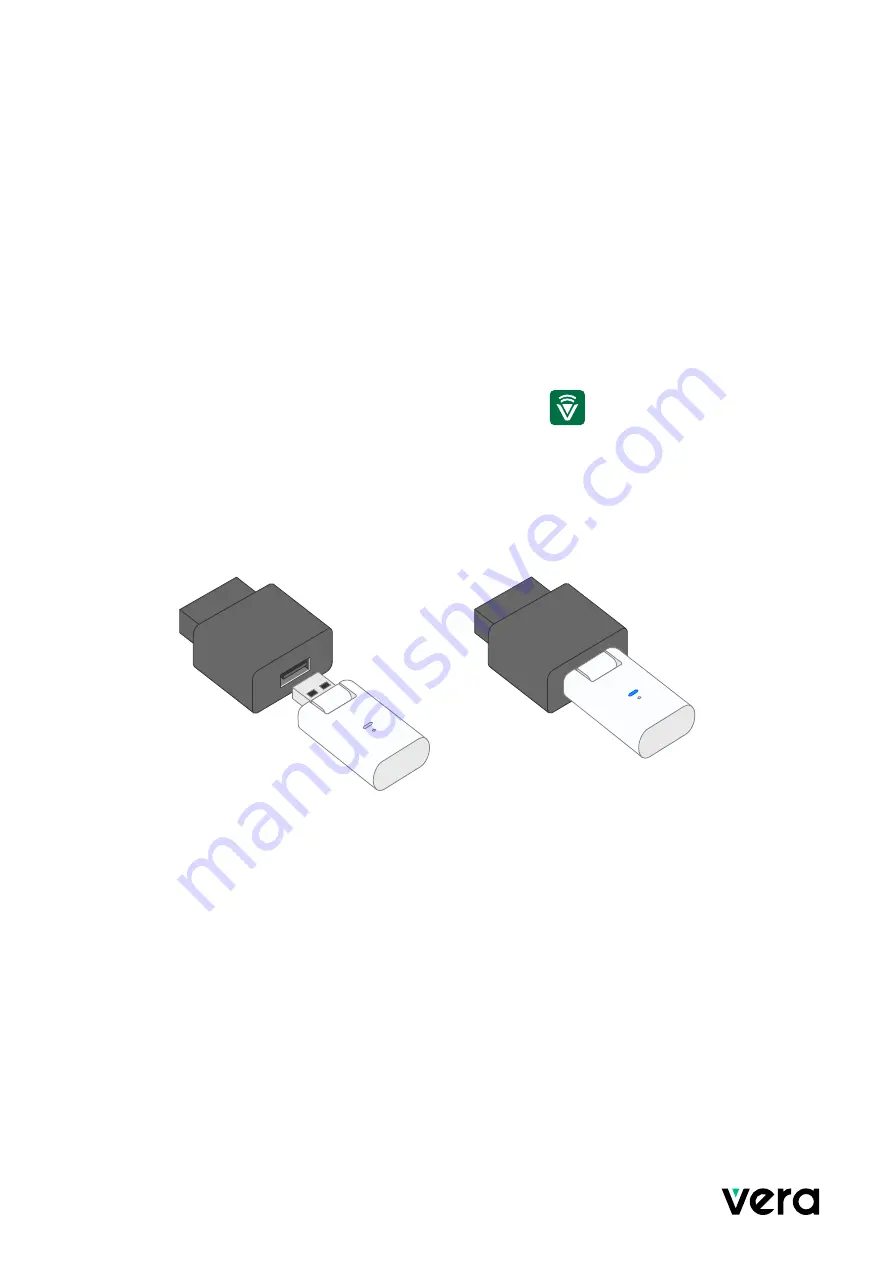
And welcome to Vera, the smarter home control solution that makes your home
safer and your life easier.
Make your home safer. Make your life easier.
It’s easy to get started. Here’s what you need to do.
Congratulations On Choosing The Ezlo Atom
The Ezlo Atom lets you control multiple devices from a single app. When you add devices such as lights,
thermostats, sensors, and door locks to your Vera system, you’ll be able to enjoy greater comfort and
peace of mind with just a touch.
1. Install the Vera app on your mobile device. Just look for the in the
iOS app store or on Google play.
2. Open your Vera app and select Ezlo Atom from the controller list.
3. For your convenience, the Ezlo Atom will work with any USB power adapter.
We recommend the
adapter be plugged into the wall. If you plug the Atom directly into an appliance such as a router,
make sure that appliance is always connected to power.
Once it's been plugged in, the blue LED will
flash once and then turn off.
4. The Atom will create a temporary Wi-Fi network called Atom_XXXX. The Vera app will prompt you to go
to the Settings menu on your mobile device to connect to it. If the temporary network is not visible,
just tap Need Help in the app for troubleshooting tips.
5. Once you have selected the Ezlo Atom network, return to your Vera app, and follow the prompts to
complete the setup process. While your Atom is connecting to your home Wi-Fi, it should blink
once per second.
6. Congratulations! Your Ezlo Atom is now connected and its LED will remain a steady blue.
7. Now it’s time to create your Vera account. The app will walk you through it, and once you’re done, the
account will automatically be linked to your Atom.
8. To get started using your Atom, you’ll need to add some devices like lights, thermostats, sensors, and
more. Just tap the menu icon at the top left of the dashboard, select Devices, and then tap the + sign to
launch the Device Pairing Wizard.


