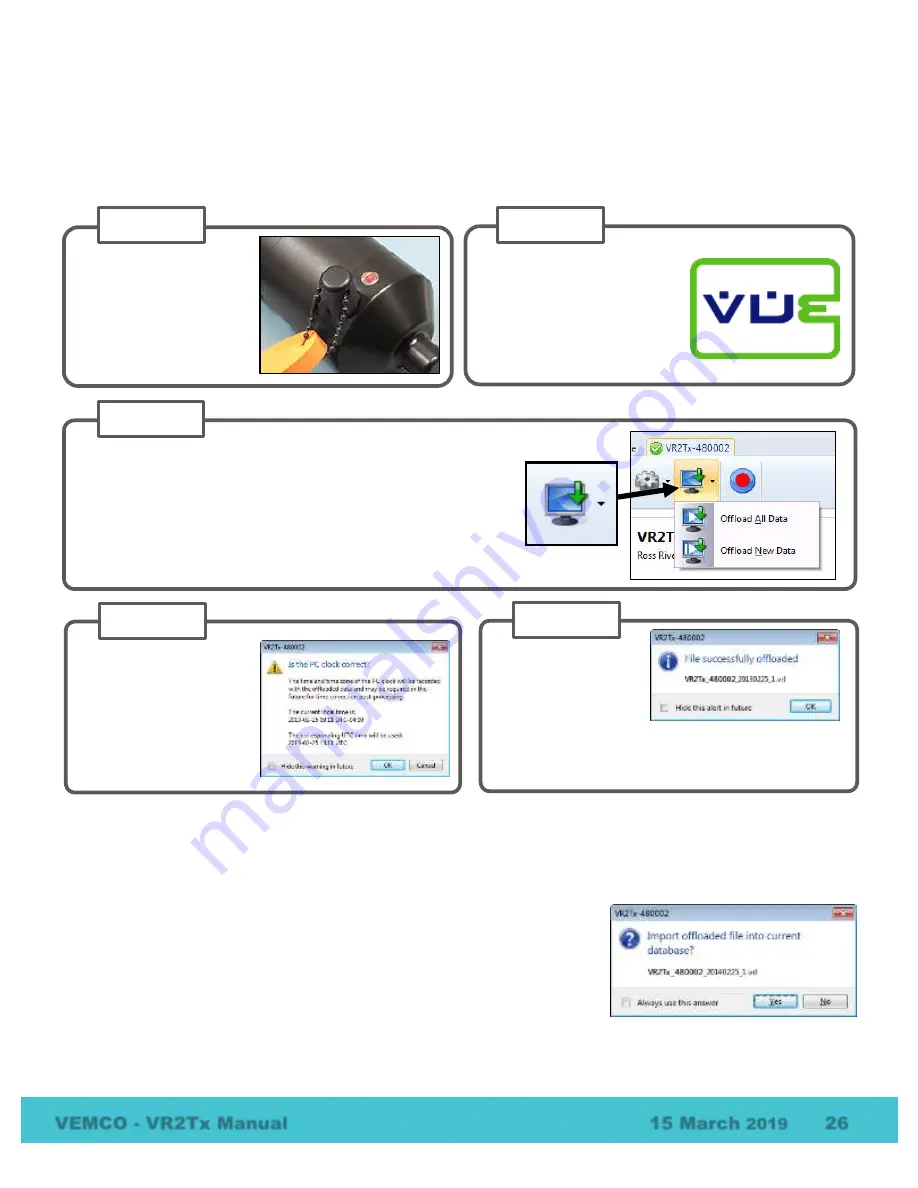
VEMCO - VR2Tx Manual
15 March
2019
26
3.9
Offload Data
After data has been collected by a VR2Tx, either during testing while in air or while in the water, that data
must be offloaded to be accessed and viewed. Data can only be offloaded from a VR2Tx receiver while it is
in communication with the VUE software through
Bluetooth®
. Follow the steps below to offload data.
If a database is open in VUE when data is about to be offloaded, an additional dialog box appears asking if
the offloaded data should be imported directly into the open database. If “NO” is selected, then the file(s)
will be saved to the directory and in the format selected in the Offload tab of the
Options
window (see VUE
manual for details) and will not be imported to the database. The created file choices are:
•
VRL files only
•
VRL files and CSV file
•
VRL files and legacy VR2 files
The offloaded data will be stored in the selected file type(s) and location
regardless of if the data is directly imported in to the VUE database or not.
If a database is not open when data are offloaded, then the data will automatically be saved in the file
format(s) and directory selected in the
Options
window.
Establish communication
between the VR2Tx and the
VUE software (section 3.4).
STEP 2
Activate the wireless
feature on the VR2Tx
receiver (section 3.3)
STEP 1
Click the “Offload data” icon in VUE’s receiver ribbon and
choose to either offload all the data stored in the VR2Tx,
which will duplicate any data already offloaded during this
study, or offload just the data that was stored since the last
offload was performed.
STEP 3
Verify that the PC clock
is correct. If it is, then
click “OK” to continue. If
not, then correct the PC
clock time and return to
VUE to offload the data.
STEP 4
Wait while the data is
offloaded. Progress
is shown at the
bottom of the VUE
PREVIEW window. The name of
the file created is displayed when the data has
successfully been offloaded.
STEP 5






























