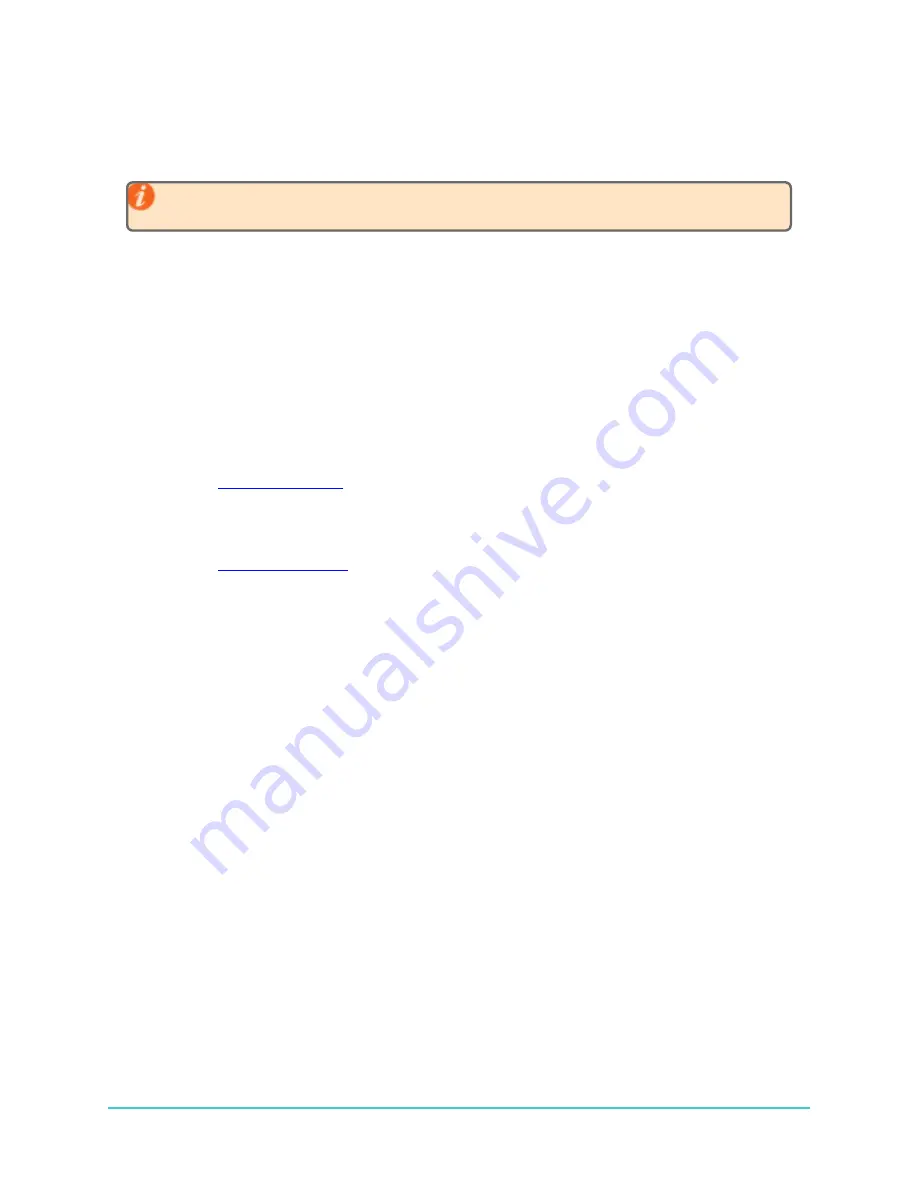
8.6 Installing the Communication Cable Drivers
Fathom
requires drivers for the cable that you use to connect and communicate with the HR2 receiver.
IMPORTANT:
If you want to use the cable with a laptop that you travel with (
in the field and without
internet access
), you should set up the FTDI drivers before leaving.
There are three options for installing the appropriate cable drivers.
Option 1 - Allow Windows to automatically locate and install the drivers (you need internet access)
In most cases, upon connecting the HR2 cable to your computer Windows will automatically find and
install the correct drivers for the cable. However, if this does not occur then you must use one of the
options that follow to install the drivers.
Option 2 - From the driver website
To manually install the cable drivers using the web:
1. If your cable is a high-speed VEMCO cable
a. go to
b. Download the latest VCP driver executable for Windows.
2. If your cable is
NOT
a high speed VEMCO cable
a. go to
b. Download the latest SeaCOM asynchronous serial software drivers for Windows.
3. Run the executable file to install the driver.
Option 3 - From your computer's hard drive
Two sets
of drivers are saved to your hard drive when you install the Fathom software.
If you do not
have internet access when you are attempting to install the cable drivers
, you may use one of the
executable files provided. Note, however, that the most up to date cable drivers are always found on the
manufacturer websites indicated in Option 2.
To manually install the cable drivers from your hard drive:
1. Navigate to the folder on your hard drive where the Fathom software was installed
(usually
C:\Program Files (x86)\Vemco\Fathom\
) and open the
"drivers" folder.
a.
If your cable is a high-speed VEMCO cable
, double-click on the executable file
called
FTDIDrivers.exe
to install the driver.
b.
If your cable is NOT
a high speed VEMCO cable, double-click on the executable
file called
SealinkDrivers.exe
to install the driver.
169
8.6 Installing the Communication Cable Drivers
Summary of Contents for HR2
Page 1: ......
Page 7: ...vi This page intentionally left blank to ensure new chapters start on right odd number pages...
Page 9: ...viii This page intentionally left blank to ensure new chapters start on right odd number pages...
Page 23: ...14 This page intentionally left blank to ensure new chapters start on right odd number pages...
Page 41: ...32 This page intentionally left blank to ensure new chapters start on right odd number pages...
Page 83: ...74 This page intentionally left blank to ensure new chapters start on right odd number pages...
Page 91: ...82 This page intentionally left blank to ensure new chapters start on right odd number pages...
Page 151: ...142 This page intentionally left blank to ensure new chapters start on right odd number pages...
Page 179: ...170 This page intentionally left blank to ensure new chapters start on right odd number pages...
Page 187: ...178 This page intentionally left blank to ensure new chapters start on right odd number pages...
Page 188: ...179 Appendices Appendices...
Page 189: ...180 This page intentionally left blank to ensure new chapters start on right odd number pages...
Page 191: ...182 This page intentionally left blank to ensure new chapters start on right odd number pages...
Page 193: ...184 This page intentionally left blank to ensure new chapters start on right odd number pages...
Page 195: ...186 This page intentionally left blank to ensure new chapters start on right odd number pages...
Page 197: ...188 This page intentionally left blank to ensure new chapters start on right odd number pages...
Page 203: ...194 This page intentionally left blank to ensure new chapters start on right odd number pages...
Page 207: ...198 This page intentionally left blank to ensure new chapters start on right odd number pages...






























