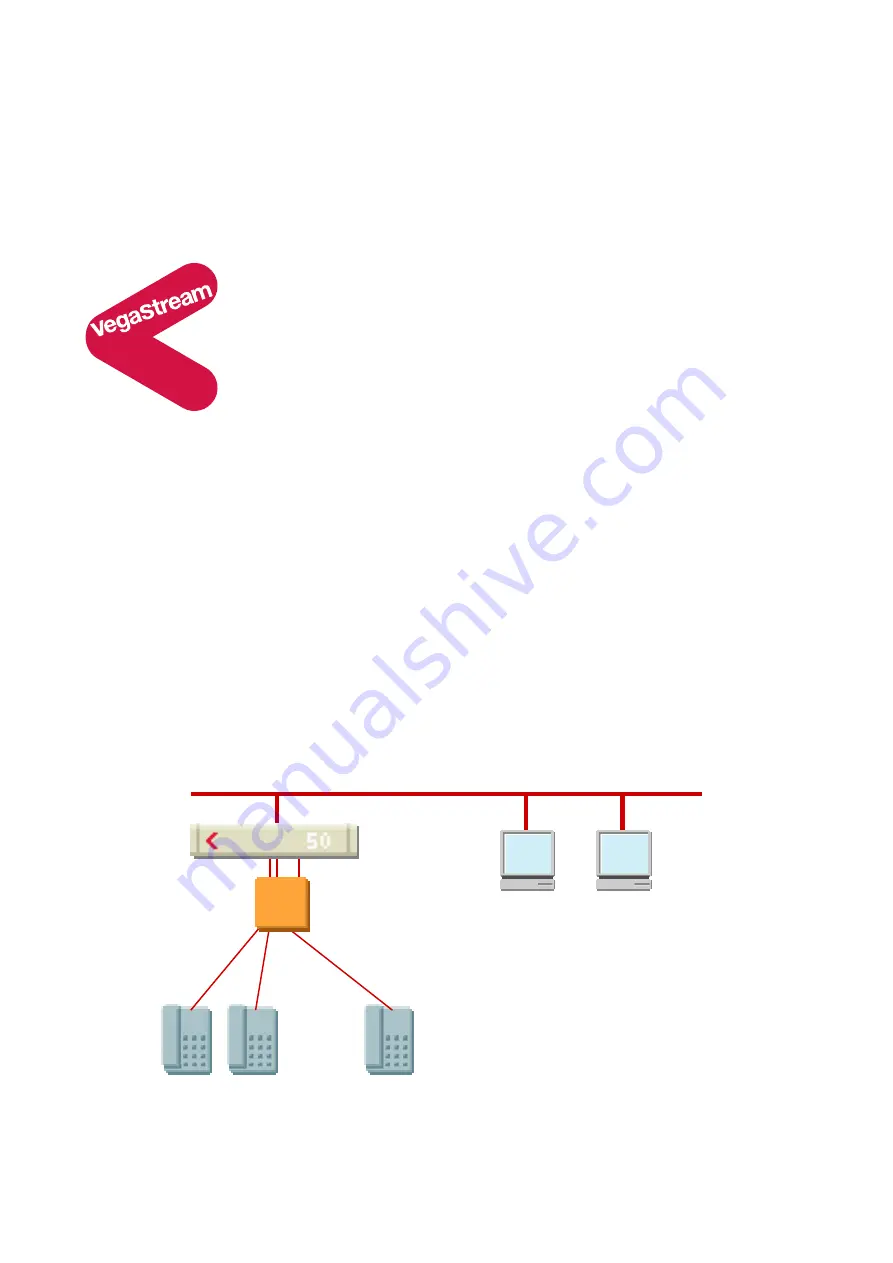
Version 0.5
26 August 2004
Page 1 of 37
For use with Vega 50 FXO – H.323 version 04.01.05.1 T017 or greater.
© 2002-2004 VegaStream Ltd.
This document describes how to configure a Vega 50 FXO H.323 unit using the web browser
interface. The configuration described will allow the Vega to be rapidly installed and tested.
The instructions below configure the Vega 50 FXO (connected to 8 extension ports of a PBX or a
CO Switch) as follows:
•
Calls presented to the Vega from the PBX or CO switch will be routed to a pre-defined IP
address based upon the physical port on the Vega on which the call arrived. (IP
addresses 192.168.1.100 to 192.168.1.107)
•
Calls received by the Vega on the H.323 interface will be routed to the telephony interface.
The physical interface over which the call is routed will be defined by the IP address of the
H.323 device making the outbound call. The telephone number that will be dialled will be
the number presented by the H.323 device.
Initial configuration
Vega 50 FXO (H.323)
Standalone mode
– R5.1
…
LAN
POTS Telephones
Vega 50 FXO
pbx
















