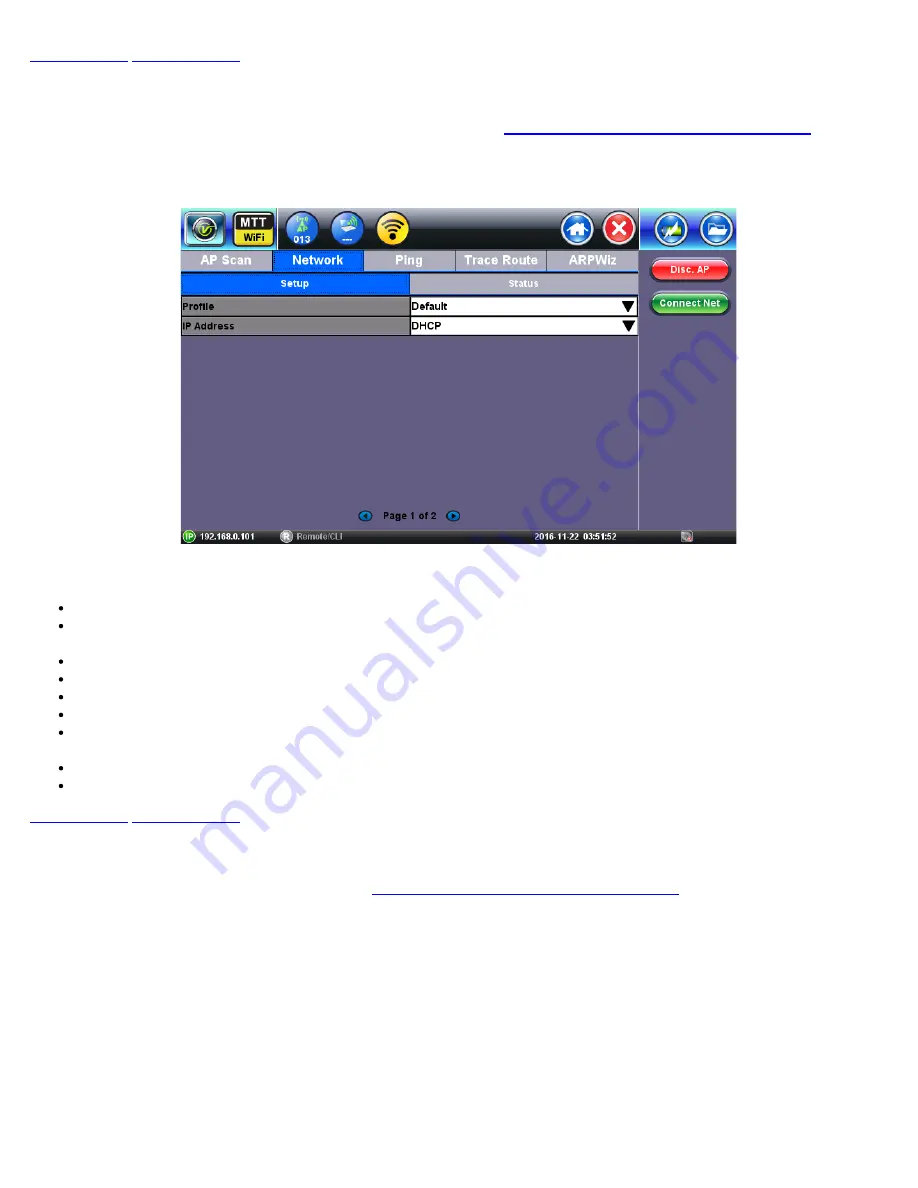
10.3 Network Configuration
After completing the successful authentication and association step (see
AP Connection: Authentication and Association
), use the
Network
tab to set up the IP connection parameters.
Network DHCP Configuration
The following parameters are configurable in the Network Setup menu:
Profile:
Select to save IP configuration as a Profile or use the default profile.
IP address:
Select from
Static
or
DHCP
. If Static is selected, the user will manually enter the IP address parameters (local
IP, Gateway IP and DNS server IP). If DHCP is selected, the unit will obtain IP address parameters from the DHCP server.
Local IP:
IPv4 address of the test set.
Subnet:
Enter the subnet mask.
Gateway and DNS:
Enable
or
Disable
. If set to enable, Gateway and DNS fields become available.
Gateway:
Off
or
On
. IPv4 address of the network gateway.
DNS:
Off
,
Primary
, or
Primary & Secondary
. If set to Primary or Primary & Secondary, a DNS IP is required in order to use
the URL as a destination.
MAC:
Displays the MAC address of the WiFi interface. This field is not editable.
VLAN:
VLAN tagging is not enabled on the WiFi interface. This field is not editable.
10.4 Network Status
After successful authentication and association (see
AP Connection: Authentication and Association
), use the
Connect Net
function
key to obtain an IP address.
The Network Status Page displays assigned IP address and network parameters.
Ensure the Status is “Successful” before continuing with any IP tests.
If the connection fails, go back to the setup screen to verify that the parameters are entered correctly.
Network Status
WiFiAirExpertSeries_eManual_D07-00-120P_Rev A00






























