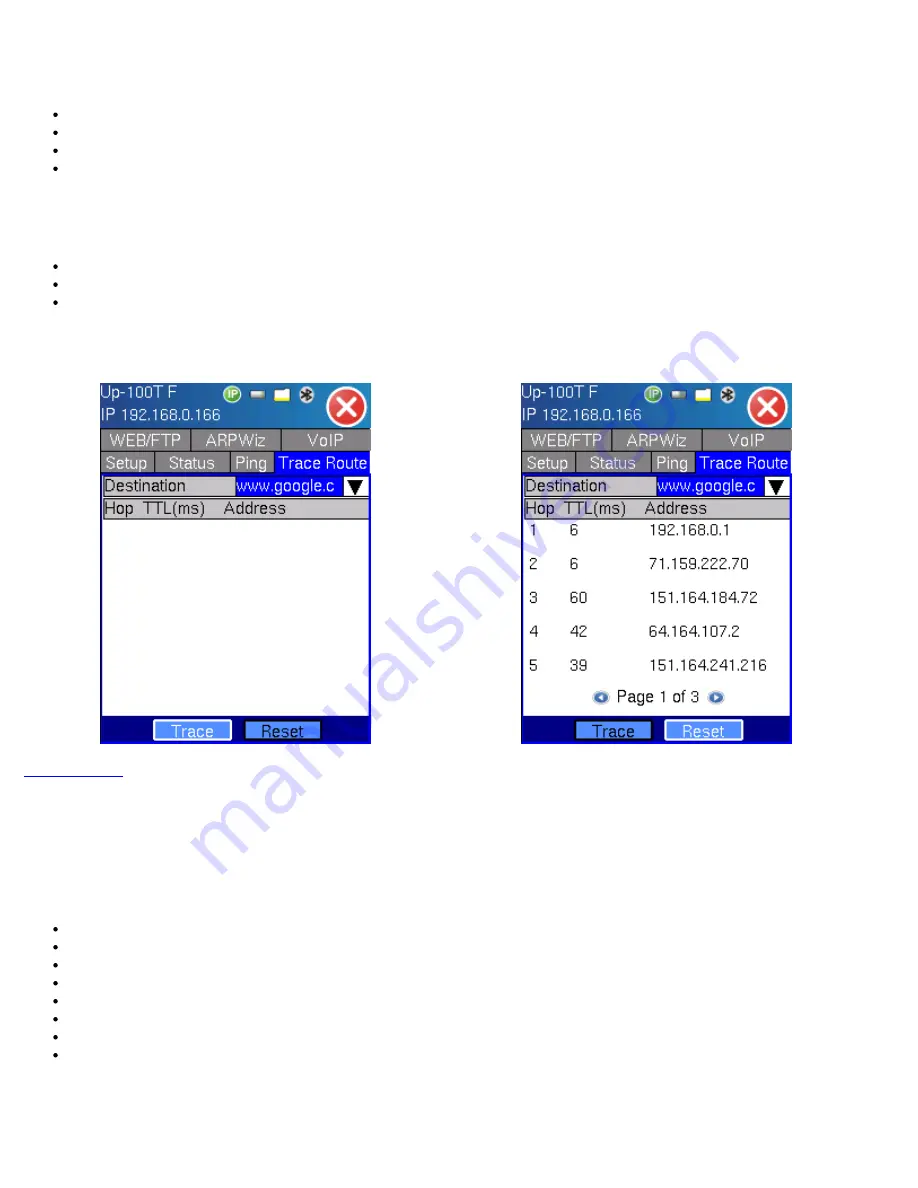
Trace Route setup:
The following setup selections are available - Once parameters are configured, click ‘Trace’ to start.
Profile - Recall a trace route pfile or create a new test
Destination - Enter the IP address or URL of the network device to be detected.
Time-out - Enter the maximum time allowed between an ICMP echo and response at each hop
Max Hop - Enter the maximum number of network devices the packet is allowed to transit.
Trace Route results:
The following results are displayed;
Number of hops to destination
Time To Live (TTL)
and addresses up to the destination.
Note:
If there is no response from a particular hop, an asterisk will be displayed.
Trace Route Setup
Trace Route Results
8.2.3 FTP Test
The File Transfer Protocol is used to verify the actual throughput of upstream or downstream data rate by sending or receiving files
of known size.
FTP tab:
For FTP download or upload, the user needs to configure;
Mode - select between FTP or Web mode
FTP mode - displayed when FTP is selected. Select either Upload or Download
Profile - Recall a FTP profile or create a new FTP test session
Address - Enter IP Address of the FTP server
File/Path - Enter any file path if applicable
Username - Enter username needed to login into server
Password - Enter password needed to login and authenticate access to the FTP server.
Press ‘Start’ to initiate the download or upload process.
Note:
For FTP upload, the user can also set the file size to be transmitted.
FTP Result tab:
The FTP download or upload results screen indicates;
MX100/120 e-Manual D07-00-004 Rev A04
Page 76 of 115






























