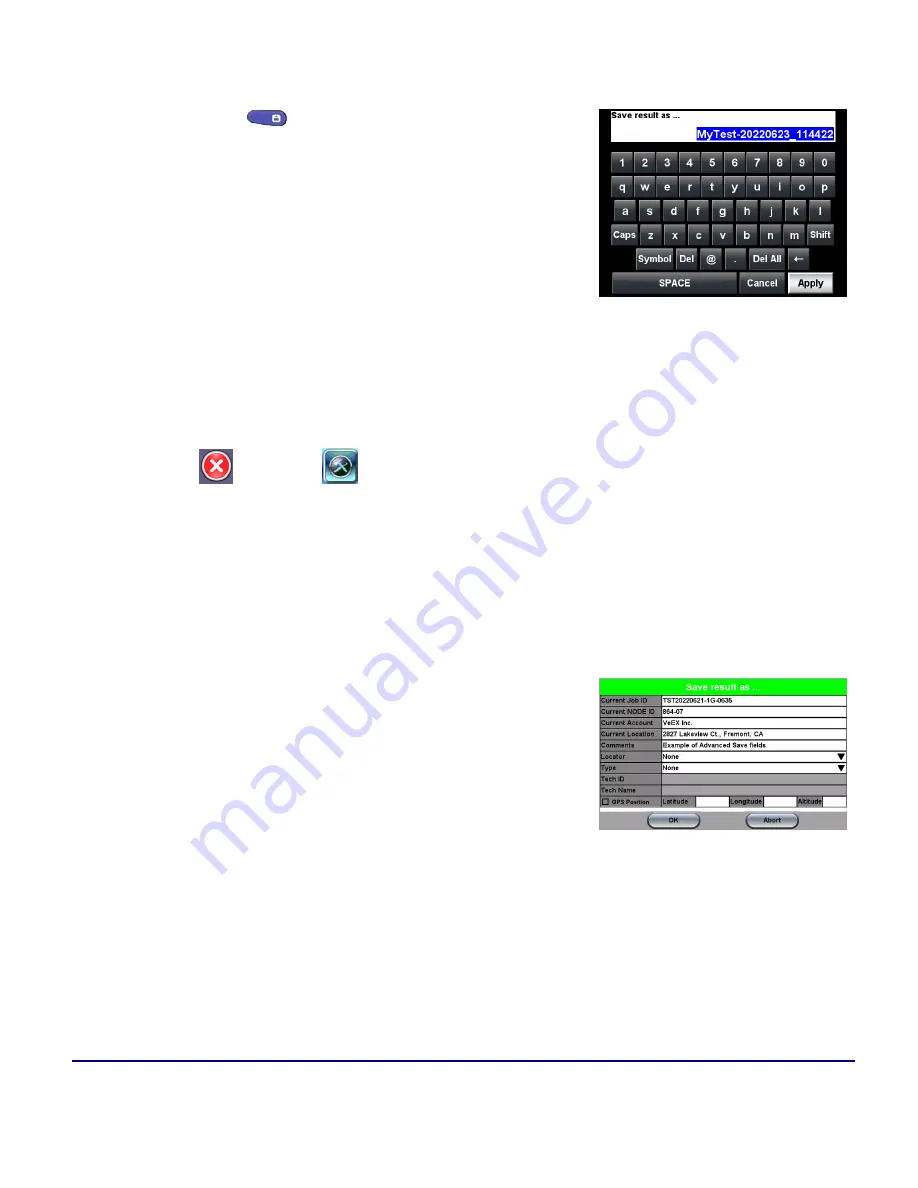
145
© VeEX Inc. All Rights Reserved.
MTX150x Lite Quick
Guide
Step 4: Save Results
Press the
SAVE
button
and use the touch-screen
keypad to enter the name (overwrite or edit), then tap
Apply
.
Auto-Naming
: By default, the test set auto-naming feature uses the current date and time to generate a
default unique name for every test result (YYYYMMDD_hhmmss). The auto name can be rewritten or specific
prefix defined to be added to it (e.g., to identify site, cabinet, rack, customer or the technician running the test).
To configure the prefix:
1. Press
, then press
on the top left of the screen.
2. Select the
System Utilities
tab, then select
Global Settings
.
3. Select the
Storage Setting
tab and set
File Name Prefix
to the desired prefix. For
example, after setting the File Name Prefix to "
MyTest-
", all subsequent tests would be
automatically named "
MyTest-YYYYMMDD_hhmmss
".
Upon saving results, a secondary form is displayed to enter
additional information about the Job ID/Work Order, tech-
nician, location, and comments.
This creates more complete test reports and is required if the test set is registered to the VeSion R-Server Cen-
tralized Workflow and Results Management System.
When the
Advanced Saving
option in the
System Utilities
>
Global Settings>Storage Settings
is turned
ON
, additional information to the results file can be appended to test results/report.
More about Advanced Saving
Summary of Contents for MTX150x Lite
Page 61: ...61 VeEX Inc All Rights Reserved Ethernet V FTP Setup Upload V FTP Download Results...
Page 63: ...63 VeEX Inc All Rights Reserved Platform Functions Platform Tools Results Files...
Page 102: ...Platform Functions VeEX Inc All Rights Reserved 102 Bluetooth Setup Info Scan...
Page 105: ...105 VeEX Inc All Rights Reserved Platform Functions Scan Bluetooth Connection Passcode...
Page 118: ...Platform Functions VeEX Inc All Rights Reserved 118...


















