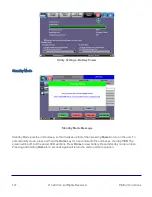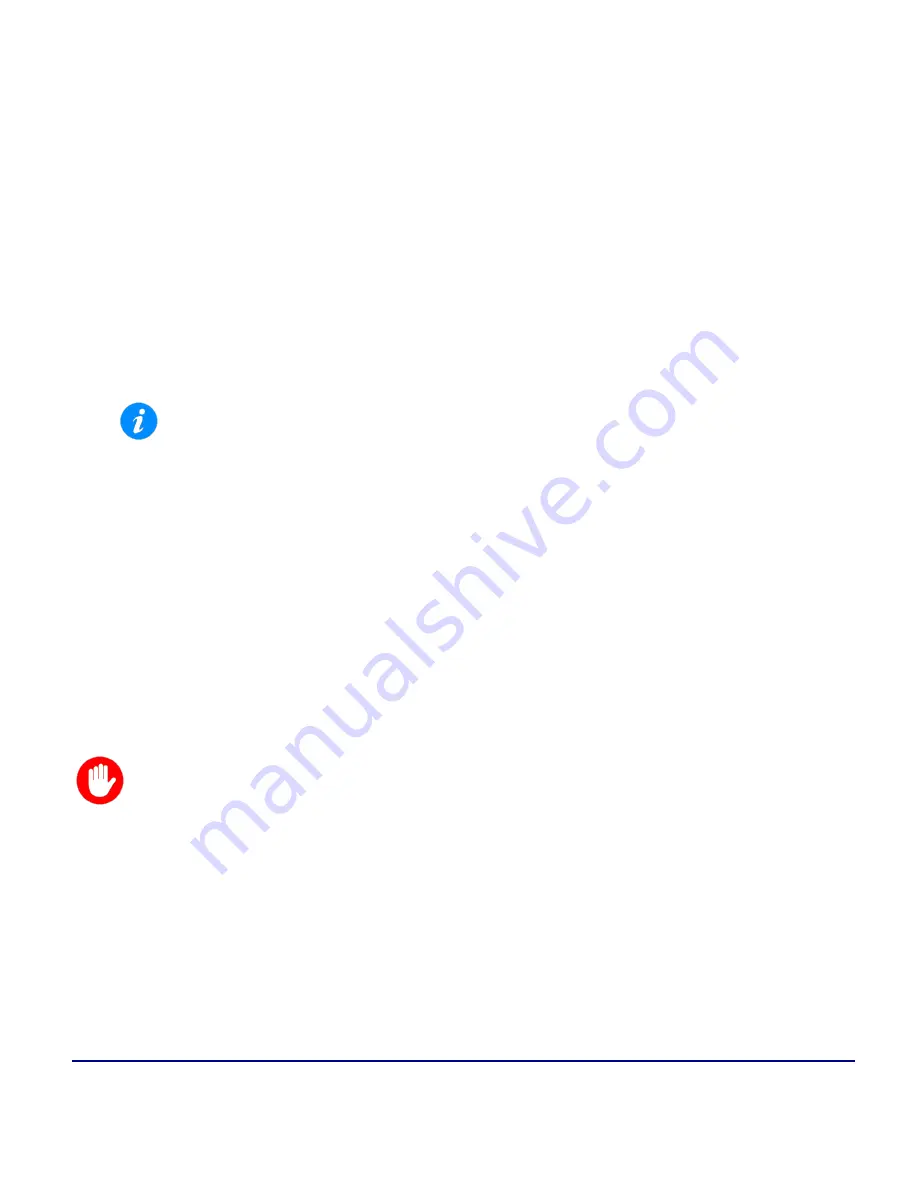
131
© VeEX Inc. All Rights Reserved.
Software Update Pro-
cess
Software Update Process
1. To download the latest software version, go to www.veexinc.com and use any of the following
options:
a) Enter the full product name in the
Search
box, click on the
Software
section to expand it, and
download the appropriate software installer package.
b) Go to the >
Support
>
Software
section and enter the first four characters of the product's serial
number, to obtain the software installer package specific to the product.
c) Go to
>Products
, then click on >
Product Finder
or
>Product List
, to access the product's page.
The links for the software installer package and release notes are under >RESOURCES
Some products may require more than one software installer package (e.g., one for the Test
Platform and one for each Module. Modules can be factory installed or field replaceable.)
2. Unzip the downloaded file(s) and copy the file ending in
.tar.gz
or
.tar.xz
to the root directory of a
FAT32 USB flash drive.
3. Connect the AC/DC adapter to the test set.
4. Turn off the test set and plug the USB into a USB-A to micro-B USB OTG adapter.
5. Connect the USB OTG adapter to the test set's micro-B USB port.
At this point, it is possible to perform a clean or standard software update. Be sure to back up all data prior to
performing a clean software update as it will reformat the internal storage and erase all user settings and test
results.
A clean software update will erase all user settings, test profiles and saved results. Use the 'To USB'
function in the >File Manager to back up all data prior to performing a clean software update.
l
Clean software update
: Press and hold the
Save
and
Power
buttons simultaneously.
l
Standard software update
: Press and hold the
Home
and the
Power
buttons simultaneously.
In both instances, press and hold the buttons for at least 3 seconds, then release.
The unit will automatically locate and load the software file from the USB flash drive. Wait for the upgrade pro-
cess to finish.
Summary of Contents for MTX150x Lite
Page 61: ...61 VeEX Inc All Rights Reserved Ethernet V FTP Setup Upload V FTP Download Results...
Page 63: ...63 VeEX Inc All Rights Reserved Platform Functions Platform Tools Results Files...
Page 102: ...Platform Functions VeEX Inc All Rights Reserved 102 Bluetooth Setup Info Scan...
Page 105: ...105 VeEX Inc All Rights Reserved Platform Functions Scan Bluetooth Connection Passcode...
Page 118: ...Platform Functions VeEX Inc All Rights Reserved 118...