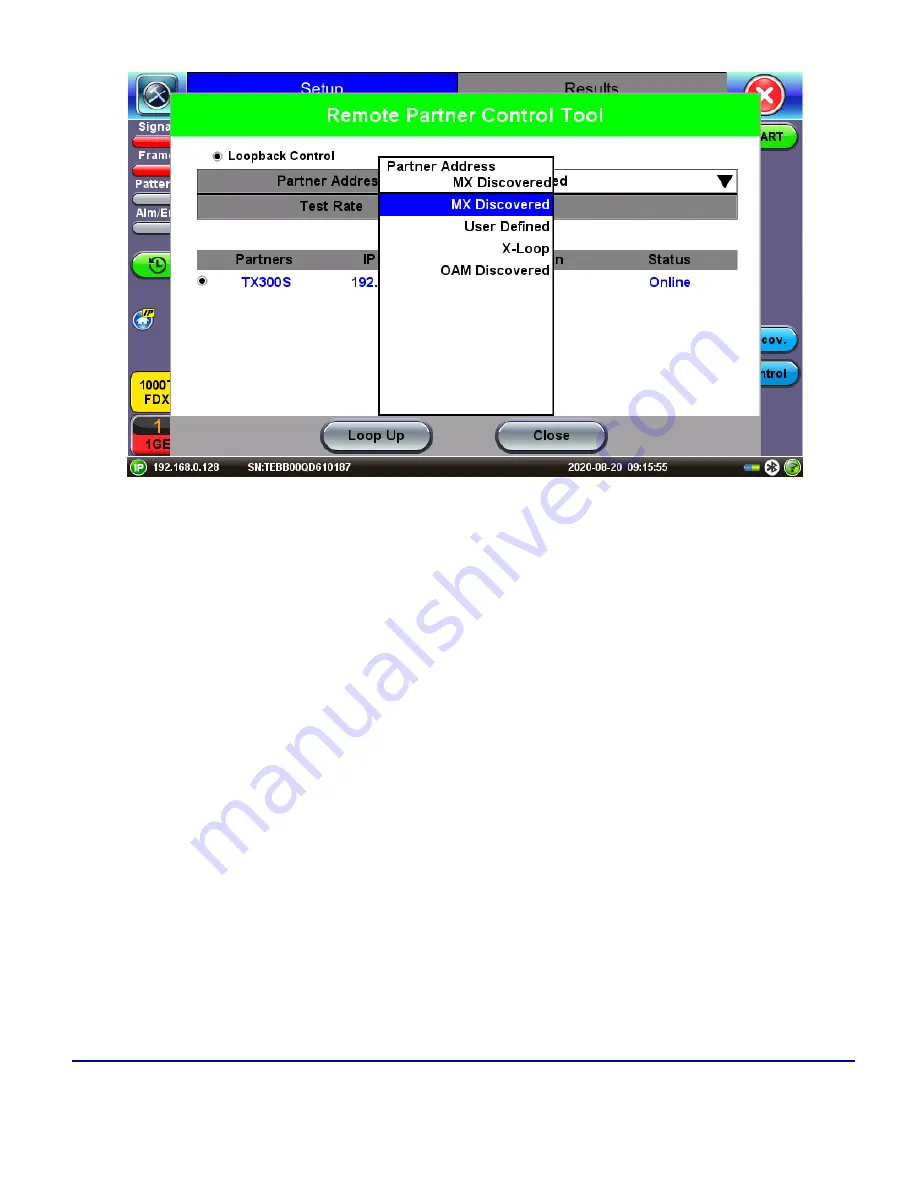
35
© VeEX Inc. All Rights Reserved.
Ethernet
MX Discover Remote Partner
Loop Control
The
Loop Control
button becomes available on the right side menu when any Ethernet application (V-SAM,
RFC 2544, Throughput, BERT) is selected. Press the
Loop Control
button to configure loop up and loop down
commands necessary to control a far-end unit. The loop up command contains information about the test layer.
Looping back test traffic is possible as follows:
l
MX Discovered:
Lists MX discovered devices. Select from the list of discovered devices to loop up/-
down
l
User Defined:
Input the destination IP address of the far-end device
l
X-Loop:
Loops non-VeEX networking equipment.
Summary of Contents for MTX150 Series
Page 1: ...MTX150x User Manual Multi Service Installation Maintenance Test Set P N D07 00 148P Rev B00 ...
Page 11: ...Customer Care 303 Table of Contents VeEX Inc All Rights Reserved 11 ...
Page 171: ...171 VeEX Inc All Rights Reserved Ethernet V FTP Setup Download V FTP Download Results SyncE ...
Page 246: ...Common Functions VeEX Inc All Rights Reserved 246 Bluetooth Devices Bluetooth Scan ...
Page 248: ...Common Functions VeEX Inc All Rights Reserved 248 Bluetooth Devices Bluetooth Scan ...
Page 267: ...267 VeEX Inc All Rights Reserved Common Functions ...
















































