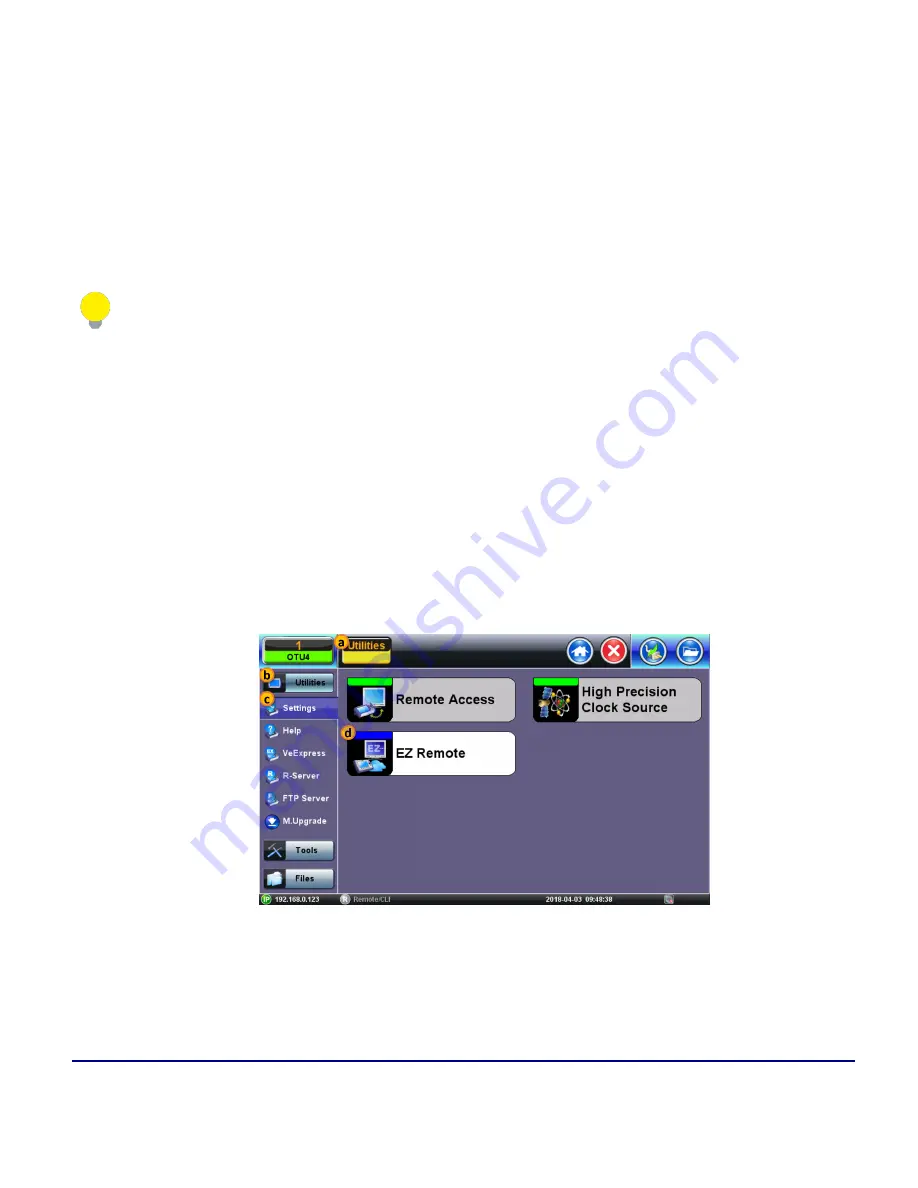
263
© VeEX Inc. All Rights Reserved.
Common Functions
internet access for the test set and a remote user. Feature location and functionality may vary from product to
product.
VeEX’s EZ Remote provides:
l
Remote Control
functionality to give users full control of remote test sets (screen mirroring and con-
trol).
l
Remote Access
functionality allows users to View, Download, Rename, Delete, Export and Convert
results (PDF).
EZ Remote is considered a convenient on-demand service, for quick/temporary collaboration tasks. It
should not be used for long-term applications (VeEX offers other remote tools for long-term applications).
Initiate an EZ Remote Session from the Test Set
1. Use the
>>>System Tools IP Tools
to connect the test set to a LAN using the RJ45 Ethernet man-
agement port, located on the side of the unit (recommended), or use
WiFi Wiz
to connect to a WLAN
(using built-in Wi-Fi or a compatible external USB dongle). Make sure the test set gets a local IP
address and that the LAN/WLAN provides access to the public internet (web).
2. Go to
>Utilities >Settings >More >EZ Remote
Summary of Contents for MTX150 Series
Page 1: ...MTX150x User Manual Multi Service Installation Maintenance Test Set P N D07 00 148P Rev B00 ...
Page 11: ...Customer Care 303 Table of Contents VeEX Inc All Rights Reserved 11 ...
Page 171: ...171 VeEX Inc All Rights Reserved Ethernet V FTP Setup Download V FTP Download Results SyncE ...
Page 246: ...Common Functions VeEX Inc All Rights Reserved 246 Bluetooth Devices Bluetooth Scan ...
Page 248: ...Common Functions VeEX Inc All Rights Reserved 248 Bluetooth Devices Bluetooth Scan ...
Page 267: ...267 VeEX Inc All Rights Reserved Common Functions ...






























